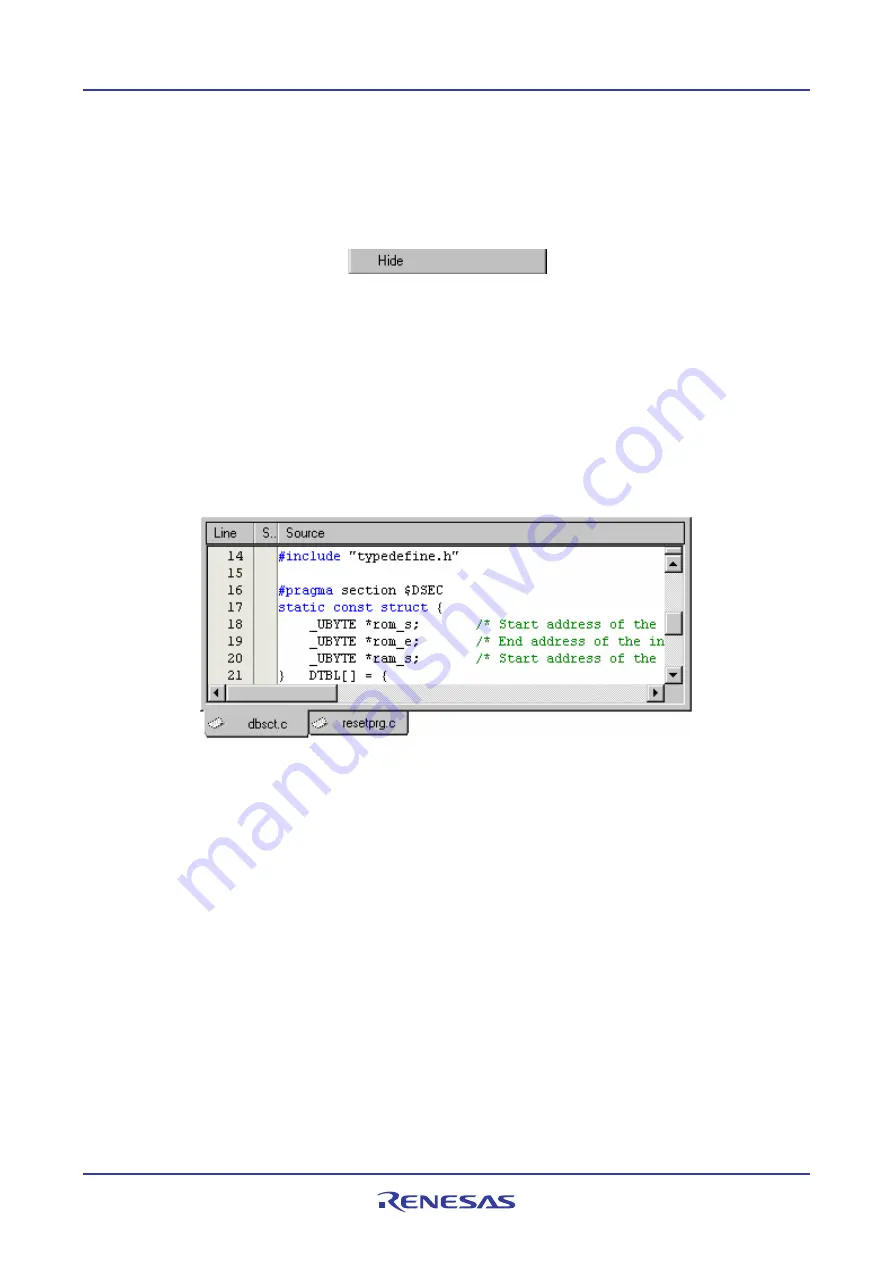
High-performance Embedded Workshop
1. Overview
REJ10J1837-0100 Rev.1.00 Nov. 16, 2008
8
To hide the Workspace window or the Output window
Select one of the following operations:
•
Click on the close button, which is located in the top right corner of the window,
OR
•
Right-click anywhere inside a floating window and select the
Hide
option on the pop-up menu.
To show the Workspace window or the Output window
Select [
View -> Workspace
] or [
View -> Output
] respectively.
1.2.5
Editor window
The editor window is where you will work with the files of your project. The High-performance Embedded Workshop
allows you to have many files open at one time, to switch between them, to arrange them and to edit them in whichever
order you want to. By default, the editor window is displayed in a notebook style. This means that each file has a
separate tab associated with it to aid in navigating between files (see the figure below).
The editor contains a gutter (column) on the left-hand side of the window. The standard column allows the user to
configure the position of bookmarks and software breakpoints (
*
) quickly and easily. If you are unsure what purpose a
column has or what the information it is displaying is if you place the mouse pointer over the column a tool tip (pop-up
window) is displayed showing its identity.
The editor window can be customized via the
Format Views
dialog box, which can be invoked via [
Setup -> Format
Views
]. This dialog box allows you to configure fonts, colors, tabs and so on for the editor window. It also allows the
user to change the look of other views, which have been installed by High-performance Embedded Workshop. If you
would prefer to use your favorite editor rather than the High-performance Embedded Workshop internal editor then
specify your alternative in the
Options
dialog box, which can be invoked via [
Setup -> Options
]. For further details on
how to use the editor, see Chapter 4, Using the Editor.
Note:
*
.
Allows you to set software breakpoints only when the debugger is connected to the session.
















































