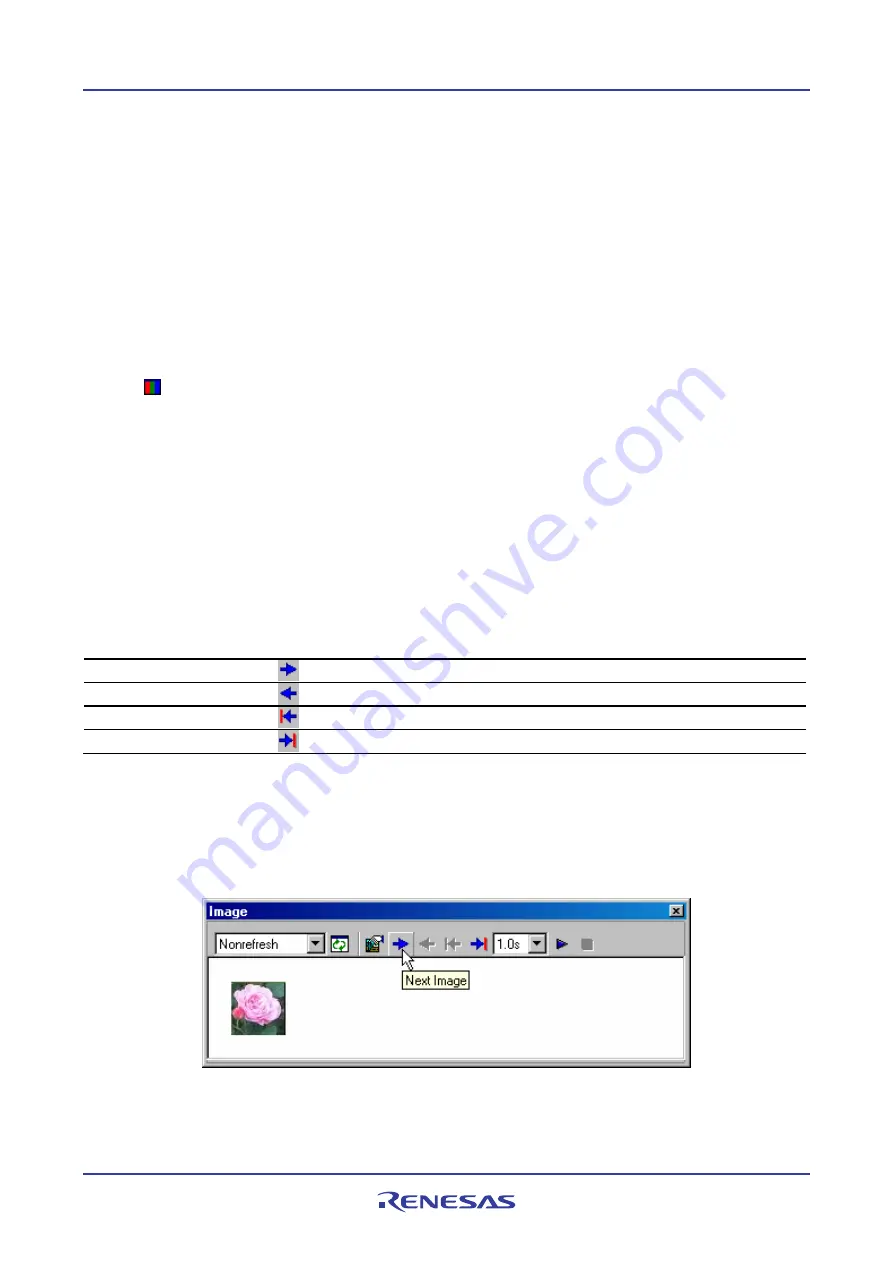
High-performance Embedded Workshop
17. Using the Debugger
REJ10J1837-0100 Rev.1.00 Nov. 16, 2008
328
17.4.5
Viewing Images as Consecutive Frames
The
Image
window can also show images as consecutive frames. This allows you to view multiple images easily
because it is not necessary to set addresses for all images.
After images have been loaded into consecutive addresses in memory as equal-sized frames, you can view the images
by switching the frames in order.
To enable the function to show images as consecutive frames
1.
Take either of the following ways to open the
Image Properties
dialog box.
•
When the
Image
window is currently open, right-click on the window and select
Properties
from the pop-up
menu.
•
When no
Image
window is open, select [
View ->
Graphic -> Image
] or click on the
Image
toolbar button
(
).
2.
Select the
Enable Redraw Continuously
checkbox in the
Image Properties
dialog box.
3.
In the
Frame Count
edit box, enter the number of frames (2 or more) that you wish to view.
4.
Click on the
OK
button.
After this function has been enabled, you can view the images by either manually or automatically switching the
frames.
17.4.5.1 Manually switching the frames
While the function to show images as consecutive frames is enabled, the pop-up menu options and toolbar buttons listed
in the table below are available for manually switching the frames.
Pop-up Menu Option
Toolbar Button
Function
Next Image
Redraws the next image.
Previous Image
Redraws the previous image.
Top Image
Redraws the top image.
Last Image
Redraws the last image.
Whether the pop-up menu options and toolbar buttons are active or not depends on which frame is currently displayed.
To manually switch the frames
Clicking on
Next Image
goes to the next frame. If you wish to view three consecutive frames, for example, the
operation will be as follows.
1.
Click on the
Next Image
toolbar button to view the second frame.
















































