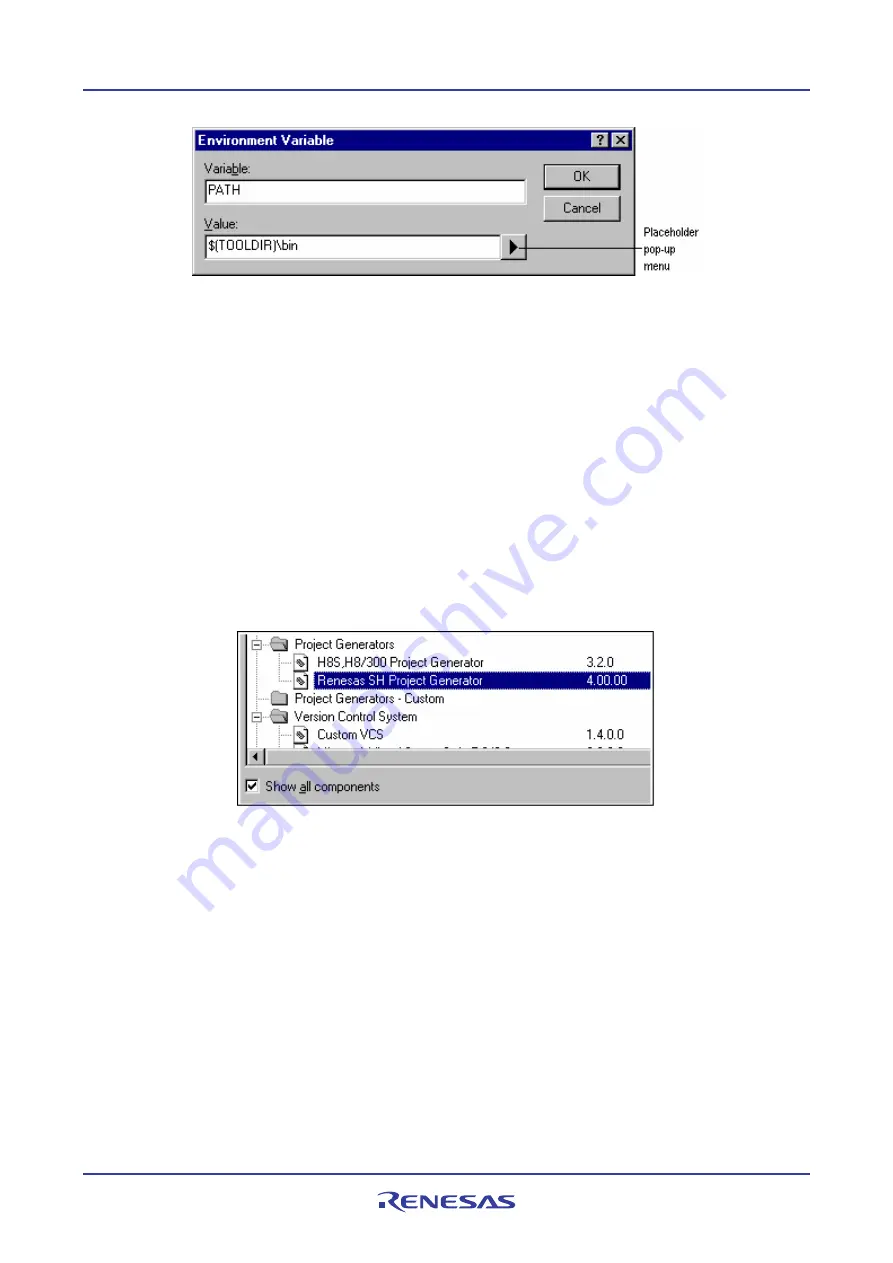
High-performance Embedded Workshop
5. Tools Administration
REJ10J1837-0100 Rev.1.00 Nov. 16, 2008
114
To remove an environment variable
1.
Select the variable that you want to remove from the
Environment
tab.
2.
Click the
Remove
button.
Note:
Placeholder pop-up menus are included to ensure that the environment can be specified as flexibly as possible. For
further information about using placeholders, see Reference 5, Placeholders.
5.6
Technical support
The
Tools Administration
dialog box is capable of displaying information regarding ‘hidden’ system components.
These are part of the High-performance Embedded Workshop itself, and cannot be registered/unregistered manually. If
you check the
Show all components
checkbox on the
Tools Administration
dialog, extra component folders are
displayed (see the figure below).
When seeking technical support, you may be asked to give details about some or all of these components. To do so,
open the respective folder, select a component and click the
Properties
button. The
Properties
dialog box will be
invoked.
The High-performance Embedded Workshop also has a feature that outputs tool information regarding the registered
components to a file. This allows you to retrieve information about the entire High-performance Embedded Workshop
system. This information can then be sent to your technical support contact if you are experiencing problems with the
High-performance Embedded Workshop.
To output tool information
1.
Select [
Tools -> Administration
]. The
Tools Administration
dialog box opens.
2.
Click the
Tool information
button. A
Save tool information file
dialog box is displayed.
3.
Choose the location of the output file and click the
OK
button.
4.
A file is created in the chosen location with the current registered tool setup of the High-performance
Embedded Workshop.






























