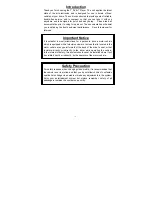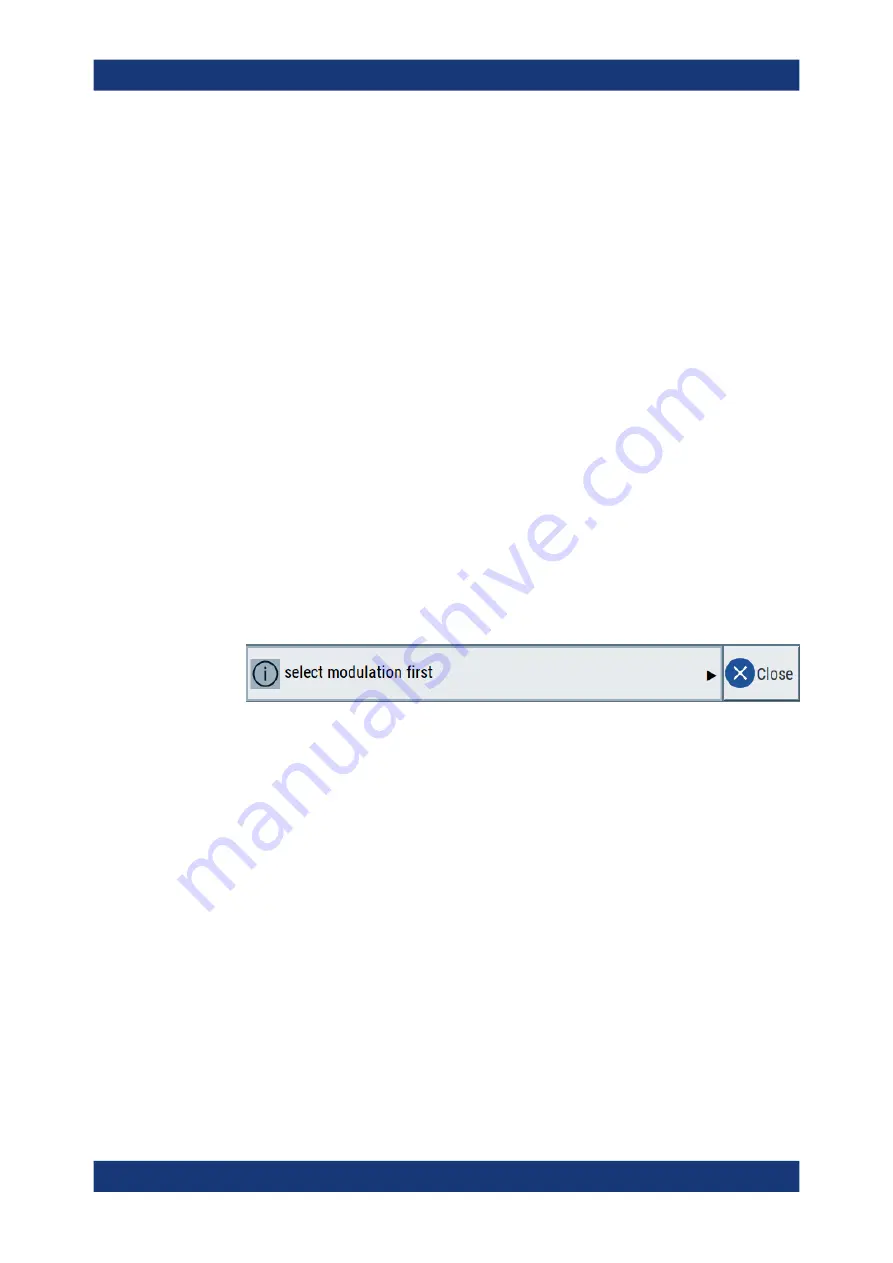
Getting started
R&S
®
AREG800A
45
User Manual 1179.3615.02 ─ 01
3.4.3
Understanding the display information
The home screen of the R&S
AREG800A displays all main settings and generator
states, divided into three main operation areas.
Additional display characteristics
............................................................................ 45
3.4.3.1
Additional display characteristics
The following section provides a short insight on the indication of the screen in general,
and significant elements that you see under specific operating modes, in dialogs or set-
tings.
●
Appearance of active elements
–
Active
elements like On/Off switches, state buttons have a
blue
background.
–
Selected
elements are framed or highlighted
orange
.
–
Inactive
elements are
gray
.
●
On-Screen keypads
As additional means of interacting with the instrument without having to connect an
external keyboard, either a numerical or alphanumerical on-screen keypad appears
when you activate an entry field (see
Chapter 3.4.5, "Entering data"
●
Info line
The "Info line" shows brief status information and error messages. It appears when
an event generates a message. If selected, the R&S
AREG800A shows informa-
tion on static errors and the error history.
●
Key parameters indicated in tab labels
Most dialogs are divided into tabs with logically grouped parameters. The tab label
expresses the content and can also contain status indicators or the set value of a
key parameter.
●
Scroll bar handle
An arrow icon that appears when you touch a scroll bar helps you to scroll in a dia-
log or list.
●
Progress indicators
A busy icon indicates a currently running process. If a process takes some time, a
progress bar shows the current state.
●
Context-sensitive menus
Within the entire screen display, including single parameters, you can access con-
text-sensitive menus that provide some additional functions.
Instrument control