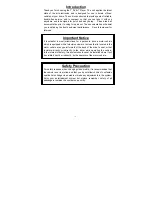Introduction
Thank you for choosing the 7” DVB-T Player. The unit applies the latest
state of the art electronics and is designed for use in hotels, offices,
vehicles or your home. The unit is constructed to provide years of reliable,
trouble-free service, and is compact so that you can take it with you
anywhere and is designed for quick and easy setup. Please read all
documentation prior to using this product. The documentation will assist
you in obtaining the best equipment performance. Save this manual for
later use.
Important Notice
It is unlawful in most jurisdictions for a person to drive a motor vehicle
which is equipped with a television viewer or screen that is located in the
motor vehicle at any point forward of the back of the driver’s seat, or that
is visible, directly or indirectly, to the driver while operating the vehicle.
In the interest of safety, this system should never be installed where it will
be visible, directly or indirectly, by the operator of the motor vehicle.
Safety Precaution
For safety reasons, when changing video media, it is recommended that
the vehicle is not in motion, and that you do not allow children to unfasten
seat-belts to change video media or make any adjustments to the system.
Enjoy your entertainment system but always remember: safety of all
passengers remains the number one priority.
- 1 -