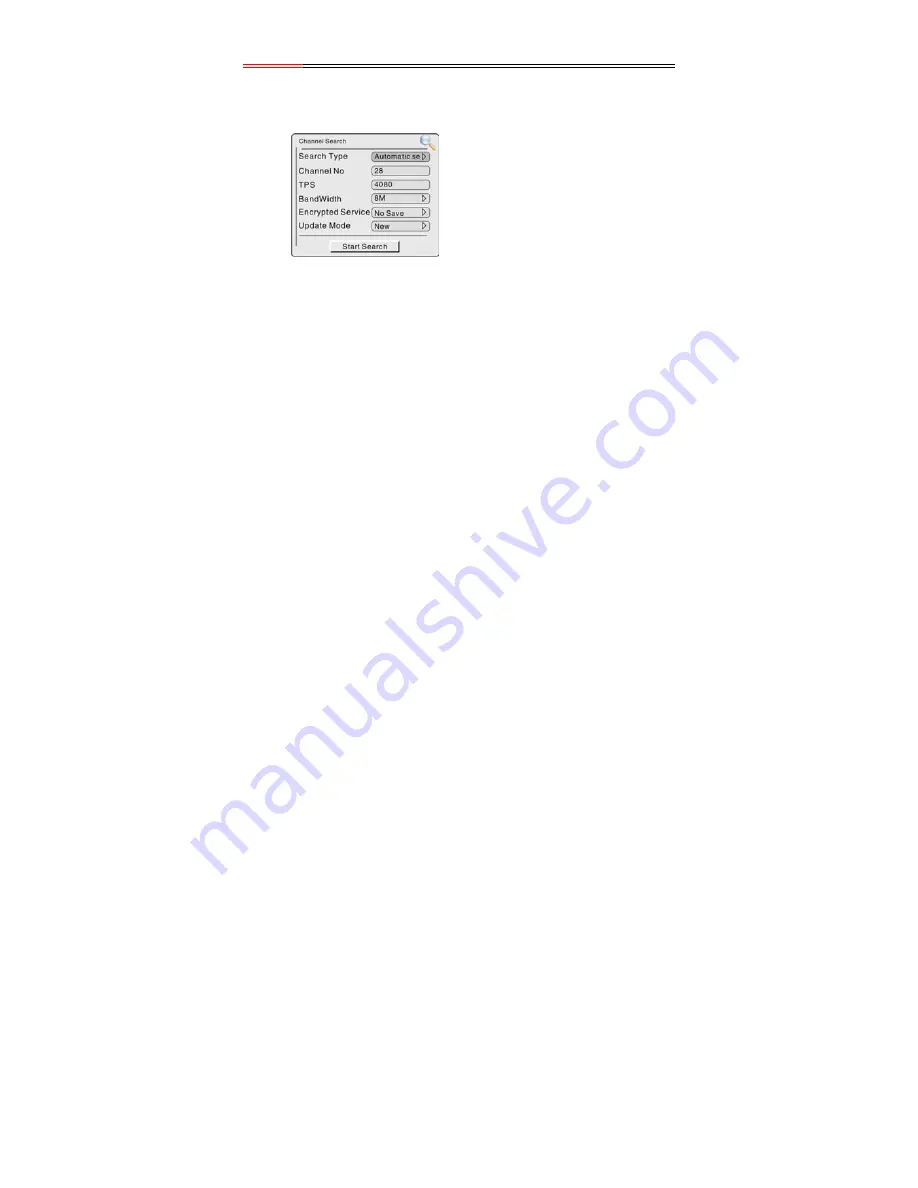
DVB-T
Setup
Channel Search
Use the
directional buttons to select
Channel Search
, press the
OK
button to
confirm, the screen will display as below:
In the channel search menu,
press the
directional
buttons to select the item you
want to set up, press the
button to enter the submenu.
Press the
EXIT
button to
return to the previous menu.
1. Search Type
Select
Search Type
, press the
button to enter, then press the
directional buttons
to select
Auto Search
,
Manual Search
or
Scan By NIT
. Press the
EXIT
or
button to
return.
2. Channel No.
Select
Channel No
., use the number buttons to input the channel No., press the
EDIT
button to enter the character or number list, in the list, press the direction buttons to
select character or number, press the
OK
button to confirm input, press the
EXIT
button
to return.
3. TPS
Select
TPS
, use the numeric buttons to input, press the
button to delete the input,
press the
EDIT
button to enter the character or number list, in the list, press the
directional buttons to select character or number, press the
OK
button to confirm input,
press the
EXIT
button to return.
4. BandWidth
Select
BandWidth
, press the
button to enter, then press the
directional buttons
to select item, press the
EXIT
or
button to return.
5. Encrypted Service
Select
Encrypted Service
, press the
button to enter, and then press the
directional buttons to select
Save
or
No Save
, press the
EXIT
or
button to return.
6. Update Mode
Select
Update Mode
, press the
button to enter, and then press the
directional
buttons to select
Append
or
New
, press the
EXIT
or
button to return.
After setting these items, use the
directional buttons to highlight
Start Search
, and
press the
OK
button to start searching. During searching, press the
MENU
or
EXIT
button to stop searching.
- 25 -





















