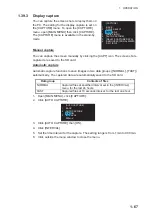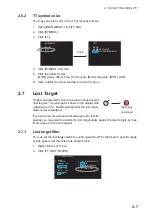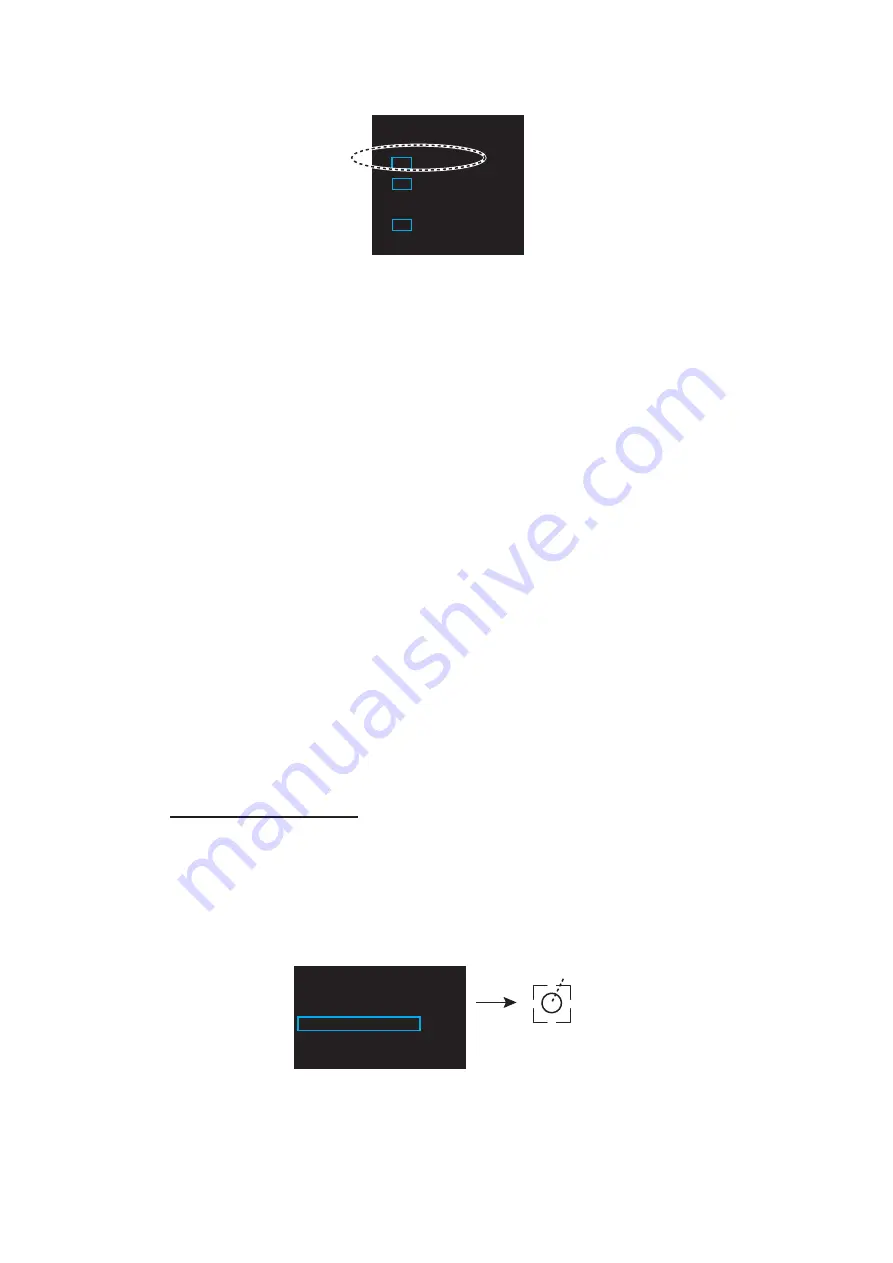
2. TARGET TRACKING (TT)
2-8
3. Click [TT LOST FILTER].
4. Select how to enable or disable the lost target alarm.
[OFF]: Disable the alarm.
[FILT]: Get the alarm against the targets whose criteria meet the settings on the
[TT LOST FILTER] menu.
[ALL]: Get the alarm against all lost targets.
5. Click [MAX RANGE VALUE] and [MIN SHIP SPEED VALUE] as appropriate, re-
ferring to the description below.
[MAX RANGE], [MAX RANGE VALUE]: Any TT lost target beyond the range set
here will not trigger the lost target alarm.
[MIN SHIP SPEED], [MIN SHIP SPEED VALUE]: Any TT lost target slower than
this setting will not trigger the lost target alarm.
Note:
Reference targets are not affected by this filter.
2.7.2
How to acknowledge a lost target
1. Right-click the [TT] icon to show [TT TARGET MENU].
2. Click [ACK LOST TARGETS].
3. Click [YES]. All lost targets disappear from the screen.
2.8
TT Data
The TT target list provides a comprehensive data display of all TT targets being
tracked.
How to display TT data
1. Place the cursor (+) on the target to show the target data. The mark (
u
) flashes
behind the target.
2. Right-click the target to show the [TT] window.
3. Click [TARGET DATA] to show the [TT INFO] window. The selected target is en-
closed in a broken square.
[TT LOST FILTER]
1 BACK
2
TT LOST FILTER
OFF/FILT/ALL
3 MAX
RANGE
OFF/ON
4
MAX RANGE VALUE
03.0
NM
5 MIN
SHIP
SPEED
OFF/ON
6
MIN SHIP SPEED VALUE
00.0kn
[TT]
1 BACK
2 TARGET DATA
3 TARGET CANCEL
Target,
with broken square
01