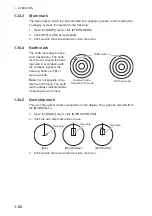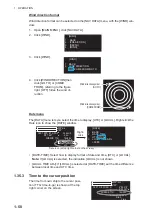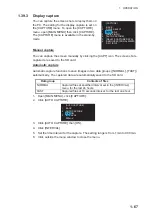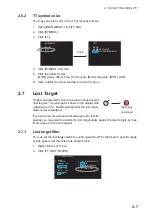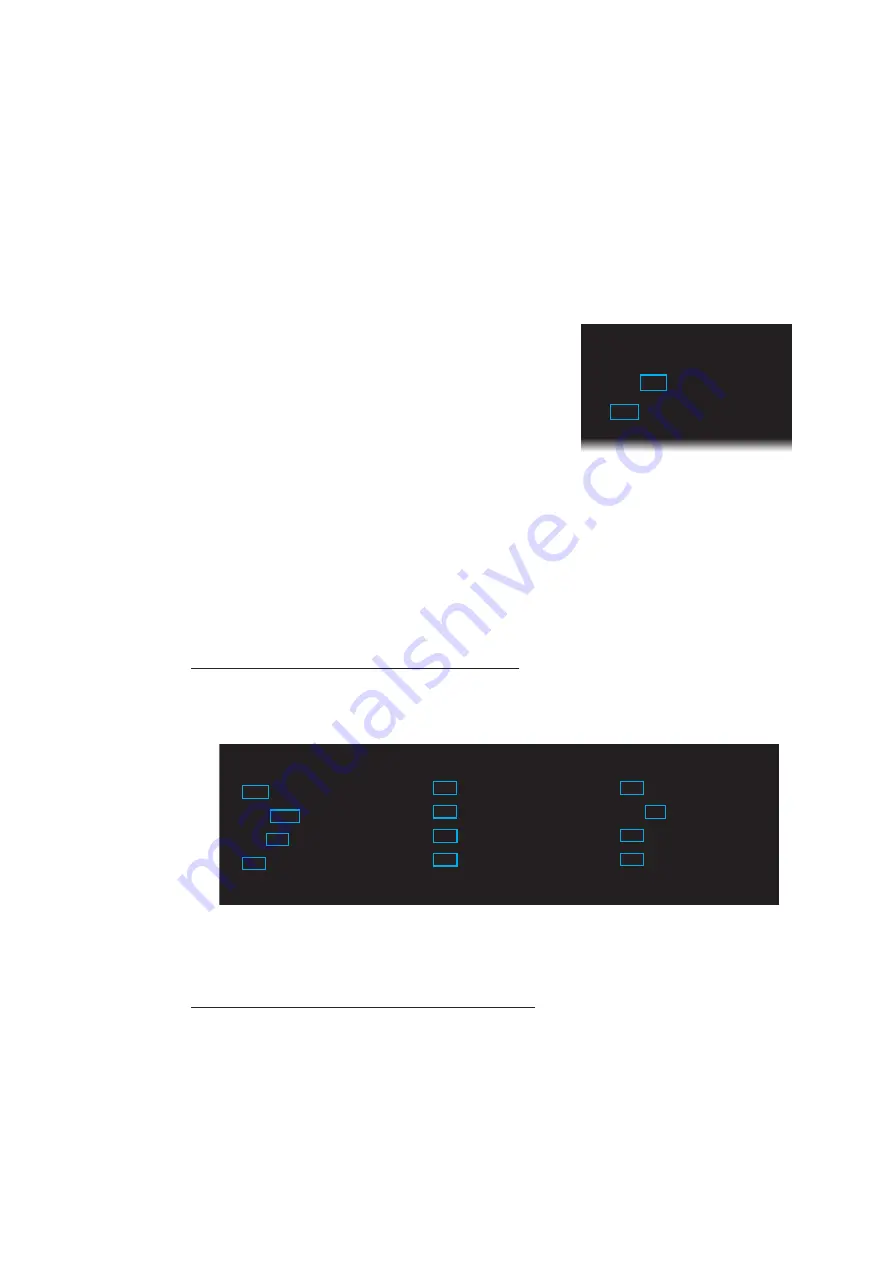
1. OPERATION
1-65
1.38
How to Set Menu and Icon Behavior
1.38.1
Auto closing of menu window
In the [SEA] mode, the menu window can be set to close automatically if there is no
menu operation within the specified period.
You can close the menu window automatically after a certain period with no operation.
Note:
This function is for the [SEA] mode only.
1. Open [MAIN MENU], click [DISPLAY].
2. Click [MENU].
3. Click [AUTO-CLOSING].
Note:
In the [RIVER] mode, auto closing is fixed
to [ON]. Go to step 5 to select the closing time.
4. Click the [ON] or [OFF] as applicable.
5. Click [AUTO-CLOSING TIME].
6. Click the appropriate time to close the menu window automatically among 5 sec,
10 sec and 20 sec.
7. Click outside the menu window to close the menu.
1.38.2
Icons
You can show or hide some labels and auto hide them after the specified period
elapsed.
How to select the menu icons to display
1. Open [MAIN MENU], click [DISPLAY].
2. Click [HIDDEN ICON].
3. Click each item (from 4 [RANGE] to 13 [DOCKING]) then click [ON] to display the
icon, or [OFF] to hide the icon.
4. Click outside the menu window to close the menu.
How to hide the menu icons automatically
1. Open [MAIN MENU], click [DISPLAY].
2. Click [HIDDEN ICON].
3. Click [AUTO-HIDDEN].
4. Click [ON] to enable automatic hiding of the icons. Any icon selected to [OFF] (on
[HIDDEN ICON]) is automatically hidden.
5. Click [AUTO-HIDDEN TIME].
[MENU]
1 BACK
2 AUTO-CLOSING
OFF/ON
3 AUTO-CLOSING
TIME
5sec/10sec/20sec
[HIDDEN
ICON]
1 BACK
2 AUTO-HIDDEN
OFF/ON
3 AUTO-HIDDEN
TIME
5sec/10sec/20sec
4 RANGE
OFF/ON
5 MODE
OFF/ON
6 NAV
DATA
OFF/ON
7 MARK
OFF/ON
8 BRILL/COLOR
OFF/ON
9 TT/AIS
OFF/ON
10 ECHO
OFF/ON
11 GAIN/STC/RAIN
OFF/ON
12 EBL/VRM
OFF/ON
13 DOCKING
OFF/ON