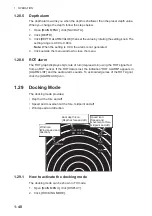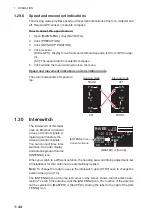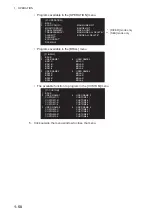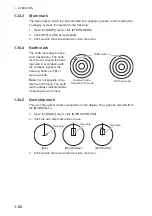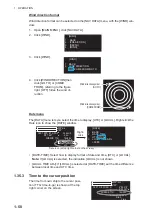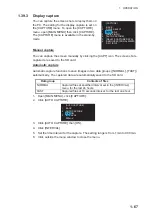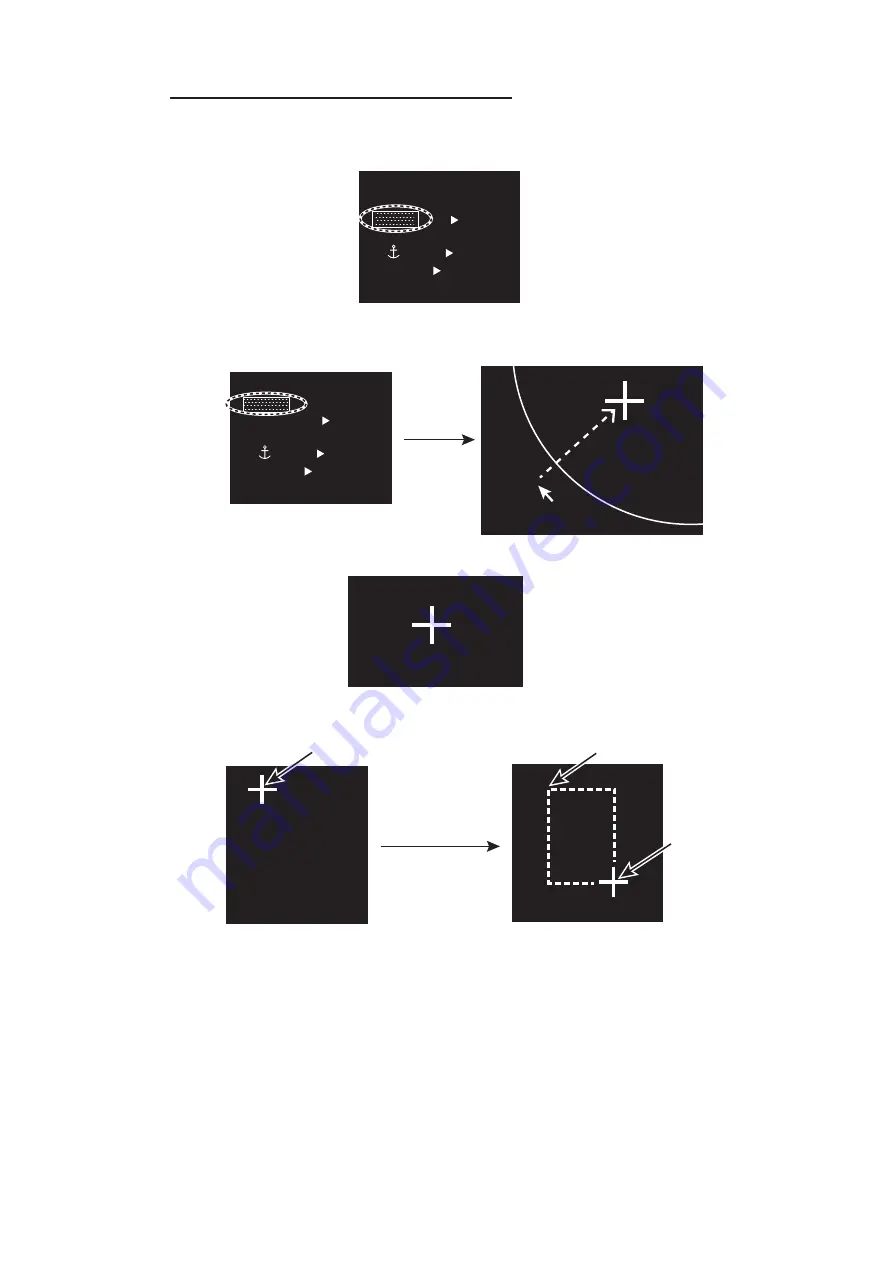
1. OPERATION
1-54
How to create a barge mark on the screen
1. Click the barge number icon then rotate the setting knob to select the barge num-
ber (1 to 10).
2. Click the [BARGE] icon to enable creation of the barge mark. The cursor shape
changes from an arrow to a cross mark.
3. Click the start point (X-axis and Y-axis) of the barge mark.
4. Select the 2nd point of the barge mark. As you drag the cursor, the width of the X-
and Y-axis are displayed and the barge mark is drawn with a dashed line.
5. Click the 2nd point to complete the barge mark. The mark changes to the rectan-
gle with the solid line.
MENU
BARGE ON
WHT
ON
CYA
DOCK OFF
BRL2-3
ECHO
B IN
GRN
BLK
MARK
MARK
22
MENU
ON
WHT
ON
CYA
DOCK OFF
BRL2-3
ECHO
B IN
GRN
BLK
MARK
MARK
22
BARGE
BARGE
The arrow changes
to the cross mark.
The arrow changes
to the cross mark.
Click
X= 0m
Y= 0m
X= 0m
Y= 0m
X= 5m
Y= 20m
1st point of the barge mark
(Barge mark size:
wide(X)= 0 m, length (Y)= 0 m)
Click the 2nd point.
The barge mark is completed.
(Barge mark size:
wide(X)= 5 m, length (Y)= 20 m)
1st point
2nd point
1st point