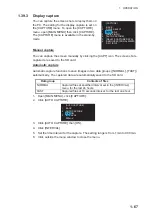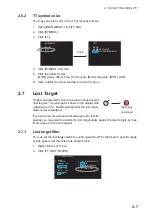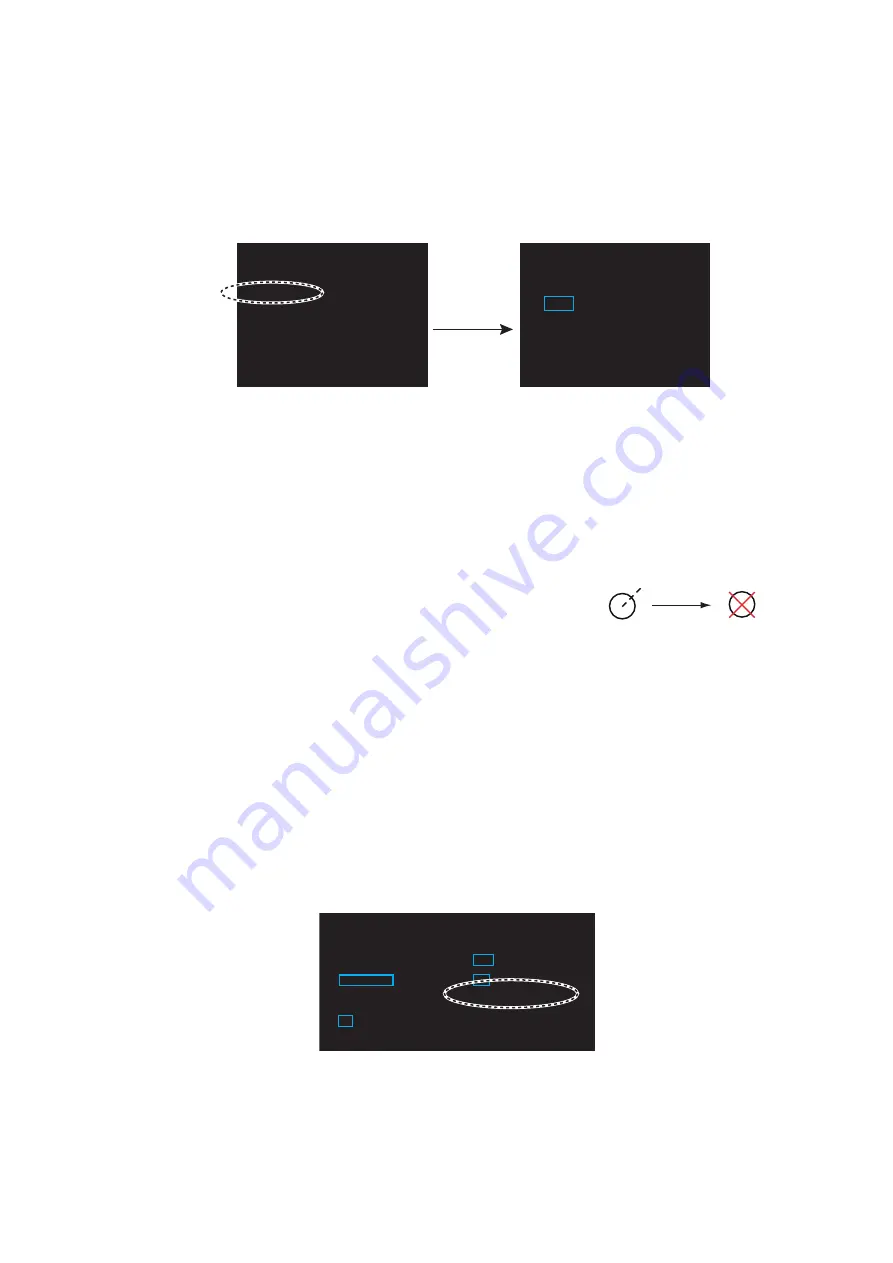
2. TARGET TRACKING (TT)
2-7
2.6.2
TT symbol color
You may select the color of the TT symbol as follows.
1. Open [MAIN MENU], click [TT
.
AIS].
2. Click [SYMBOL].
3. Click [TT].
4. Click [SYMBOL COLOR].
5. Click the desired color.
[GRN]: green, [BLU]: blue, [CYA]: cyan, [MAG]: magenta, [WHT]: white
6. Click outside the menu window to close the menu.
2.7
Lost Target
Targets not detected in five consecutive scans become
"lost targets." A lost target is shown in the display with
a flashing red "X". Flashing stops after the lost target
alarm is acknowledged.
If you are in an area where tracked targets are lost fre-
quently you may want to disable the lost target alarm against tracked targets by max-
imum range or minimum speed.
2.7.1
Lost target filter
You can set the lost target alarm to sound against lost TTs that meet a specific range
or ship speed. Set the criteria as shown below.
1. Right-click the [TT] icon.
2. Click [TT LOST FILTER].
Click
[TT]
1 BACK
2 SYMBOL
COLOR
GRN/BLU/CYA/MAG/WHT
[SYMBOL]
1 BACK
2 [TT]
3 [AIS]
Lost target
(flashing)
[TT TARGET MENU]
1 BACK
2 TT
SELECT
MANUAL 100/
AUTO 25/
AUTO 50/
AUTO 75/
AUTO 100
3 ALL
CANCEL
NO
/YES
4
REF TARGET VECTOR
OFF/ON
5
ACK LOST TARGETS
NO/YES
6
[TT LOST FILTER]