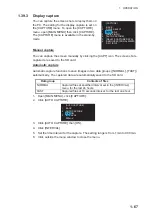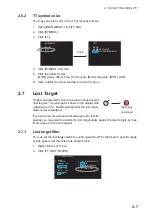2. TARGET TRACKING (TT)
2-4
2.4
Automatic Acquisition
Targets which enter an acquisition zone (two zones possible) are automatically ac-
quired. Set an acquisition area as follows:
2.4.1
How to set an acquisition zone
Note:
The acquisition zone can not be set within 3 NM from own ship.
1. Click the [AZ1] icon. The [AZ1] icon now reads "AZ1 SET".
2. Click the point A.
3. Click the point B. The [AZ1] icon now reads
"AZ1 WORK".
Note:
[AZ2] can be set when [AZ1] is ac-
tive. The dashed lines are longer on [AZ2].
2.4.2
How to sleep an acquisition zone
1. Click the appropriate [AZ] icon.
2. Click the [AZ] icon to change from [AZ1 (2) WORK] to [AZ1 (2) SLP]. The acqui-
sition zone disappears from the screen. To reactivate and display the acquisition
zone, repeat this procedure to display [AZ1 (2) WORK].
2.4.3
How to delete an acquisition zone
1. Click the appropriate [AZ] icon.
2. Press and hold down the left button until the [AZ] icon goes blank. The acquisition
zone is deleted from the screen.
Note:
If both acquisition zones are the active [AZ1] can not be deleted unless the
[AZ2] is deleted.
[AZ1]: Acquisition zone 1
“SET” appears.
[AZ1
]: No acquisition zone.
[AZ1 SET
]: Set acquisition zone.
[AZ1 WORK ]: Activate acquisition zone.
[AZ1
SLP
]: Sleep acquisition zone.
Acquisition zone status
RL 2-3
►
HO
N
T
AZ1
►
AZ2
►
ALR1
►
ALR2
►
TT
ON
►
LIST
EBL1
12
GRN
BLK
D-GRN
DOCK OFF
RL 2-3
►
HO
N
T
AZ1 SET
►
AZ2
►
ALR1
►
ALR2
►
TT
ON
►
LIST
EBL1
12
GRN
BLK
D-GRN
DOCK OFF
Click
A
B
Target in acquisition
zone is red and flashing.