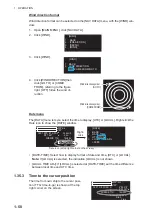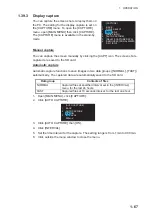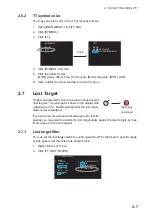1. OPERATION
1-68
[CAPTURE] menu items
• [DRIVE SELECT]: Click the drive [SD-1] or [SD-2] to use. The [SD-1] is upper slot
and [SD-2] is lower.
• [DRIVE INFO]: Confirm the number of screen shots saved and the remaining ca-
pacity of the SD card selected at [DRIVE SELECT].
• [DELETE CAPTURE DATA]: Delete the selected files. You can select more than
one file to delete.
• [REMOVE EXTERNAL MEDIA]: Select the SD card ([SD-1] or [SD-2]) to remove
from the card slot safely.
Note:
Select the same card as the card selected on the [DRIVE SELECT] menu.
1) Click the data group including files to delete,
[MANUAL DATA], [AUTO (FAST) DATA] or
[AUTO (NORMAL) DATA].
2) Select the files to delete. The yellow lines
appear under the names of selected files.
3) Select [DELETE].
[DRIVE
INFO]
1 BACK
2 DRIVE
INFO
THE NUMBER OF FILES
NORMAL
0
FAST
0
MANUAL
0
USED 32KB(0. 0%)
AVAILABLE 7. 28GB(100%)
[NORMAL]: Auto captured files at the specified
interval in the [INTERVAL] menu.
[FAST]: Auto captured files at 10 seconds
interval.
[MANUAL]: Manual captured files.
[USED]:
Used
capacity.
[AVAILABLE]: Remaining capacity
The duration to save the captured files depends on the capacity of an SD card.
16 GB
Latest 24 hours
8 GB
Capacity of SD card
Latest approx. 21 hours
Duration (for blank SD card)
[DELETE CAPTURE DATA]
1 BACK
2 [MANUAL
DATA]
3 [AUTO(FAST)
DATA]
4 [AUTO(NORMAL)
DATA]
[MANUAL
DATA(1/2)]
1 BACK(LONG=TOP)
2 DELETE
0000000M.BMP
0000001M.BMP
0000002M.BMP
0000003M.BMP
0000004M.BMP
0000005M.BMP
0 NEXT(LONG=TOP)
[MANUAL
DATA(1/2)]
1 BACK(LONG=TOP)
2 DELETE
0000000M.BMP
0000001M.BMP
0000002M.BMP
0000003M.BMP
0000004M.BMP
0000005M.BMP
0 NEXT(LONG=TOP)
Click the
files to
delete
Click to go to
next page.
(Long press
to go to top
page.)