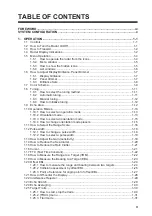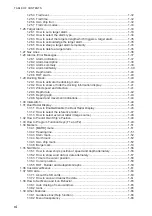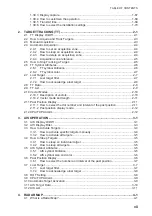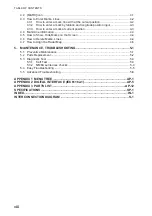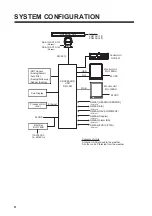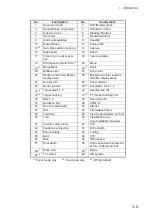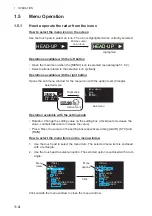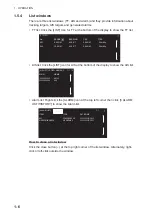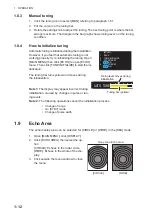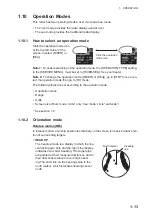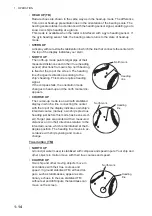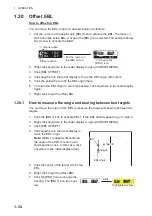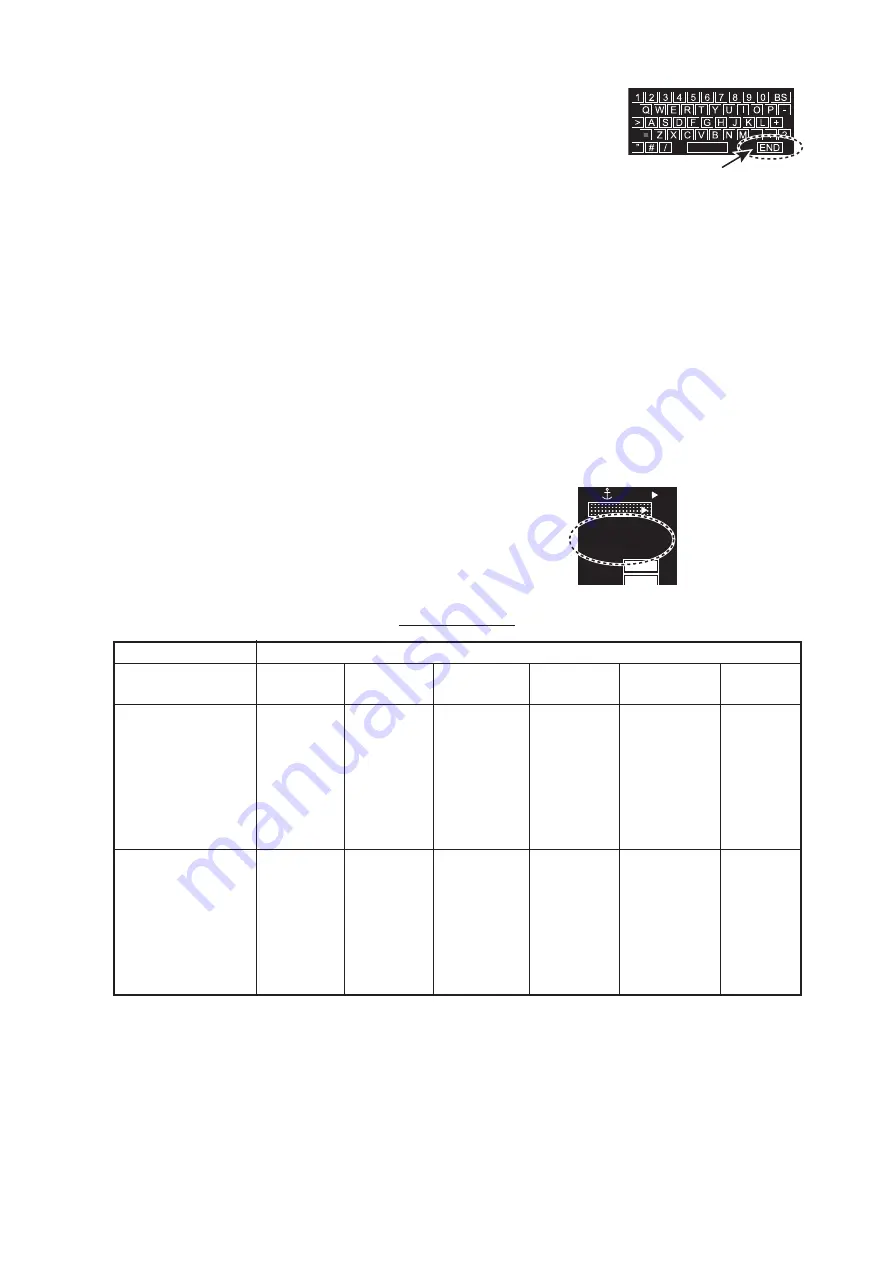
1. OPERATION
1-9
4. To edit the name, click the name column then enter the
name with the software keyboard. Click the [END] but-
ton to finish.
• Change the digit: Rotate scrollwheel.
• Delete a character: Use the [BS] button on the soft-
ware keyboard.
5. Click [USER COMMENT] to edit. The editing procedure is the same as that for
[USER NAME]. Refer to step 4.
6. To edit the comment, click the respective BRL column then enter the comment
with the software keyboard. Click the [END] button to finish.
7. Click the menu item, [4 ECHO COLOR] to [11 BRILL DETAIL], to edit.
8. Set the option for each menu item as appropriate.
9. Click [SAVE & QUIT] to save the settings.
1.7
Color Scheme
You can select the color for echo and background
color (inside/outside) with the display icons.
Available colors
You can set the customized color for the following items on [COLOR DETAIL].
Available options (Each color is selectable respectively)
[ECHO COLOR]
YEL
(yellow)
GRN
(green)
WHT
(white)
AMB
(amber)
M-GRN*
M-CYA*
[BAC
K
COL-
OR
(IN-
SIDE)
]
BLK
(black)
D-BLU
(dark blue)
L-BLU
(light blue)
D-GRY
(dark gray)
—
—
[BAC
K
COL-
OR
(OUT
SIDE)
]
BLK
(black)
D-BLU
(dark blue)
L-BLU
(light blue)
D-GRY
(dark gray)
D-GRN
(dark green)
—
• Echo color
• Back color
(effective display area)
• Back color
(outside effective
display area)
• Trail color
• Character color
• Fixed range ring color
• Gyro scale color
• EBL/VRM/NAV LINE color
• Alarm indication
• Cursor color
[END] button
CYA
DO
ECHO
B-IN
OUT
MONI
PANL
H
GRN
BLK
D-GRN
50
15
MARK
BRL2-3
BRL2-3
Click the icon to
change the color.