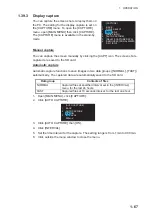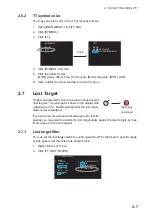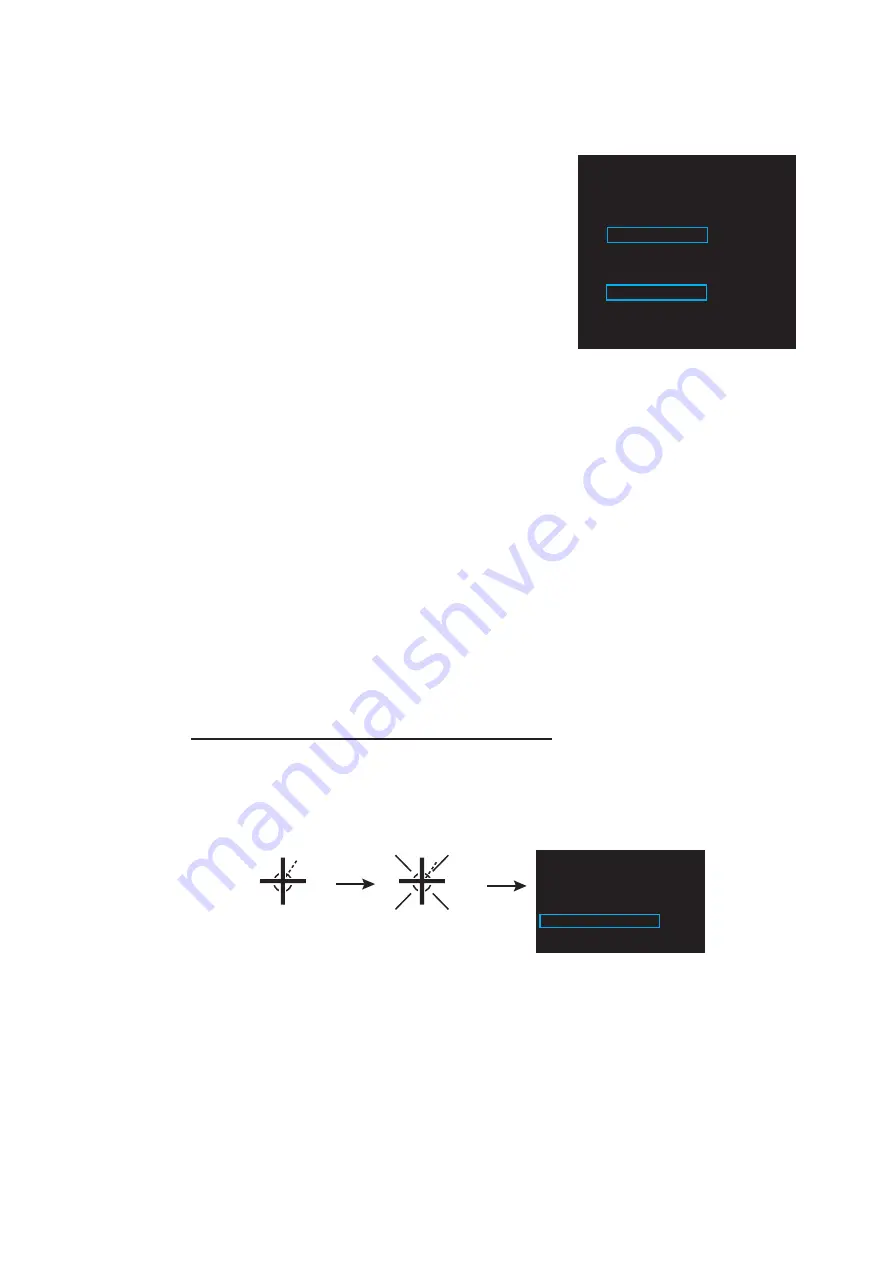
2. TARGET TRACKING (TT)
2-5
2.4.4
Acquisition zone reference
1. Open [MAIN MENU], click [TT
.
AIS].
2. Click [ACQUIRE ZONE].
3. Click [AZ STAB] then the acquisition zone reference as appropriate.
[STAB NORTH]: Acquisition zone is fixed to North.
[STAB HEADING]: Acquisition zone keeps position related to your ship.
4. Click [POLYGON STAB] then the acquisition zone shape and stabilization as ap-
propriate.
[OFF]: Acquisition zone is a sector; number of points is limited to four. Stabilized
against land.
[STAB GND]: Polygon having 3-10 points. Stabilized against ground.
[STAB NORTH]: Polygon having 3-10 points. Stabilized against north.
[STAB HEADING]: Polygon having 3-10 points. Stabilized against heading.
5. Click outside the menu window to close the menu.
2.5
How to Stop Tracking a Target
You can stop tracking specific targets or all targets.
How to cancel tracking on individual targets
1. Place the cursor (+) on the target. The mark (
u
) flashes behind the target.
2. Right-click the target to show the [TT] window.
3. Click [TARGET CANCEL] to stop tracking the target.
[ACQUIRE
ZONE]
1 BACK
2 AZ
STAB
STAB
NORTH/
STAB
HEADING
3 POLYGON
STAB
OFF/STAB
GND/
STAB
NORTH/
STAB
HEADING
[TT]
1 BACK
2 TARGET DATA
3 TARGET CANCEL
Place the cursor (+).
Right-
click
Flashing mark (×),
with TT number
01