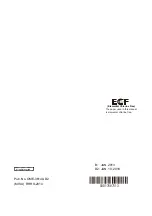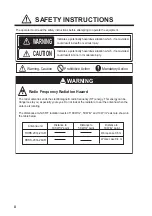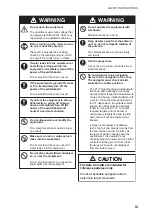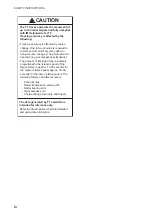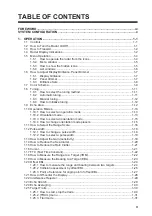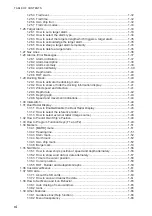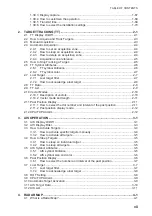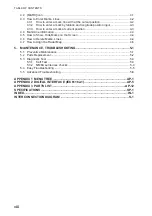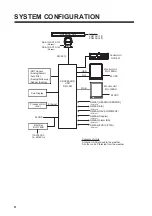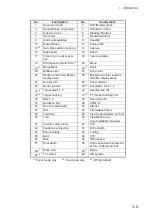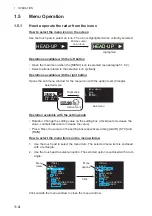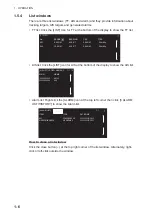i
IMPORTANT NOTICES
General
How to discard this product
Discard this product according to local regulations for the disposal of industrial waste. For disposal
in the USA, see the homepage of the Electronics Industries Alliance (http://www.eiae.org/) for the
correct method of disposal.
How to discard a used battery
To see if your product has a battery, see the chapter on Maintenance. Follow the instructions be-
low if a battery is used. Tape the + and - terminals of battery before disposal to prevent fire, heat
generation caused by short circuit.
In the European Union
The crossed-out trash can symbol indicates that all types of batteries must
not be discarded in standard trash, or at a trash site. Take the used batter-
ies to a battery collection site according to your national legislation and the
Batteries Directive 2006/66/EU.
In the USA
The Mobius loop symbol (three chasing arrows) indicates that Ni-Cd and
lead-acid rechargeable batteries must be recycled. Take the used batteries
to a battery collection site according to local laws.
In the other countries
There are no international standards for the battery recycle symbol. The number of symbols can
increase when the other countries make their own recycle symbols in the future.
• This manual has been authored with simplified grammar, to meet the needs of international users.
• The operator of this equipment must read and follow the descriptions in this manual. Wrong oper-
ation or maintenance can cancel the warranty or cause injury.
• Do not copy any part of this manual without written permission from Radio Holland or FURUNO.
• If this manual is lost or worn, contact your dealer about replacement.
• The contents of this manual and equipment specifications can change without notice.
• The example screens (or illustrations) shown in this manual can be different from the screens you
see on your display. The screens you see depend on your system configuration and equipment
settings.
• Save this manual for future reference.
• Any modification of the equipment (including software) by persons not authorized by FURUNO will
cancel the warranty.
• The following concern acts as our importer in Europe, as defined in DECISION No 768/2008/EC.
- Name: Radio Holland Netherlands B.V.
- Address: Droogdokweg 71, 3089 JN Rotterdam, The Netherlands
• All brand and product names are trademarks, registered trademarks or service marks of their re-
spective holders.
• SD, SDHC Logos are trademarks of SD-3C, LLC.
Cd
Ni-Cd
Pb