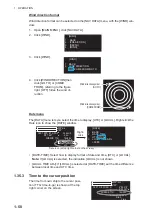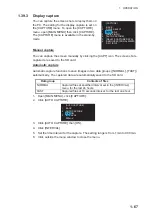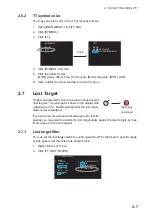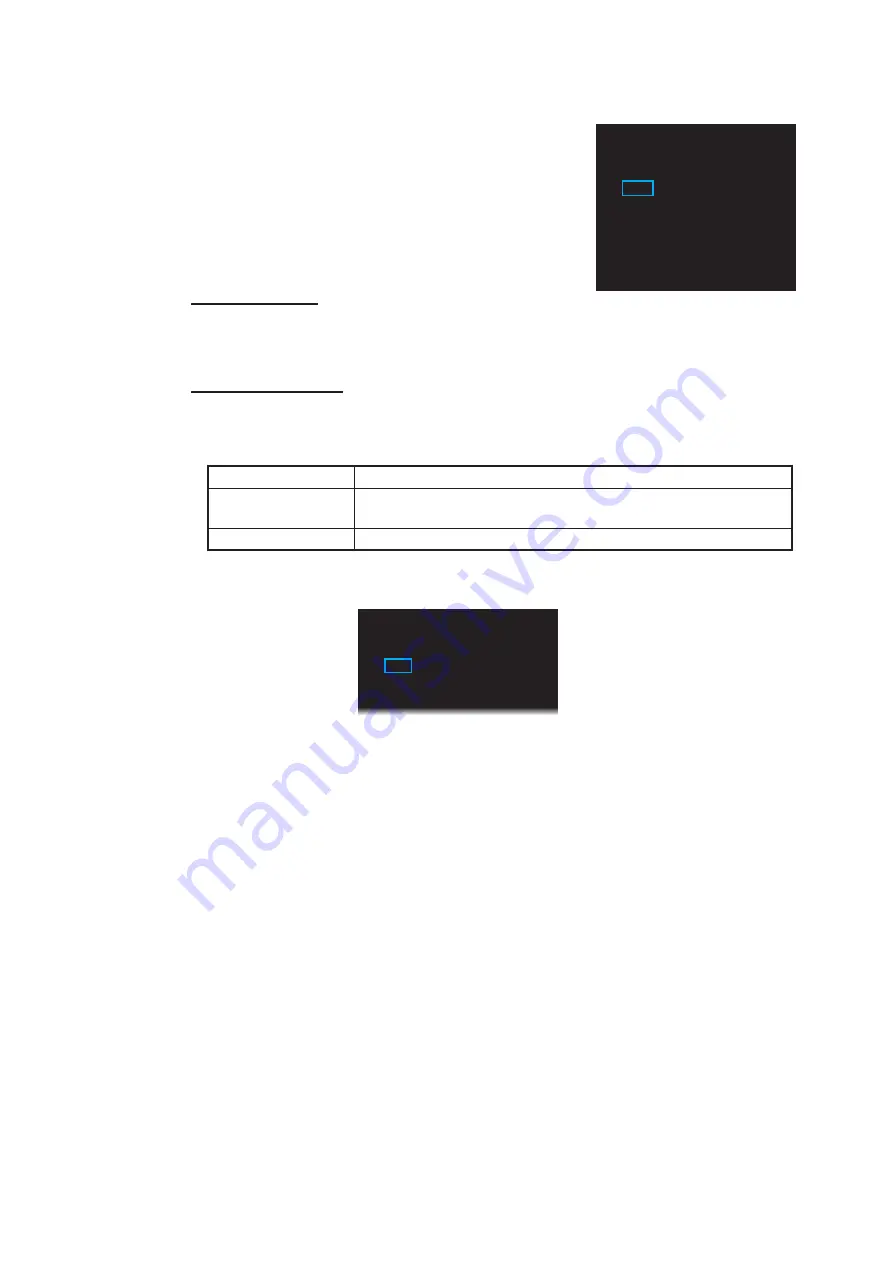
1. OPERATION
1-67
1.39.3
Display capture
You can capture the screen shots to replay them on
the PC. The setting for the display capture is set on
the [CAPTURE] menu. To open the [CAPTURE]
menu, open [MAIN MENU] then click [CAPTURE].
The [CAPTURE] menu is available in the stand-by
mode.
Manual capture
You can capture the screen manually by clicking the [CAPT] icon. The screen shots
captured are saved to the SD card.
Automatic capture
Automatic capture functions to save images in two data groups ([NORMAL], [FAST])
automatically. The captured data are automatically saved to the SD card.
1. Open [MAIN MENU], click [CAPTURE].
2. Click [AUTO CAPTURE].
3. Click [AUTO CAPTURE] then [ON].
4. Click [INTERVAL].
5. Set the time interval for the capture. The setting range is from 1 min to 999 min.
6. Click outside the menu window to close the menu.
Data group
Contents of files
NORMAL
Captured files at specified interval set in the [INTERVAL]
menu, for the last 24 hours.
FAST
Captured files at 10 seconds interval, for the last one hour.
[CAPTURE]
1 BACK
2 DRIVE
SELECT
SD-1
/SD-2
3 [DRIVE
INFO]
4 [AUTO
CAPTURE]
5
[DELETE CAPTURE DATA]
6
REMOVE EXTERNAL MEDIA
SD-1
/SD-2
[AUTO
CAPTURE]
1 BACK
2 AUTO
CAPTURE
OFF/ON
3 INTERVAL
000min