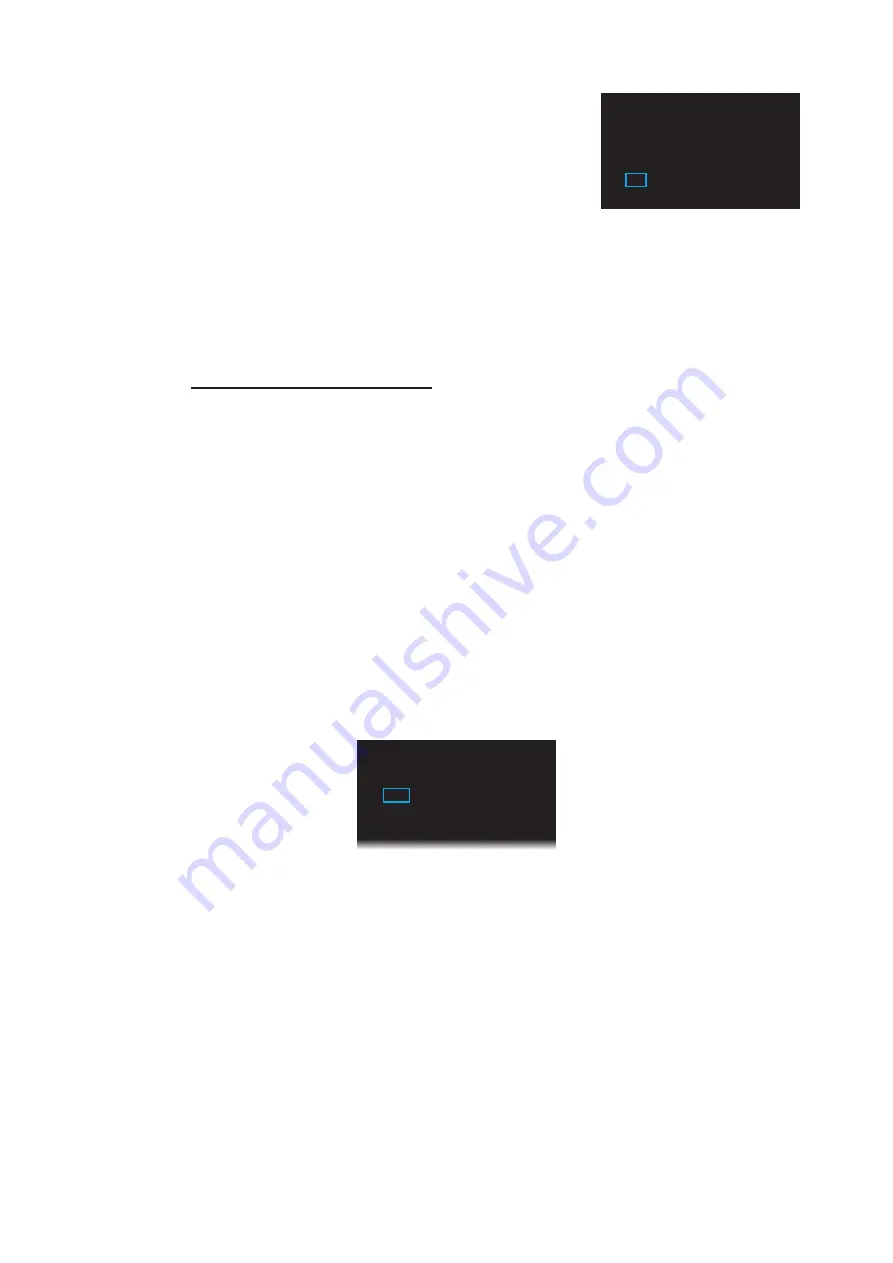
4. RADAR MAP
4-5
3. Click [MARK/LINE DELETE].
4. Click the sort to delete.
[SHAPE DELETE]: Select the shape to delete then
select [YES] in [DELETE].
[COLOR DELETE]: Select the color to delete then select [YES] in [DELETE].
5. Click [DELETE].
6. Click [YES].
7. Click outside the menu window to close the menu.
How to delete all marks, lines
1. Open [MAIN MENU], click [RADAR MAP] to show the [RADAR MAP] menu.
2. Click [DATA DELETE].
3. Click [MARK/LINE DELETE].
4. Click [MARK/LINE ALL DELETE].
5. Click [YES].
6. Click outside the menu window to close the menu.
4.7
How to Align the Radar Map
When the map is not overlaid on the radar picture correctly, you can align the map with
the [MAP ALIGN] menu.
1. Open [MAIN MENU], click [RADAR MAP].
2. Click [MAP ALIGN].
3. Click [ON] to align the radar echo to the radar map. The cursor moves the center
of the radar display. The mark symbols are moved in conjunction with the cursor
movement.
4. Click anywhere in the radar display to complete the alignment.
[MARK/LINE
DELETE]
1 BACK
2 [SHAPE
DELETE]
3 [COLOR
DELETE]
4
MARK/LINE ALL DELETE
NO/YES
1 BACK
2 MAP
ALIGN
OFF/ON
3 [MARK/LINE
INFO]
4 [DATA
DELETE]
[RADAR
MAP]






























