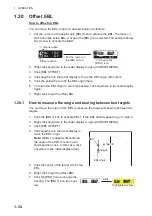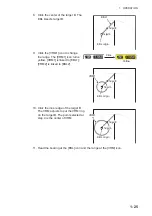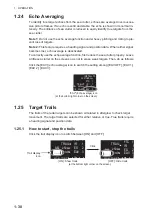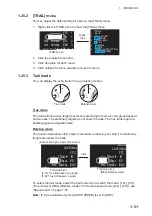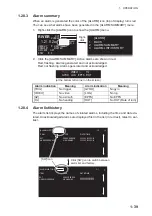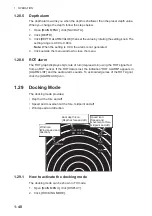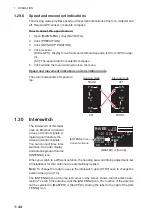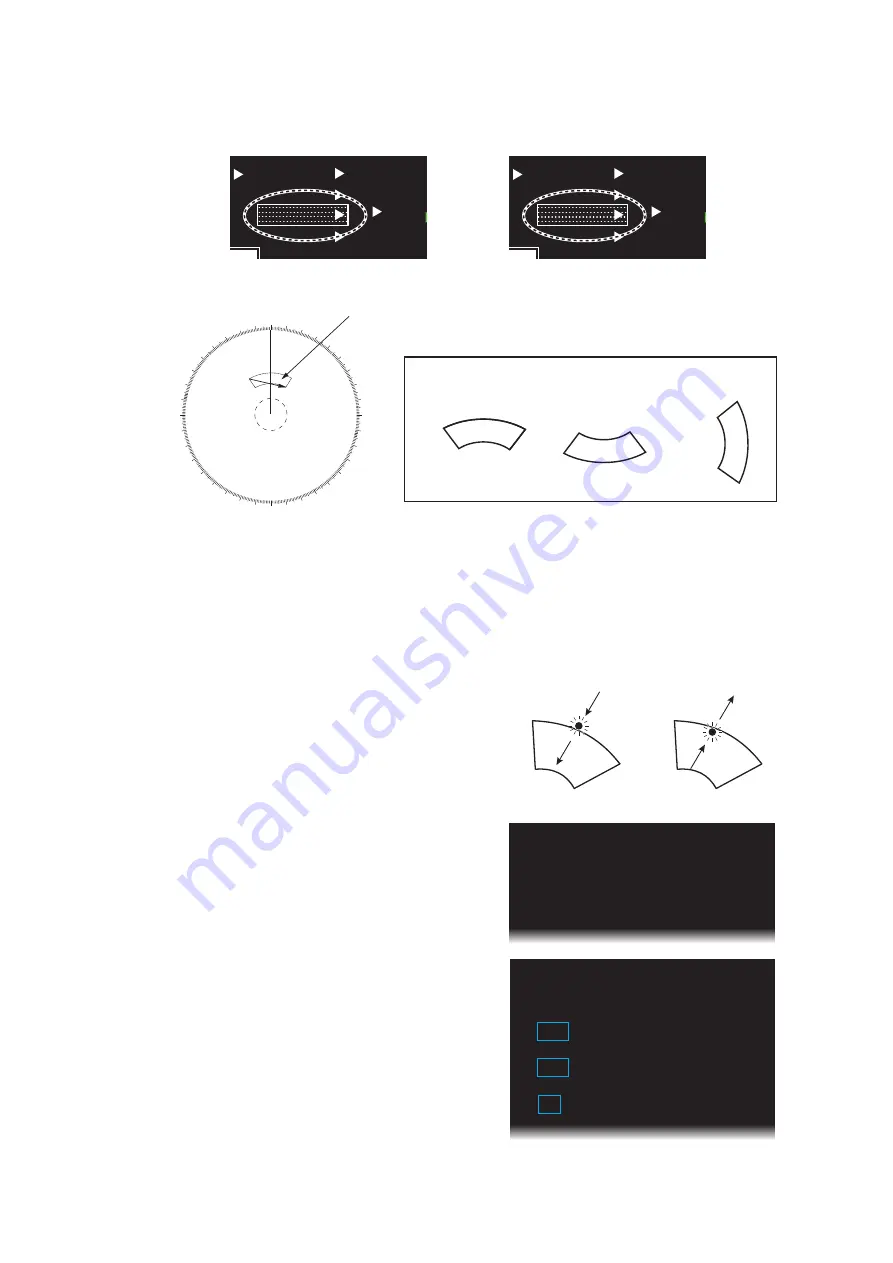
1. OPERATION
1-34
3. Use the touch pad to select the point "B" then push the left button. [IN] (or [OUT])
replaces [SET] in the [ALR] icon. The target alarm zone’s lines are shown in
dashed lines.
Note 1:
If you wish to create a target alarm zone having a 360-degree coverage
around own ship, set point "B" in almost the same direction as point "A".
Note 2:
Two target alarm zones may be set. Note however that the 2nd target alarm
zone is available only when the 1st target alarm zone is active.
1.26.2
How to select the alarm type
You can set the target alarm to activate
against targets entering or exiting the alarm
zone.
1. Open [MAIN MENU], click [ALARM] to
show the [ALARM] window.
2. Click [TARGET ALARM].
3. Click [ALR1 MODE] or [ALR2 MODE].
4. Click the alarm type, [IN] or [OUT].
5. Click outside the menu window to close
the menu.
Alarm type: [IN]
AZ1
AZ2
ALR2
TT
ON
LIST
EBL1
12
>
EBL2
8
RN
K
GRN
ALR1 IN
ALR1 IN
AZ1
AZ2
ALR2
TT
ON
LIST
EBL1
12
>
EBL2
8
RN
K
GRN
ALR1 OUT
ALR1 OUT
Alarm type: [OUT]
000
010
020
030
040
050
060
070
080
090
100
110
120
130
140
150
160
170
180
190
200
210
220
230
240
250
260
270
280
290
300
310
320
330
340
350
Target alarm zone
A
B
X
X
Point A
X
X
X
X
Point B
Point B
Point B
Point A
Point A
Alarm zone examples
Alarm zone examples
Target “IN” alarm
Target “OUT”alarm
1 BACK
2 [TT•AIS]
3 [TARGET
ALARM]
[ALARM]
1 BACK
2 ALR1
MODE
IN
/OUT
3 ALR2
MODE
IN
/OUT
4 LEVEL
1
/2/3/4
[TARGET
ALARM]