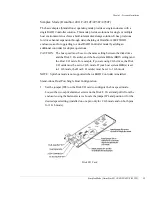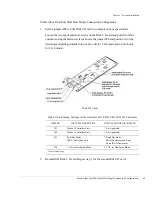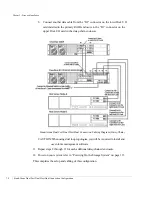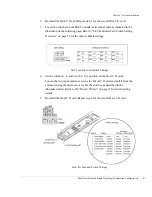Chapter 3 - Setup and Installation
Stand-Alone Dual Port Single Host Dual Connection Configuration
66
6
Connect the Fibre Channel data cable(s).
a
Connect a data cable from the host HBA FC port to the “H0” connector on
the right Host I/O card.
b
Connect another data cable from the host HBA FC port to the “H1”
connector on the left Host I/O card.
Stand-Alone Dual Port Single Host Dual Connection Cabling Diagram
7
(Embedded StorView only) Connect a CAT 5e ethernet cable from the RAID
Controller network port to your ethernet switch or LAN.
8
If you wish to add additional enclosure(s), follow the instructions below.
Otherwise skip to step 14. The example depicts one extra enclosure being added,
however, you may wish to add more enclosures up to the allowable limit of 96
drives.
9
Set the jumper (JP4) on the Disk I/O card installed in the expansion enclosure.
Loosen the two captive fastener screws on the Disk I/O card and pull it from the
daisy-chain enclosure using the fastener screws. Locate the jumper JP4 and
position it for the desired speed setting, (installed on one pin only for 2 Gb mode
and on both pins for 1 Gb mode).
Summary of Contents for OmniStor 4900F Series
Page 1: ......
Page 2: ......
Page 4: ......
Page 38: ...Chapter 1 Getting Started Audible Alarm 24...
Page 58: ...Chapter 2 Topologies and Operating Modes Application of Availability 44...
Page 128: ...Chapter 3 Setup and Installation Powering Off the Storage System 114...
Page 156: ...Chapter 5 Troubleshooting Problems During Bootup 142...
Page 178: ...Chapter 6 Maintenance Replacing the Enclosure 164...
Page 182: ...Appendix A Technical Information Specifications 168...
Page 196: ...Index 182...