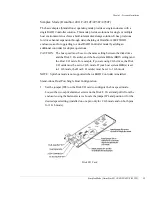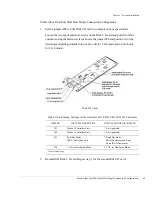Chapter 3 - Setup and Installation
Network Connectivity for Embedded StorView
55
Network Connectivity for Embedded StorView
NOTE:
Applicable to OmniStor 4931F, 4932F, 4941F, and 4942F models only.
1
Connect a CAT 5e ethernet cable from the local area network connection (host
server, hub, or switch) to the RAID Controller’s “Network” port.
2
(Optional) For dual RAID Controller systems, connect a second CAT 5e
ethernet cable from the local area network connection (host server, hub, or
switch) to the second RAID Controller’s “Network” port.
3
After completing the hardware setup, refer to the StorView Storage Management
software guide for instructions to start the embedded application.
Before You Continue...
The next section, Operating Mode Configuration and Cabling, includes steps and
diagrams for setting the SES Controller card switches, Host I/O card switches and
attaching the required Fibre Channel data cables for configuration. Locate the
applicable operating mode topology and follow the steps and diagrams provided.
In the last section of this chapter are the steps to properly power on or power off
your storage system.
Special Note for Microsoft Windows 2000/2003 Installations
At startup you will see the “Found New Hardware Wizard” appear. Although a
driver is not required for the storage system, a driver .inf file is provided on the
Software/Documentation Disc which is installed to satisfy this requirement.
Refer to the ReadMe file located in the Drivers directory on the Software/
Documentation Disc for instructions, then follow the on screen wizard to complete
the driver installation.
Summary of Contents for OmniStor 4900F Series
Page 1: ......
Page 2: ......
Page 4: ......
Page 38: ...Chapter 1 Getting Started Audible Alarm 24...
Page 58: ...Chapter 2 Topologies and Operating Modes Application of Availability 44...
Page 128: ...Chapter 3 Setup and Installation Powering Off the Storage System 114...
Page 156: ...Chapter 5 Troubleshooting Problems During Bootup 142...
Page 178: ...Chapter 6 Maintenance Replacing the Enclosure 164...
Page 182: ...Appendix A Technical Information Specifications 168...
Page 196: ...Index 182...