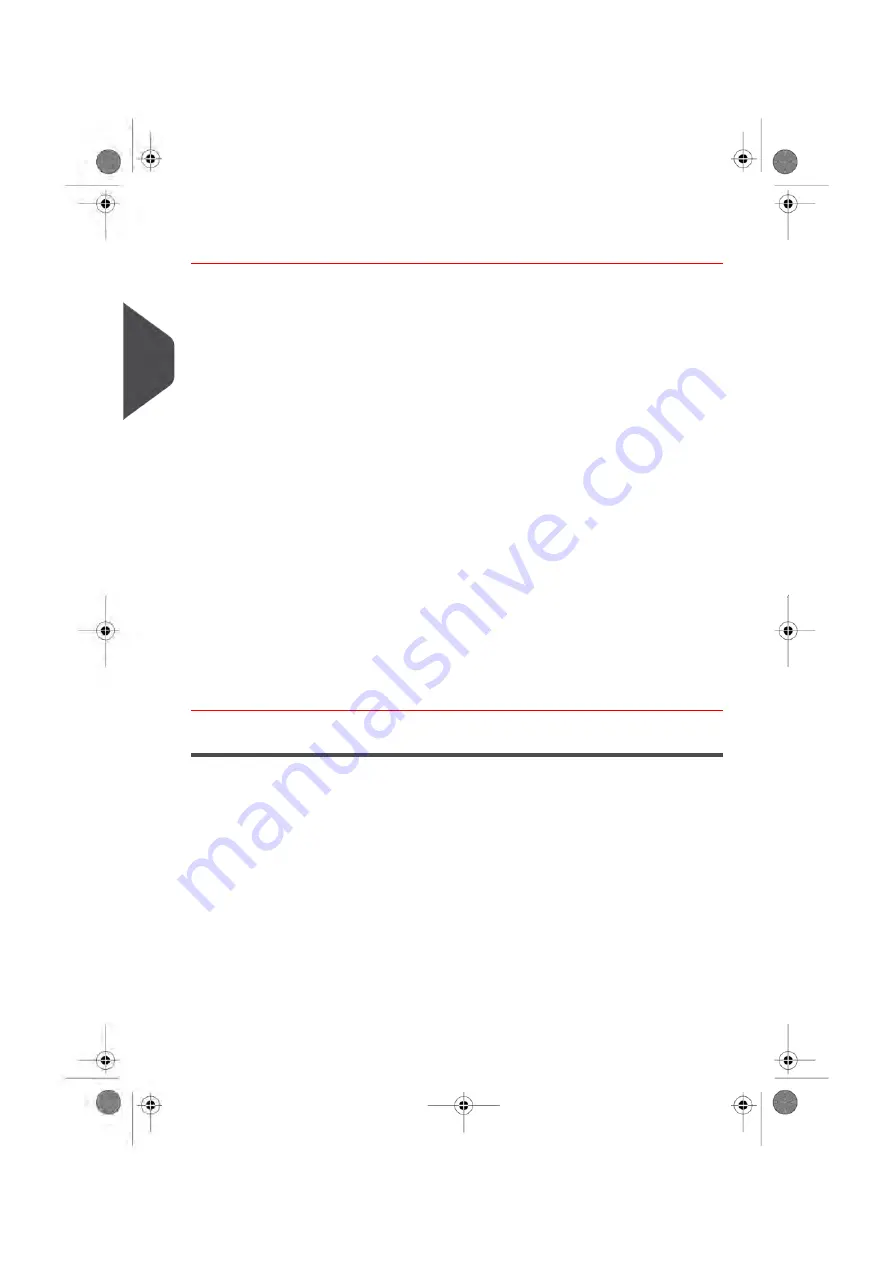
How to Sort Mail
Put the mail in different stacks according to the characteristics and in the order that
follows:
1.
Mail Type.
See table
Job Types and Meter Impressions
on page 26
Outgoing mail with different postage types
Canada, US or International
Date to correct
Amount to correct
Permit Mail
Incoming mail
Mail to Seal Only, or to count.
2.
Separate envelopes into two groups: those that require sealing and those that do not.
3.
Accounts to allocate costs to (only if you have to select an account at log in, see
on page 68).
4.
Postage Rates to apply and Special Options to add.
5.
Physical characteristics.
Separate mail pieces that exceed the weight, size or thickness allowed in the system
mail path (see
on page 237).
6.
Finally, sort each stack by item size.
Turning On Your System and Starting a Job Run
Turning on your system automatically starts a job set up using your Default System Settings.
Depending on the Default System Settings you choose:
• Access to your system may be open to all Users
• You may have to enter a security PIN Code before you can set up a Job Run and/or
process your mail
• You may have to select an Account before you can set up a Job Run and/or process
your mail
30
| Page 30 | Jan-13-2017 10:45 |
3
Pr
ocessing Mail
Summary of Contents for IN-600
Page 1: ...User Guide IN 600 Mailing Systems ...
Page 5: ... Page 4 TOC Jan 13 2017 10 45 ...
Page 7: ......
Page 15: ......
Page 27: ......
Page 89: ...The Label Dispenser can hold up to 40 labels 84 Page 84 Jan 13 2017 10 45 3 Processing Mail ...
Page 91: ......
Page 99: ......
Page 125: ......
Page 147: ......
Page 155: ......
Page 177: ...Geodesic 172 Page 172 Jan 13 2017 10 45 8 Configuring your Mailing System ...
Page 178: ...Geodesic codes 8 Configuring your Mailing System 173 Page 173 Jan 13 2017 10 45 ...
Page 189: ......
Page 191: ......
Page 205: ......
Page 225: ......
Page 227: ......
Page 239: ......
Page 241: ......
Page 253: ... Index Page 248 Jan 13 2017 10 45 A0079314 C 13 01 2020 ...
Page 254: ...A0079314 C 13 01 2020 ...
















































