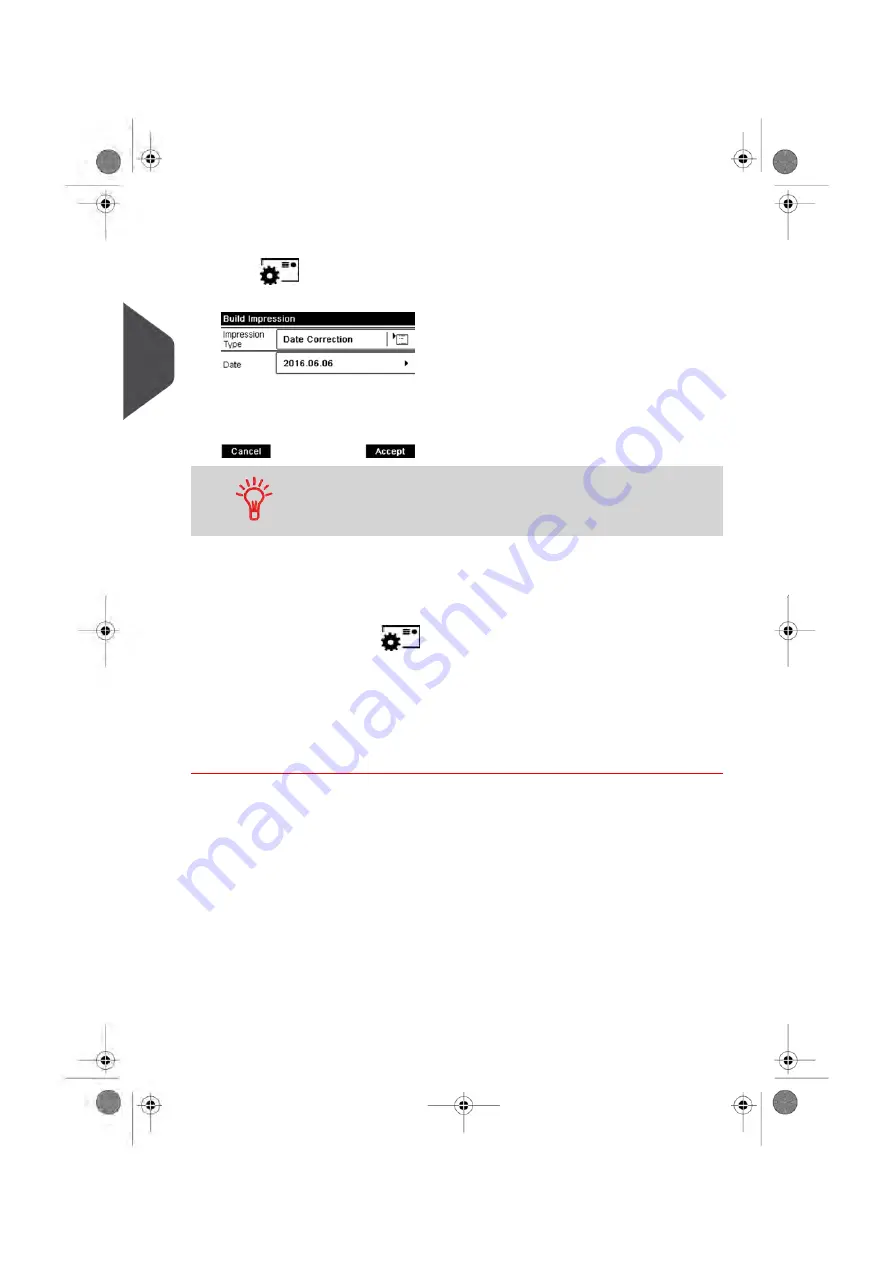
2.
To change the type of impression, if you are not in [Date Correction] mode.
Press
to access the Build Impression screen, and then press the Impression
Type button to display the Type of impression screen.
To select an option in the screen: Use related keys located on
right hand side of display.
Select [Date correction] and press [OK] to validate.
3.
Change the postage date.
Today's date is printed by default.
To change the date, press
to access the Build Impression screen, and then
select Date to display the Date Advance Screen.
Select a date.
Press [OK] to return to the home screen.
For details, see
on page 77.
You are now ready to print the envelopes.
52
| Page 52 | Jan-13-2017 10:45 |
3
Pr
ocessing Mail
Summary of Contents for IN-600
Page 1: ...User Guide IN 600 Mailing Systems ...
Page 5: ... Page 4 TOC Jan 13 2017 10 45 ...
Page 7: ......
Page 15: ......
Page 27: ......
Page 89: ...The Label Dispenser can hold up to 40 labels 84 Page 84 Jan 13 2017 10 45 3 Processing Mail ...
Page 91: ......
Page 99: ......
Page 125: ......
Page 147: ......
Page 155: ......
Page 177: ...Geodesic 172 Page 172 Jan 13 2017 10 45 8 Configuring your Mailing System ...
Page 178: ...Geodesic codes 8 Configuring your Mailing System 173 Page 173 Jan 13 2017 10 45 ...
Page 189: ......
Page 191: ......
Page 205: ......
Page 225: ......
Page 227: ......
Page 239: ......
Page 241: ......
Page 253: ... Index Page 248 Jan 13 2017 10 45 A0079314 C 13 01 2020 ...
Page 254: ...A0079314 C 13 01 2020 ...






























