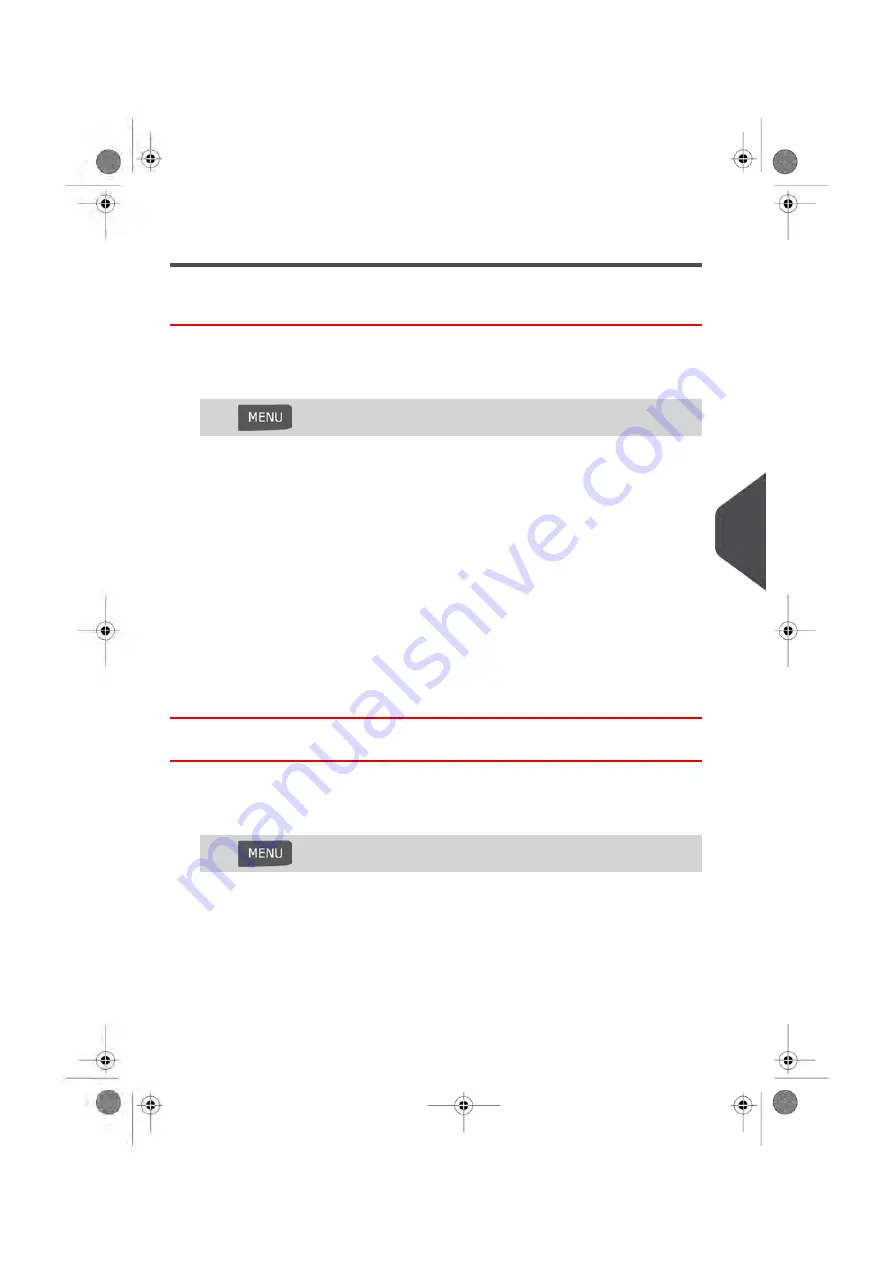
Managing Impression Memories
How to Create an Impression Memory
To create an impression memory:
1.
As supervisor (see
on page 154):
Press
and select the path: Impression Memory
The current list of impression memories is displayed in the Impression memories
screen.
2.
Select a line named 'None' in the list.
3.
Press [OK] to create a new impression memory.
4.
Select a Permit or a Standard impression.
5.
Enter the name of the new impression memory, then press [OK].
6.
Enter the preferences, press [OK] to validate and display the next list of parameters,
if any.
7.
Repeat the previous step until the system displays the name of the new impression
memory in the list.
8.
You can modify any option by using the Edit/Del function (see
on page 179).
How to Edit / Modify an Impression Memory
To edit or modify an impression memory:
1.
As supervisor (see
on page 154):
Press
and select the path: Impression Memory
2.
Select an impression memory from the list displayed on the screen.
3.
Press [OK] to validate.
4.
Select the menu path Edit
The Impression memory modification screen is displayed.
5.
Use the arrows to select the preferences, then press [OK] to modify the parameters.
8
Configuring y
our Mailing System
179
| Page 179 | Jan-13-2017 10:45 |
Summary of Contents for IN-600
Page 1: ...User Guide IN 600 Mailing Systems ...
Page 5: ... Page 4 TOC Jan 13 2017 10 45 ...
Page 7: ......
Page 15: ......
Page 27: ......
Page 89: ...The Label Dispenser can hold up to 40 labels 84 Page 84 Jan 13 2017 10 45 3 Processing Mail ...
Page 91: ......
Page 99: ......
Page 125: ......
Page 147: ......
Page 155: ......
Page 177: ...Geodesic 172 Page 172 Jan 13 2017 10 45 8 Configuring your Mailing System ...
Page 178: ...Geodesic codes 8 Configuring your Mailing System 173 Page 173 Jan 13 2017 10 45 ...
Page 189: ......
Page 191: ......
Page 205: ......
Page 225: ......
Page 227: ......
Page 239: ......
Page 241: ......
Page 253: ... Index Page 248 Jan 13 2017 10 45 A0079314 C 13 01 2020 ...
Page 254: ...A0079314 C 13 01 2020 ...






























