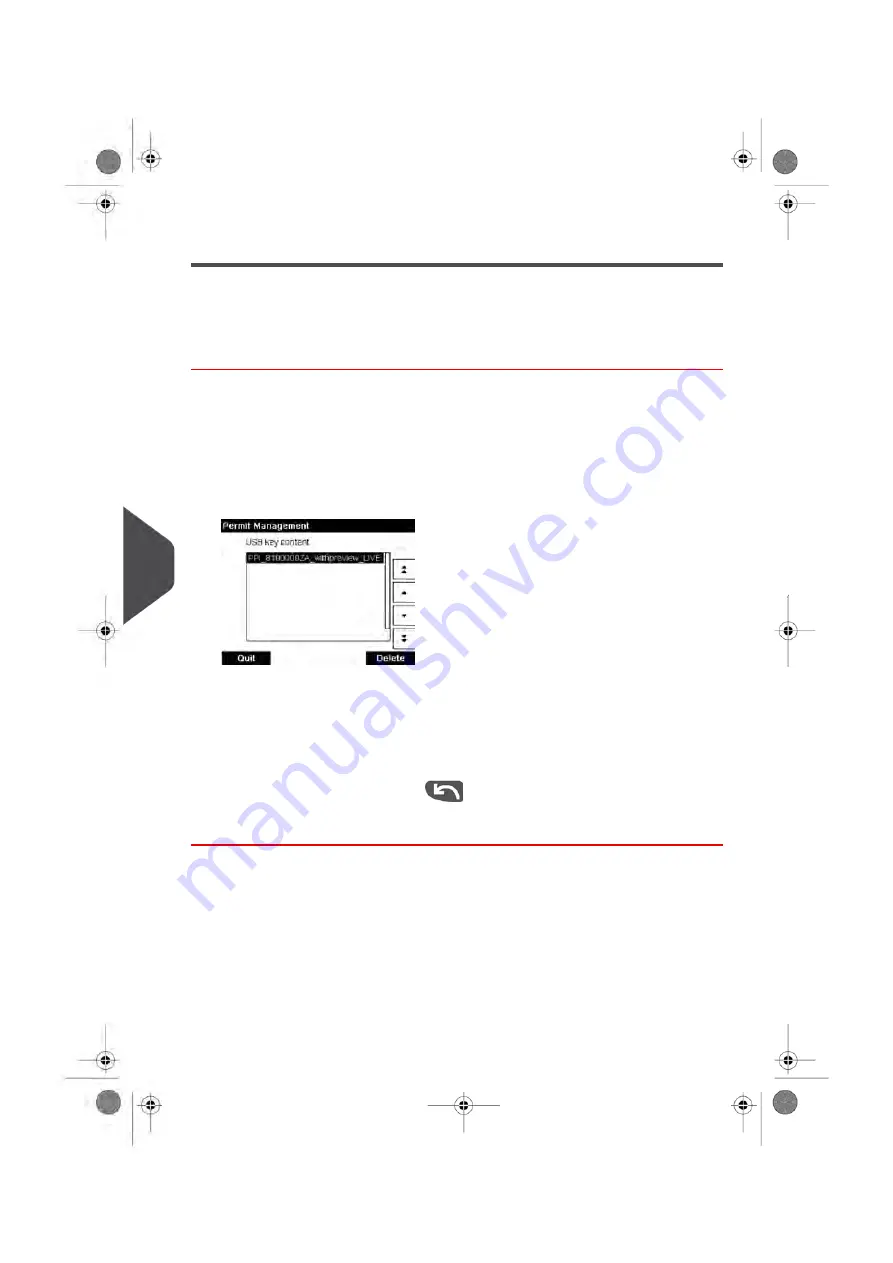
Adding or Deleting Permit Impressions
You can add or delete Permit Impressions to the system using a USB memory key as
follows.
How to Add or Delete a Permit Impression
To add a Permit Impression:
1.
Display the Permit Impressions list (see
How to Display your Permit Impressions List
on page 197).
2.
Select Add new and connect the memory device to an USB port of the base (on your
left hand side at the rear of the base: see
on page 18).
3.
Press [OK]. The USB memory key content is displayed.
4.
Select a Permit Impression to load into the system and press [OK].
The Permit Impression list is updated with the new Permit Impression.
To delete a Permit Impression:
1.
Select the Permit Impression to delete and press [OK].
2.
Confirm deletion, otherwise press
.
The system updates the Permit Impression list.
198
| Page 198 | Jan-13-2017 10:45 |
9
Options and Updates
Summary of Contents for IN-600
Page 1: ...User Guide IN 600 Mailing Systems ...
Page 5: ... Page 4 TOC Jan 13 2017 10 45 ...
Page 7: ......
Page 15: ......
Page 27: ......
Page 89: ...The Label Dispenser can hold up to 40 labels 84 Page 84 Jan 13 2017 10 45 3 Processing Mail ...
Page 91: ......
Page 99: ......
Page 125: ......
Page 147: ......
Page 155: ......
Page 177: ...Geodesic 172 Page 172 Jan 13 2017 10 45 8 Configuring your Mailing System ...
Page 178: ...Geodesic codes 8 Configuring your Mailing System 173 Page 173 Jan 13 2017 10 45 ...
Page 189: ......
Page 191: ......
Page 205: ......
Page 225: ......
Page 227: ......
Page 239: ......
Page 241: ......
Page 253: ... Index Page 248 Jan 13 2017 10 45 A0079314 C 13 01 2020 ...
Page 254: ...A0079314 C 13 01 2020 ...






























