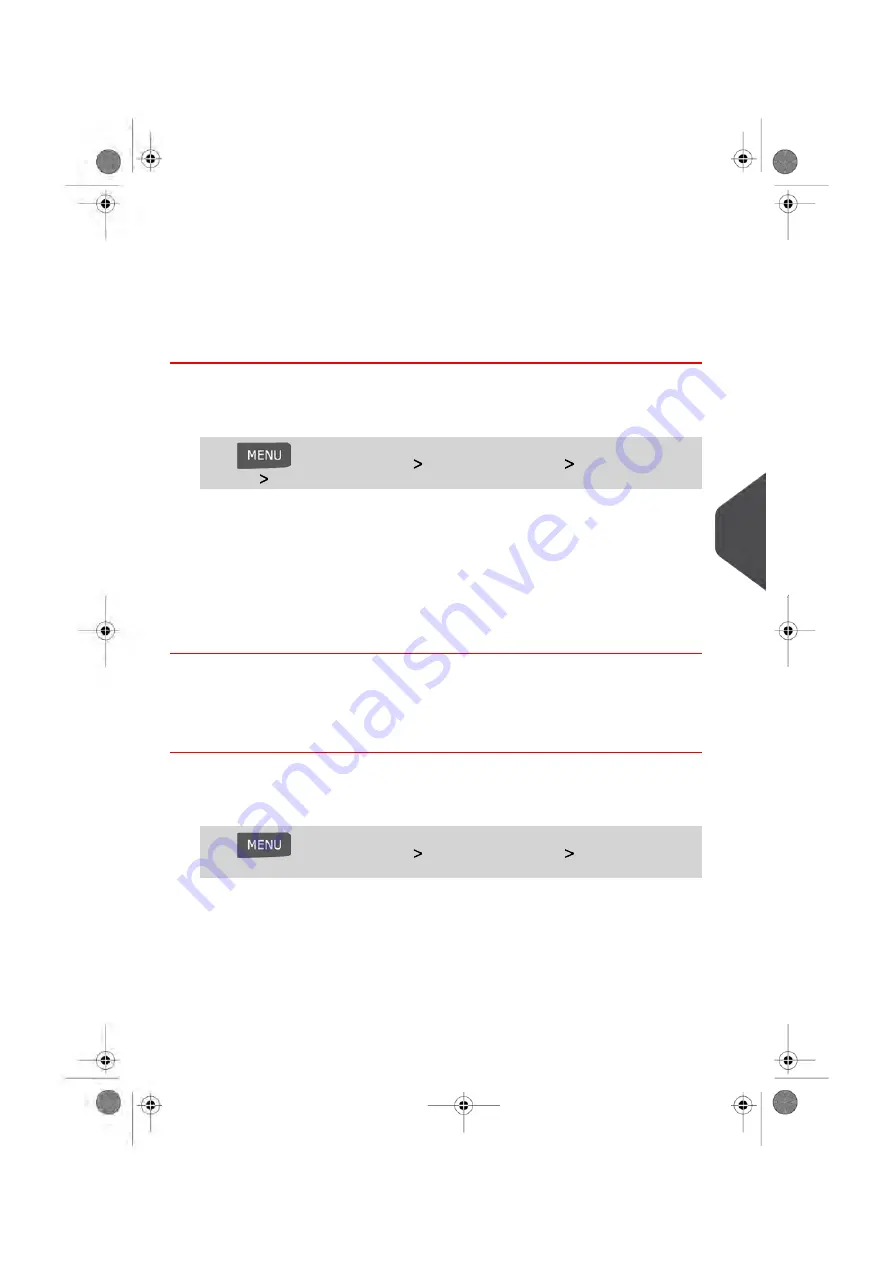
Default Permit Impression
This setting defines the Permit Impression that is automatically activated by your system
each time a User begins to set up a Permit Mail Job Run.
How to Change the Default Permit Impression
To change the default permit impression:
1.
As supervisor (see
on page 154):
Press
and select the path:
Default User Settings
Default Impression
Settings
Permit mail
2.
Select the default permit impression in the list.
3.
Press [OK] to validate the change.
See also
• To manage the Permit Impression, see
on page 197.
• To change the current Permit Impression, see
How to Select a Permit Impression
on page 71.
Changing the Default Slogans
How to Change the Default Slogans
To change the default Slogans:
1.
As supervisor (see
on page 154):
Press
and select the path:
Default User Settings
Default Impression
Settings
2.
Select Imprint Left or Imprint Right.
3.
Select the default slogan from the list, or None for no slogan.
4.
Press [OK] to validate.
8
Configuring y
our Mailing System
175
| Page 175 | Jan-13-2017 10:45 |
Summary of Contents for IN-600
Page 1: ...User Guide IN 600 Mailing Systems ...
Page 5: ... Page 4 TOC Jan 13 2017 10 45 ...
Page 7: ......
Page 15: ......
Page 27: ......
Page 89: ...The Label Dispenser can hold up to 40 labels 84 Page 84 Jan 13 2017 10 45 3 Processing Mail ...
Page 91: ......
Page 99: ......
Page 125: ......
Page 147: ......
Page 155: ......
Page 177: ...Geodesic 172 Page 172 Jan 13 2017 10 45 8 Configuring your Mailing System ...
Page 178: ...Geodesic codes 8 Configuring your Mailing System 173 Page 173 Jan 13 2017 10 45 ...
Page 189: ......
Page 191: ......
Page 205: ......
Page 225: ......
Page 227: ......
Page 239: ......
Page 241: ......
Page 253: ... Index Page 248 Jan 13 2017 10 45 A0079314 C 13 01 2020 ...
Page 254: ...A0079314 C 13 01 2020 ...
















































