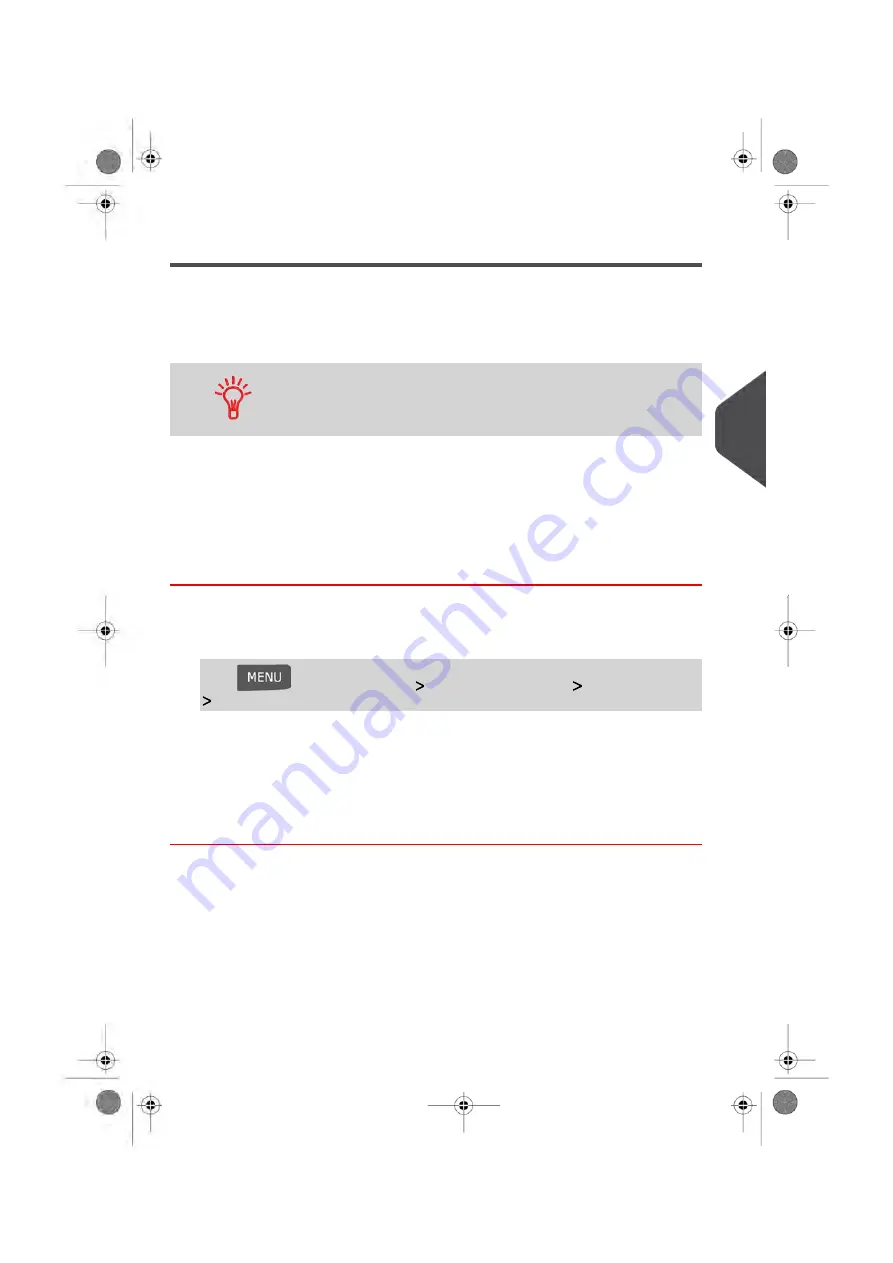
Importing/Exporting Account Lists
You can import an account list to or export an account list from your mailing system as a
CSV file using a USB memory key.
Imported accounts are created and added to the existing account list as unformatted
accounts.
Using a spreadsheet program or a simple text editor, modify an
exported CSV file to add new accounts to your Mailing System by
re-importing the file.
Exporting an Account List
You can export an account list as a CSV file, for use as back-up or to modify it to create
new accounts.
How to Export an Account List
To export an account list on a USB memory key:
1.
As supervisor (see
on page 154):
Press
and select the path:
Account management
Manage accounts
Export Account list
2.
Insert the USB memory key into the USB port of the base (at rear left) and press [OK].
3.
Follow the instructions displayed on the screen.
At the end of the process, a message will inform you when you may remove the USB
memory key.
5
Mana
ging Accounts and Assigning Rights
111
| Page 111 | Jan-13-2017 10:45 |
Summary of Contents for IN-600
Page 1: ...User Guide IN 600 Mailing Systems ...
Page 5: ... Page 4 TOC Jan 13 2017 10 45 ...
Page 7: ......
Page 15: ......
Page 27: ......
Page 89: ...The Label Dispenser can hold up to 40 labels 84 Page 84 Jan 13 2017 10 45 3 Processing Mail ...
Page 91: ......
Page 99: ......
Page 125: ......
Page 147: ......
Page 155: ......
Page 177: ...Geodesic 172 Page 172 Jan 13 2017 10 45 8 Configuring your Mailing System ...
Page 178: ...Geodesic codes 8 Configuring your Mailing System 173 Page 173 Jan 13 2017 10 45 ...
Page 189: ......
Page 191: ......
Page 205: ......
Page 225: ......
Page 227: ......
Page 239: ......
Page 241: ......
Page 253: ... Index Page 248 Jan 13 2017 10 45 A0079314 C 13 01 2020 ...
Page 254: ...A0079314 C 13 01 2020 ...






























