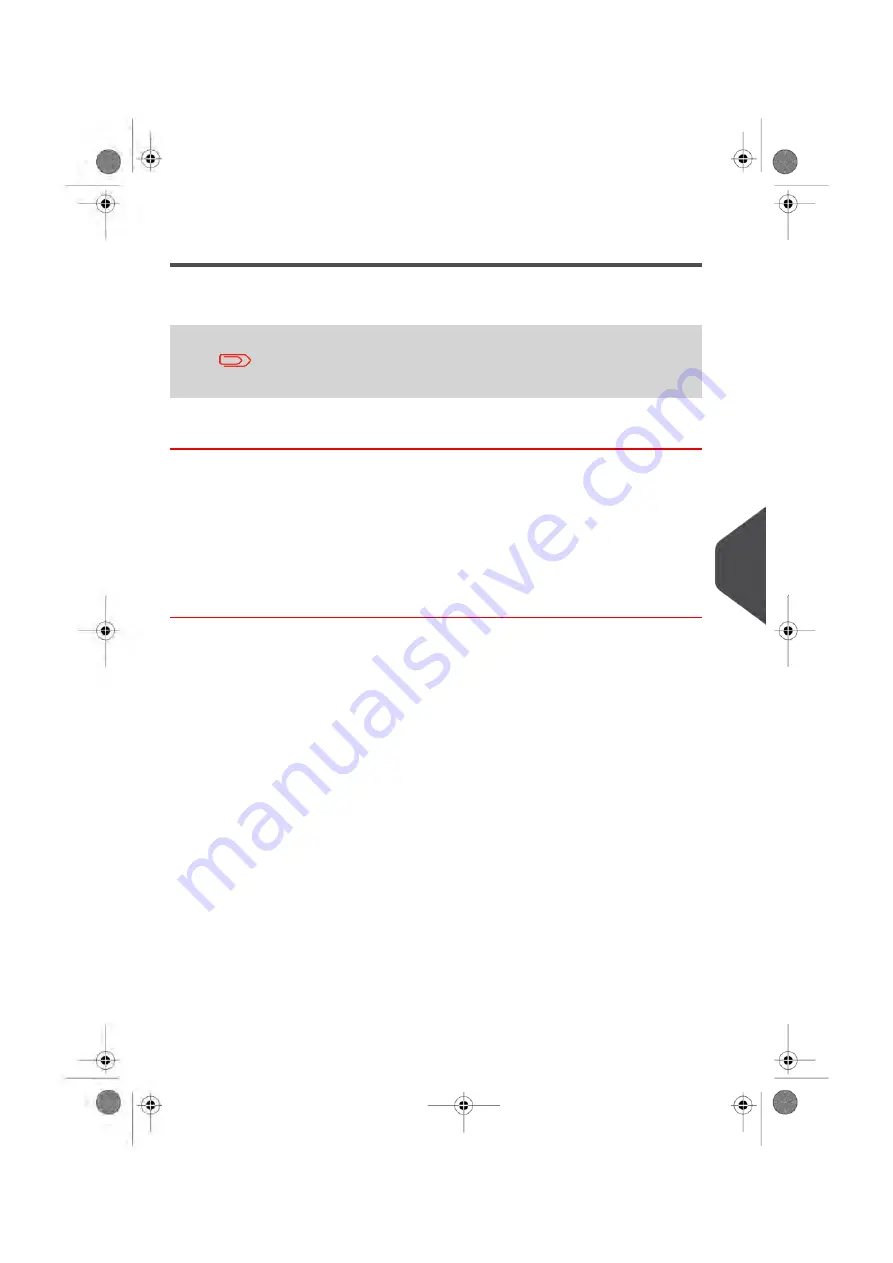
Activating New Options
You can activate new options by connecting the Mailing System to E-Services server. New
available options are automatically downloaded into your Mailing System and activated.
Contact customer service to have a new option added to your
mailing system.
How to Load New Options
To activate an option that is ready for downloading on the E-Services server:
1.
Check that your Mailing System is connected to a network (see
18) and that the connection is properly configured (see
on page
181).
2.
Select Check for updates. It will trigger a call to the E-Services server.
3.
After the call, you can display installed options. See
page 190.
9
Options and Updates
191
| Page 191 | Jan-13-2017 10:45 |
Summary of Contents for IN-600
Page 1: ...User Guide IN 600 Mailing Systems ...
Page 5: ... Page 4 TOC Jan 13 2017 10 45 ...
Page 7: ......
Page 15: ......
Page 27: ......
Page 89: ...The Label Dispenser can hold up to 40 labels 84 Page 84 Jan 13 2017 10 45 3 Processing Mail ...
Page 91: ......
Page 99: ......
Page 125: ......
Page 147: ......
Page 155: ......
Page 177: ...Geodesic 172 Page 172 Jan 13 2017 10 45 8 Configuring your Mailing System ...
Page 178: ...Geodesic codes 8 Configuring your Mailing System 173 Page 173 Jan 13 2017 10 45 ...
Page 189: ......
Page 191: ......
Page 205: ......
Page 225: ......
Page 227: ......
Page 239: ......
Page 241: ......
Page 253: ... Index Page 248 Jan 13 2017 10 45 A0079314 C 13 01 2020 ...
Page 254: ...A0079314 C 13 01 2020 ...






























