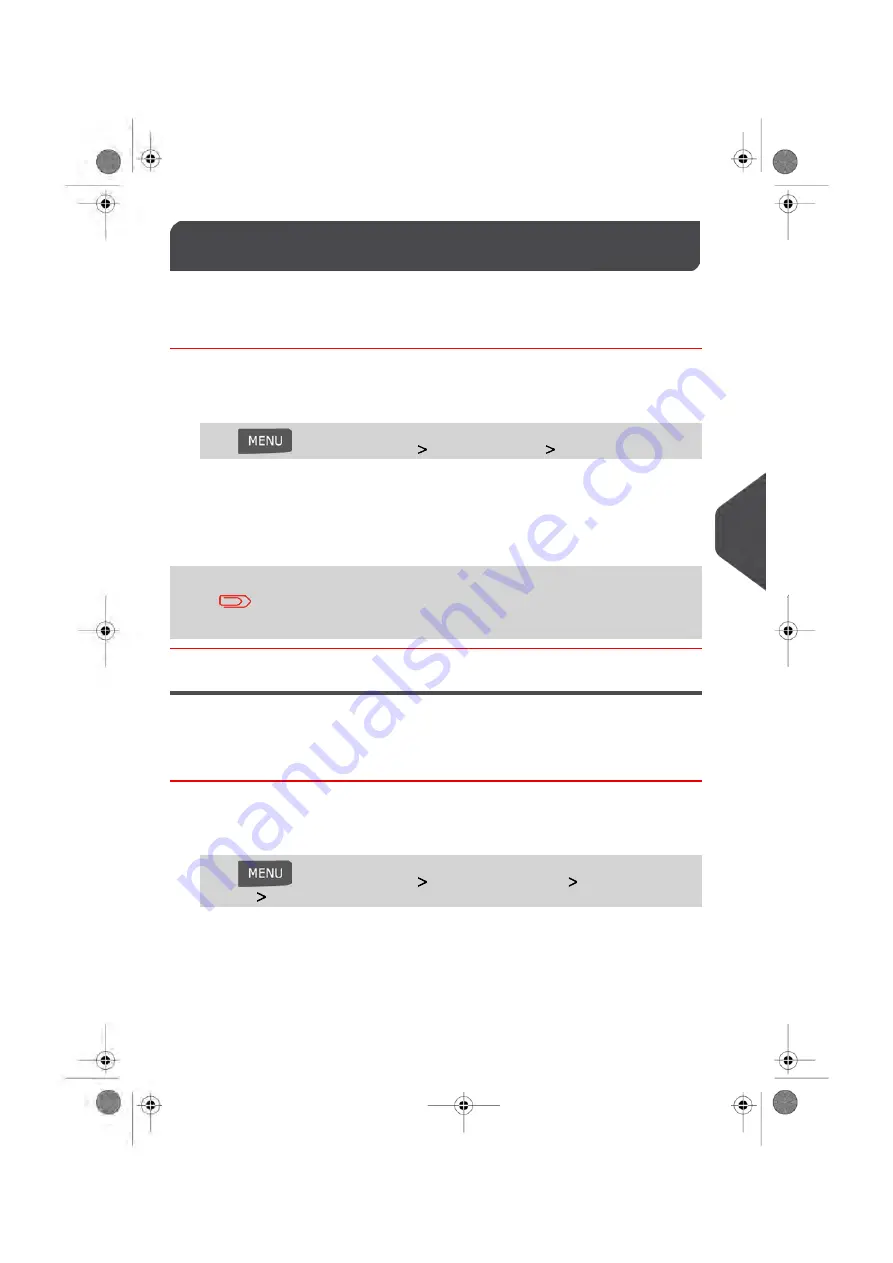
Display Settings
8.5
You can adjust the contrast of the display for bright or dark working environments.
How to Adjust the Display Contrast
To adjust the display contrast:
1.
As a user:
Press
and select the path:
User Preferences
Contrast
2.
Select Increase Contrast/Decrease Contrast to increase or decrease the contrast.
The screen updates immediately.
3.
Press [OK] to exit.
This is a User Setting that only lasts as long as you are logged in.
As a User once you log out, the Default Display Setting will be
reactivated.
Setting Default Display Contrast
To change the Default Contrast Setting of your screen follow the instructions outlined below.
How to Change the Default Contrast Setting
To set the default contrast :
1.
As supervisor (see
on page 154):
Press
and select the path:
Default user settings
Default user pref-
erences
Contrast
2.
Select Increase / Decrease button to increase or decrease the contrast. The display
updates to the new setting.
3.
Press [OK] to validate.
159
| Page 159 | | Jan-13-2017 10:45 |
8
Configuring y
our Mailing System
Summary of Contents for IN-600
Page 1: ...User Guide IN 600 Mailing Systems ...
Page 5: ... Page 4 TOC Jan 13 2017 10 45 ...
Page 7: ......
Page 15: ......
Page 27: ......
Page 89: ...The Label Dispenser can hold up to 40 labels 84 Page 84 Jan 13 2017 10 45 3 Processing Mail ...
Page 91: ......
Page 99: ......
Page 125: ......
Page 147: ......
Page 155: ......
Page 177: ...Geodesic 172 Page 172 Jan 13 2017 10 45 8 Configuring your Mailing System ...
Page 178: ...Geodesic codes 8 Configuring your Mailing System 173 Page 173 Jan 13 2017 10 45 ...
Page 189: ......
Page 191: ......
Page 205: ......
Page 225: ......
Page 227: ......
Page 239: ......
Page 241: ......
Page 253: ... Index Page 248 Jan 13 2017 10 45 A0079314 C 13 01 2020 ...
Page 254: ...A0079314 C 13 01 2020 ...






























