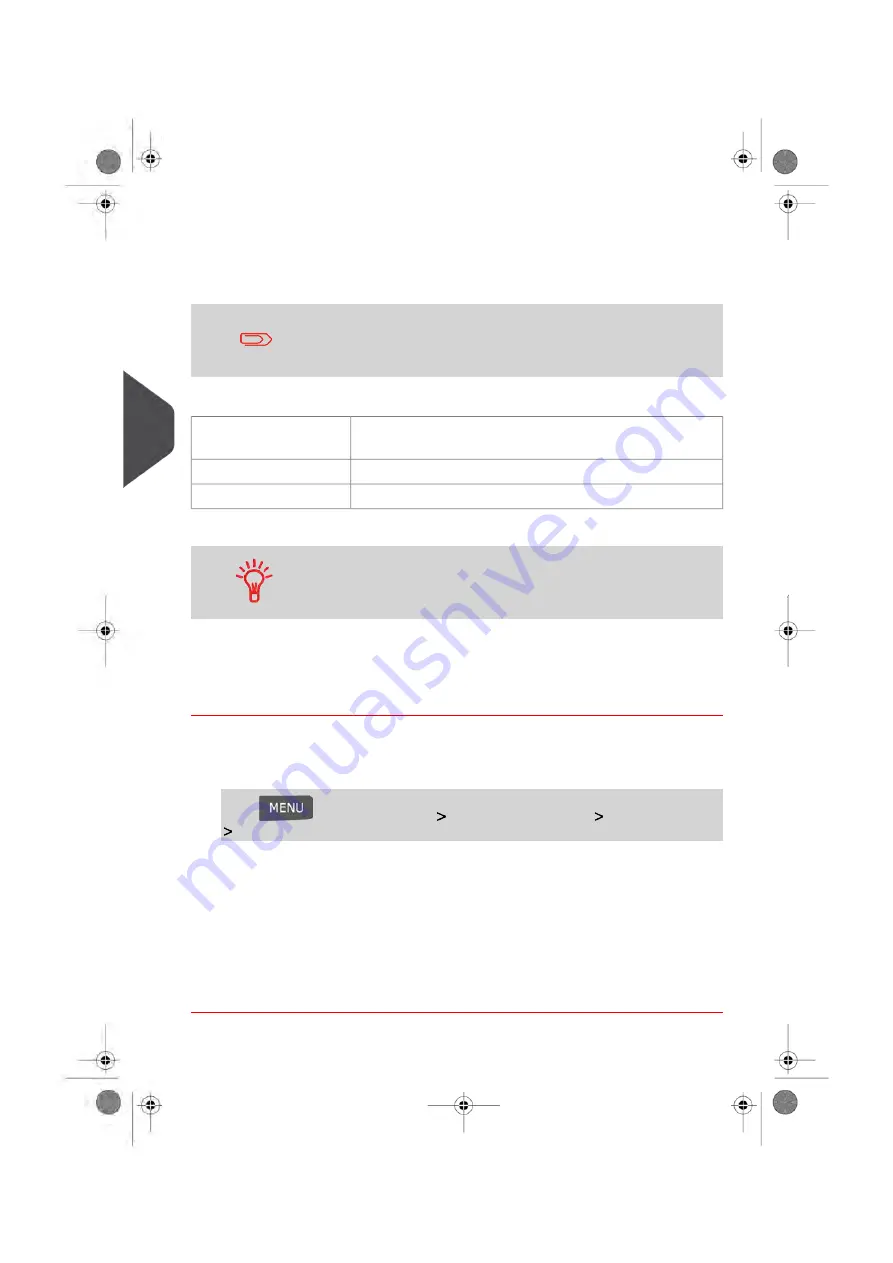
Importing Account List
To import accounts into your Mailing System, place the CSV file on a USB memory key.
You can only import CSV files located in the root directory of the
USB memory key.
The CSV file should have the following characteristics:
Format is ACS_yyyymmdd_hhmmss.CSV (example:
ACS_20091007_035711.CSV
Name
; (semi-colon)
Field delimiter
New line
Record delimiter
To add accounts to your Mailing System, export the current account
list and modify it before re-importing it into the Mailing System.
See also
• Maximum number of accounts:
on page 105.
How to Import Accounts
To import accounts from a CSV file:
1.
As supervisor (see
on page 154):
Press
and select the path:
Account management
Manage accounts
Import Accounts
2.
Insert your USB memory key into the USB port of the base (at rear left) and press
[OK].
3.
Select the CSV file to import and press [OK].
4.
Follow the instructions displayed on the screen.
At the end of the process, a message will inform you when you may remove the USB
memory key.
112
| Page 112 | Jan-13-2017 10:45 |
5
Mana
ging Accounts and Assigning Rights
Summary of Contents for IN-600
Page 1: ...User Guide IN 600 Mailing Systems ...
Page 5: ... Page 4 TOC Jan 13 2017 10 45 ...
Page 7: ......
Page 15: ......
Page 27: ......
Page 89: ...The Label Dispenser can hold up to 40 labels 84 Page 84 Jan 13 2017 10 45 3 Processing Mail ...
Page 91: ......
Page 99: ......
Page 125: ......
Page 147: ......
Page 155: ......
Page 177: ...Geodesic 172 Page 172 Jan 13 2017 10 45 8 Configuring your Mailing System ...
Page 178: ...Geodesic codes 8 Configuring your Mailing System 173 Page 173 Jan 13 2017 10 45 ...
Page 189: ......
Page 191: ......
Page 205: ......
Page 225: ......
Page 227: ......
Page 239: ......
Page 241: ......
Page 253: ... Index Page 248 Jan 13 2017 10 45 A0079314 C 13 01 2020 ...
Page 254: ...A0079314 C 13 01 2020 ...






























