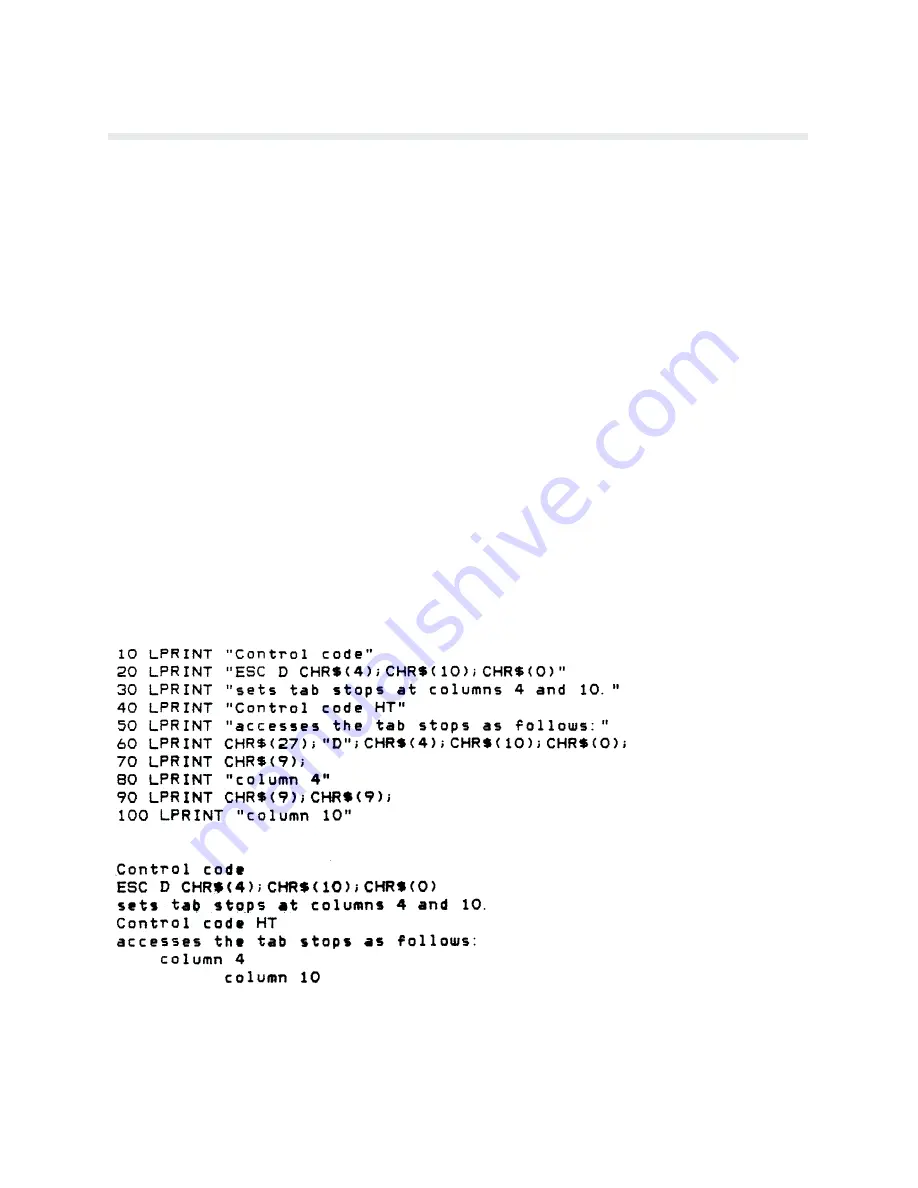
6-31
Programming
Horizontal Tab Set
P-SERIES
SERIAL MATRIX
ASCII Code
:
N/A
ESC D n
Hex Code
:
N/A
1B 44 n
Purpose
:
Sets up to 32 horizontal tab positions.
Expression
:
CHR$(27);
”
D
”
;CHR$(n1);...CHR$(n32);CHR$(0);
where
:
n1 through n32 specify the character column of the tab positions.
Comment
:
Up to 32 different tab positions may be set in ascending order. The physical
tab position is the product of n" and the current cell width (1/pitch), excludĆ
ing double wide. The values must be in ascending order; if not in ascending
order, the sequence up to and including the OUT OF ORDER symbol is igĆ
nored. The remainder of the sequence is handled as printable data. Tabs posiĆ
tioned beyond 13.2 inches are also ignored.
Tab positions may be cleared by sending the ESC D 0. Cycling printer power
off and on will retain previously set values, not restore default values. HoriĆ
zontal tabs are accessed by control code HT.
Example
:
The following example illustrates horizontal tab setting and accessing.
Summary of Contents for P6000L
Page 1: ...P600L P6200L Line Printers User s Reference Manual R...
Page 2: ......
Page 3: ...P6000L P6200L Line Printers User s Reference Manual R P N 140576 001 Rev C...
Page 20: ...Overview 1 6...
Page 28: ...Operation 2 8 Figure 2 4 Paper Adjustment Controls Floor Cabinet Model...
Page 34: ...Operation 2 14 Figure 2 10 Loading Paper...
Page 51: ...3 7 Configuration Figure 3 1 Sample Configuration Printout...
Page 56: ...Configuration 3 12 Figure 3 4 PCBA Removal Pedestal Model Printer...
Page 100: ...Vertical Format Units 5 16...
Page 167: ...7 9 Interfaces Figure 7 1 Alternate Terminating Resistor Location Floor Cabinet Model...
Page 169: ...7 11 Interfaces Figure 7 2 Alternate Terminating Resistor Location Pedestal Model...
Page 190: ...RibbonMinder 9 14...
Page 200: ...Installation 10 10 Figure 10 9 Side Shock Mount Restraint Screw Removal Floor Cabinet Model...
Page 202: ...Installation 10 12 Figure 10 10 Pedestal Legs Installation Pedestal Model...
Page 206: ...Installation 10 16 Figure 10 14 Shipping Restraint Removal Pedestal Model...
Page 208: ...Installation 10 18 Figure 10 16 Cable Connections Pedestal Model...
Page 210: ...Installation 10 20...
Page 212: ...Appendix A 2...
Page 213: ...B 1 Appendix APPENDIX B Serial Emulation Mode Character Set 1 80 9F Control Codes...
Page 214: ...Appendix B 2 Serial Emulation Mode Character Set 2 80 9f Printable Symbols...
Page 215: ...B 3 Appendix P Series Mode Character Set 1 80 9f Control Codes...
Page 216: ...Appendix B 4 P Series Mode Character Set 2 80 9f Printable Symbols...
Page 217: ...B 5 Appendix International Characters...
Page 218: ...Appendix B 6...
Page 232: ...P6000L P6200L User s Reference Manual Index 6...
Page 233: ......
















































