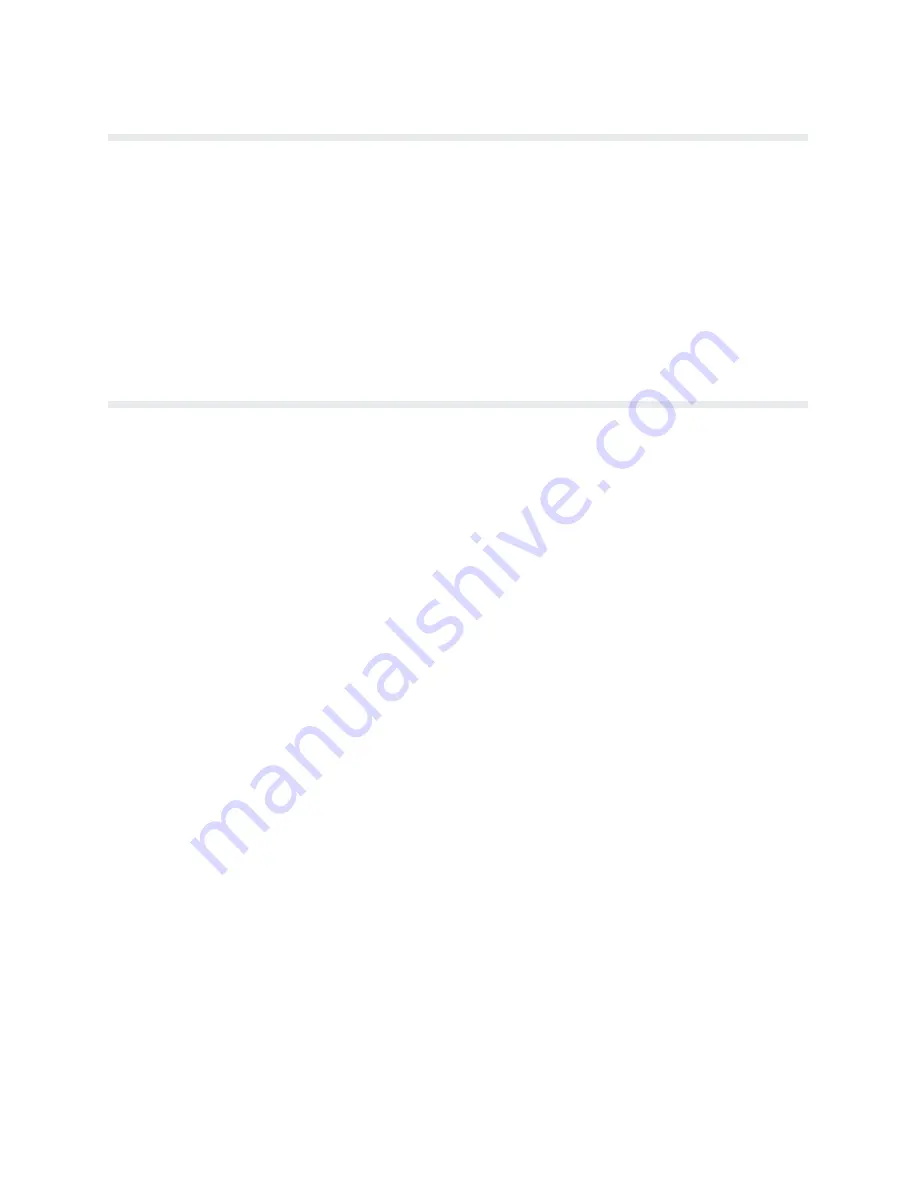
Operation
2-4
Locking/Unlocking Printer Configuration
To prevent accidental reconfiguration, the printer configuration (the parameter settings of the
printer) is normally locked. Before any new parameter settings are selected through the use of
the RUN/STOP TEST switch, the printer configuration must be unlocked. Simultaneously
pressing RUN/STOP TEST and CONFIG MENU, while the printer is OFFLINE READY,
alternately unlocks and locks the printer configuration. Resetting the printer or turning the
power off and on will also lock the printer configuration.
NOTE: While DATA IN BUFFER is present, the printer configuration will remain
locked. Press PAPER ADVANCE, TOP-OF-FORM, or ONLINE to empty the printĆ
er's buffers and remove the DATA IN BUFFER condition.
Control Panel
The printer control panel contains eleven switches, a power-on indicator, and a 32 character
alphanumeric Message Display as shown in Figure 2-3. Each switch is described on the followĆ
ing pages.
Power Indicator -
This indicator lights when the ac POWER switch is ON. On floor cabinet
models, the POWER switch is located on the lower left corner of the rear panel. On pedestal
models, the POWER switch is located on the bottom left side of the printer.
ON LINE -
Press this switch once to place the printer online or offline. The printer must be
online to print. When online, the display will indicate the current print mode and none of the
other control panel switches will function. When offline, the display will indicate OFFLINE
READY and the printer cannot communicate with the host computer. The printer will go ofĆ
fline automatically when a malfunction occurs and must be offline to change printing format or
configuration.
PAPER ADVANCE -
Momentarily press this switch to advance the paper one line or press and
hold the switch to advance the paper continuously. This switch functions only when the printer
is offline.
TOP OF FORM -
Press this switch once to advance one forms length (one page) to the top of
the next form. This switch functions only when the printer is offline.
Summary of Contents for P6000L
Page 1: ...P600L P6200L Line Printers User s Reference Manual R...
Page 2: ......
Page 3: ...P6000L P6200L Line Printers User s Reference Manual R P N 140576 001 Rev C...
Page 20: ...Overview 1 6...
Page 28: ...Operation 2 8 Figure 2 4 Paper Adjustment Controls Floor Cabinet Model...
Page 34: ...Operation 2 14 Figure 2 10 Loading Paper...
Page 51: ...3 7 Configuration Figure 3 1 Sample Configuration Printout...
Page 56: ...Configuration 3 12 Figure 3 4 PCBA Removal Pedestal Model Printer...
Page 100: ...Vertical Format Units 5 16...
Page 167: ...7 9 Interfaces Figure 7 1 Alternate Terminating Resistor Location Floor Cabinet Model...
Page 169: ...7 11 Interfaces Figure 7 2 Alternate Terminating Resistor Location Pedestal Model...
Page 190: ...RibbonMinder 9 14...
Page 200: ...Installation 10 10 Figure 10 9 Side Shock Mount Restraint Screw Removal Floor Cabinet Model...
Page 202: ...Installation 10 12 Figure 10 10 Pedestal Legs Installation Pedestal Model...
Page 206: ...Installation 10 16 Figure 10 14 Shipping Restraint Removal Pedestal Model...
Page 208: ...Installation 10 18 Figure 10 16 Cable Connections Pedestal Model...
Page 210: ...Installation 10 20...
Page 212: ...Appendix A 2...
Page 213: ...B 1 Appendix APPENDIX B Serial Emulation Mode Character Set 1 80 9F Control Codes...
Page 214: ...Appendix B 2 Serial Emulation Mode Character Set 2 80 9f Printable Symbols...
Page 215: ...B 3 Appendix P Series Mode Character Set 1 80 9f Control Codes...
Page 216: ...Appendix B 4 P Series Mode Character Set 2 80 9f Printable Symbols...
Page 217: ...B 5 Appendix International Characters...
Page 218: ...Appendix B 6...
Page 232: ...P6000L P6200L User s Reference Manual Index 6...
Page 233: ......
















































