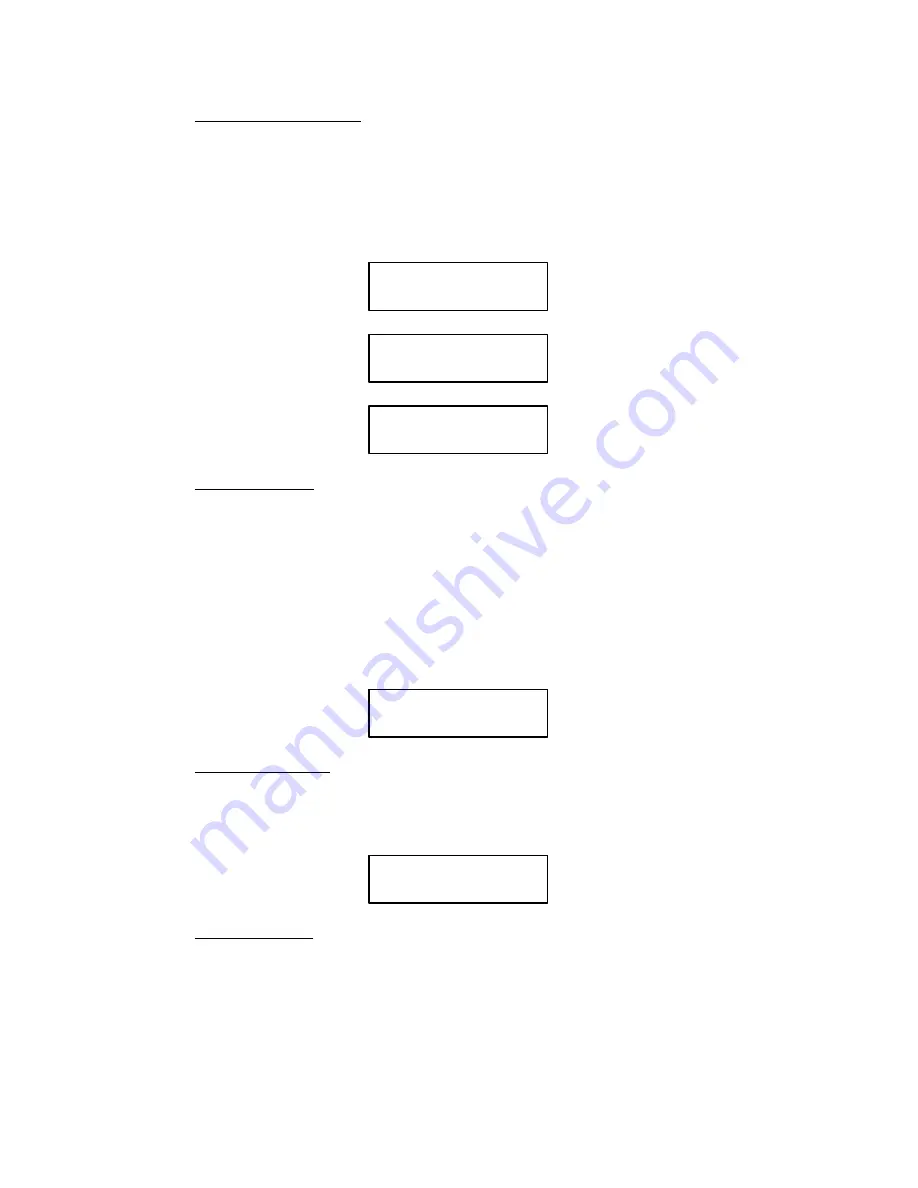
9-4
RibbonMinder
5.
Select When Worn Action
Enter the WHEN WORN ACTION menu by consecutively pressing CLEAR FAULT,
CONFIG MENU. Press CONFIG VALUE once to choose STOP PRINTER action,
twice to choose AUD/VIS ALARM action, or three times to choose VISUAL ALARM
action. The selection will appear in the display with the RIBBON LIFE job rate. Press
RUN/STOP after the correct option appears in the display. If the asterisk does not apĆ
pear, refer to the
Application Hints section.
RIBBON LIFE 1000
AUD/VIS ALARM *
Display if Aud/Vis alarm
is chosen
RIBBON LIFE 1000
VISUAL ALARM *
Display if visual alarm
is chosen
RIBBON LIFE 1000
STOP PRINTER
*
Display if stop printer
is chosen
6.
Select Ribbon Size
If your printer is in the OFFLINE mode, enter the SET RIBBON SIZE submenu by conĆ
secutively pressing CONFIG MENU, CONFIG VALUE and then CONFIG MENU reĆ
peatedly until SET RIBBON SIZE appears on the display. Press CONFIG VALUE to
display the correct ribbon size. The RIBBON SIZE is the actual capacity of the ribbon.
The most common ribbon size is 60 yards long with a spool diameter of approximately 4
inches. If, for example, the new ribbon is 100 yards long, the capacity value is 100. Press
CONFIG VALUE to increment the size until the desired value is reached. Press RUN/
STOP. If the asterisk does not appear, refer to the Application Hints section. The followĆ
ing illustrates a sample SET RIBBON SIZE display:
CURRENT
60
NEW SIZE
60*
7.
Install a New Ribbon
Install a new ribbon of an appropriate size for the job before you start to analyze a new job.
Press CLEAR FAULT to clear any fault conditions that occurred while changing the ribĆ
bon.
OFFLINE 1000A
READY
8.
Begin Printing Job
Press ONLINE to begin your job printing. The analysis number will begin at 1000A with a
fresh ribbon, and will begin to decline as the ribbon becomes worn. Typically, the number
will not begin to decrease until more than 200 pages are printed.
The same job can be printed repeatedly in order to compute a JOB RATE. The ribbon
should be used to the point where the operator decides that ribbon replacement is necesĆ
Summary of Contents for P6000L
Page 1: ...P600L P6200L Line Printers User s Reference Manual R...
Page 2: ......
Page 3: ...P6000L P6200L Line Printers User s Reference Manual R P N 140576 001 Rev C...
Page 20: ...Overview 1 6...
Page 28: ...Operation 2 8 Figure 2 4 Paper Adjustment Controls Floor Cabinet Model...
Page 34: ...Operation 2 14 Figure 2 10 Loading Paper...
Page 51: ...3 7 Configuration Figure 3 1 Sample Configuration Printout...
Page 56: ...Configuration 3 12 Figure 3 4 PCBA Removal Pedestal Model Printer...
Page 100: ...Vertical Format Units 5 16...
Page 167: ...7 9 Interfaces Figure 7 1 Alternate Terminating Resistor Location Floor Cabinet Model...
Page 169: ...7 11 Interfaces Figure 7 2 Alternate Terminating Resistor Location Pedestal Model...
Page 190: ...RibbonMinder 9 14...
Page 200: ...Installation 10 10 Figure 10 9 Side Shock Mount Restraint Screw Removal Floor Cabinet Model...
Page 202: ...Installation 10 12 Figure 10 10 Pedestal Legs Installation Pedestal Model...
Page 206: ...Installation 10 16 Figure 10 14 Shipping Restraint Removal Pedestal Model...
Page 208: ...Installation 10 18 Figure 10 16 Cable Connections Pedestal Model...
Page 210: ...Installation 10 20...
Page 212: ...Appendix A 2...
Page 213: ...B 1 Appendix APPENDIX B Serial Emulation Mode Character Set 1 80 9F Control Codes...
Page 214: ...Appendix B 2 Serial Emulation Mode Character Set 2 80 9f Printable Symbols...
Page 215: ...B 3 Appendix P Series Mode Character Set 1 80 9f Control Codes...
Page 216: ...Appendix B 4 P Series Mode Character Set 2 80 9f Printable Symbols...
Page 217: ...B 5 Appendix International Characters...
Page 218: ...Appendix B 6...
Page 232: ...P6000L P6200L User s Reference Manual Index 6...
Page 233: ......






























