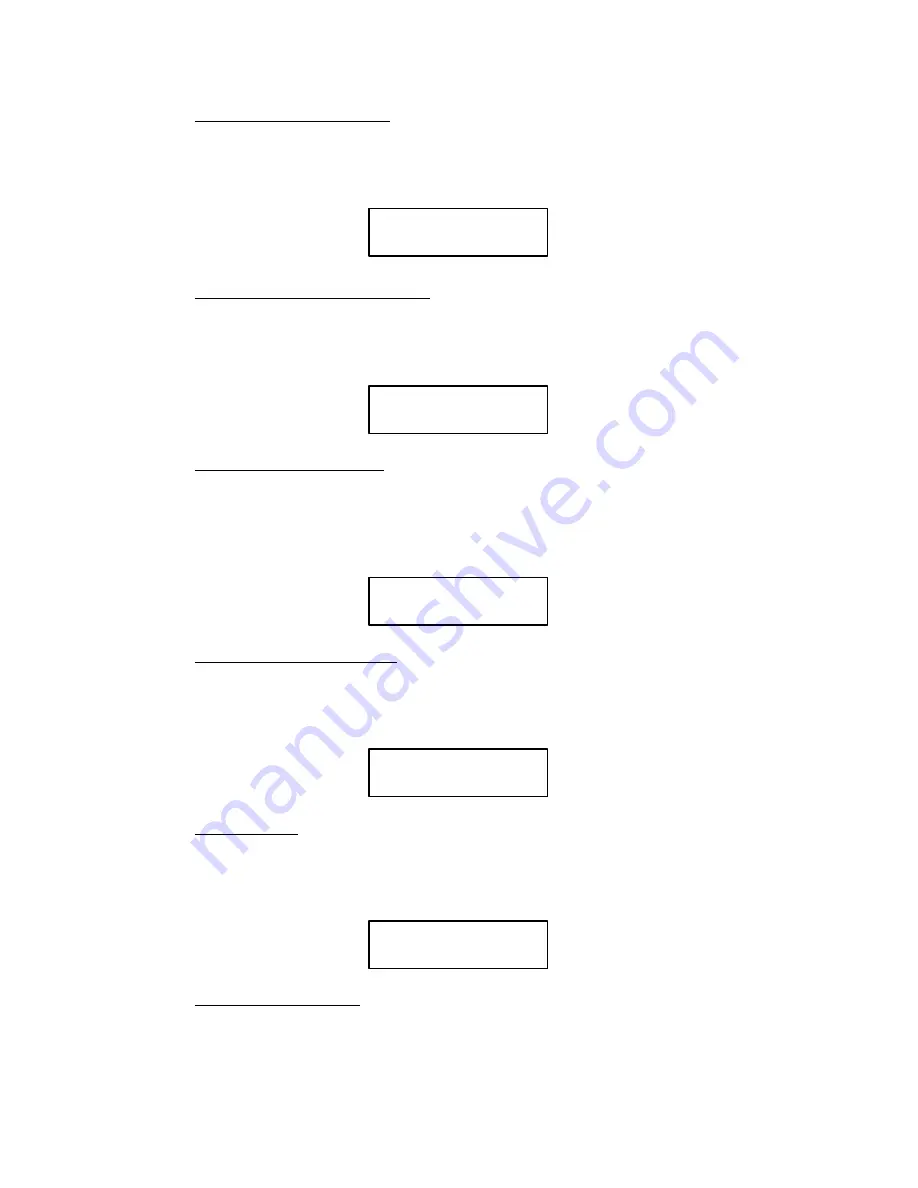
9-8
RibbonMinder
9.
Optional Saving of Parameters
Save the parameters for this job by pressing CONFIG MENU until the message reads
SAVE PARAMETERS. Press RUN/STOP to make the VALUES SAVED message apĆ
pear briefly.
SAVE PARAMETERS
VALUES SAVED
Message appears briefly
10. Optional Relocking of Control Panel
Lock the CONTROL PANEL OPERATION by pressing CONFIG MENU and RUN/
STOP simultaneously until the message appears briefly indicating that the menu has been
locked.
CONFIGURATION
LOCKED
Message appears briefly
11. Go On Line to Begin Printing
Press ONLINE to begin printing. Notice the 100% ribbon life value in the upper right corĆ
ner of the display. This display shows the remaining usable ribbon life as the job proĆ
gresses. The ribbon life will decrease as the ribbon consumes ink. The following example
illustrates the display as the job progresses:
ON LINE
95%
DP AT 10 CPI *
12. When Ribbon Life Reaches 0%
Printing can continue until the remaining usable ink reaches 0%. At this point, if the
STOP PRINTER action has been selected, the printing will stop, the printer will go off
line, and a CHANGE RIBBON message will appear in the display on the control panel.
FAULT CONDITION
CHANGE RIBBON
13. Replace Ribbon
Open the Paper Thickness Lever (platen). Remove the old ribbon. Install a new ribbon
and return the Paper Thickness Lever to its proper setting. Press CLEAR FAULT. The
ribbon life percentage to reset to 100%.
OFFLINE
100%
READY
14. Continue Printing the Job
Press ONLINE to resume printing the job. The RibbonMinder will continue to monitor
ink consumption and will display the remaining ribbon life.
Summary of Contents for P6000L
Page 1: ...P600L P6200L Line Printers User s Reference Manual R...
Page 2: ......
Page 3: ...P6000L P6200L Line Printers User s Reference Manual R P N 140576 001 Rev C...
Page 20: ...Overview 1 6...
Page 28: ...Operation 2 8 Figure 2 4 Paper Adjustment Controls Floor Cabinet Model...
Page 34: ...Operation 2 14 Figure 2 10 Loading Paper...
Page 51: ...3 7 Configuration Figure 3 1 Sample Configuration Printout...
Page 56: ...Configuration 3 12 Figure 3 4 PCBA Removal Pedestal Model Printer...
Page 100: ...Vertical Format Units 5 16...
Page 167: ...7 9 Interfaces Figure 7 1 Alternate Terminating Resistor Location Floor Cabinet Model...
Page 169: ...7 11 Interfaces Figure 7 2 Alternate Terminating Resistor Location Pedestal Model...
Page 190: ...RibbonMinder 9 14...
Page 200: ...Installation 10 10 Figure 10 9 Side Shock Mount Restraint Screw Removal Floor Cabinet Model...
Page 202: ...Installation 10 12 Figure 10 10 Pedestal Legs Installation Pedestal Model...
Page 206: ...Installation 10 16 Figure 10 14 Shipping Restraint Removal Pedestal Model...
Page 208: ...Installation 10 18 Figure 10 16 Cable Connections Pedestal Model...
Page 210: ...Installation 10 20...
Page 212: ...Appendix A 2...
Page 213: ...B 1 Appendix APPENDIX B Serial Emulation Mode Character Set 1 80 9F Control Codes...
Page 214: ...Appendix B 2 Serial Emulation Mode Character Set 2 80 9f Printable Symbols...
Page 215: ...B 3 Appendix P Series Mode Character Set 1 80 9f Control Codes...
Page 216: ...Appendix B 4 P Series Mode Character Set 2 80 9f Printable Symbols...
Page 217: ...B 5 Appendix International Characters...
Page 218: ...Appendix B 6...
Page 232: ...P6000L P6200L User s Reference Manual Index 6...
Page 233: ......






























