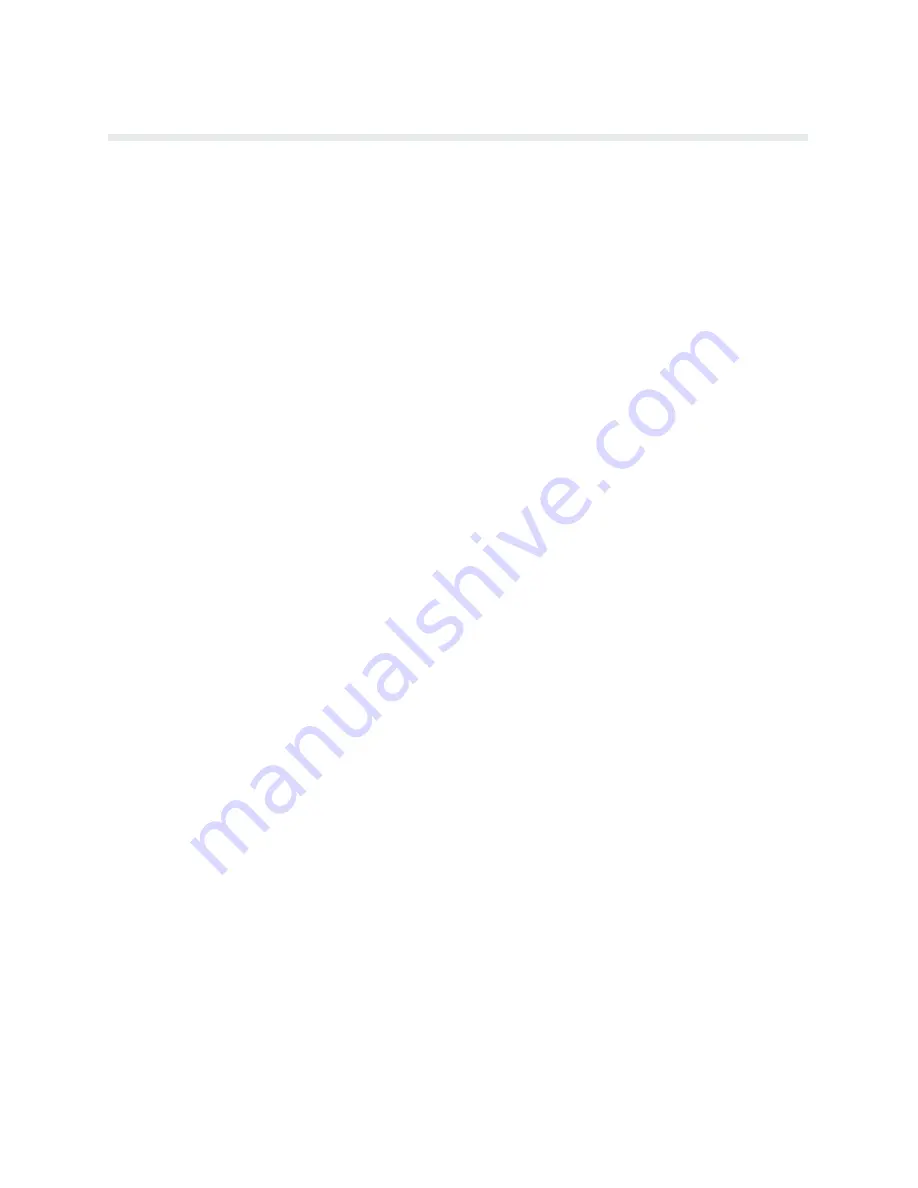
10-19
Installation
Preliminary Test
After installation is complete, the printer is ready for preliminary testing. The following steps
define the test procedure. See the Operation chapter for a description of the control panel and
message display.
1.
Set the ac power switch to ON and verify the POWER indicator is lit.
2.
Load full width computer paper and ribbon as described in the Operation chapter.
3.
Close the front cover.
4.
Press the ON LINE switch until the message display reads OFFLINE READY
.
5.
Press the TOP OF FORM switch. The paper will advance to the next top-of-form
(TOF). Refer to the Operation chapter for TOF procedure.
6.
Press the CONFIG MENU switch until DIAGNOSTICS appears. Press CONFIG
VALUE once; CONFIGURATION PRINTOUT will appear.
NOTE: Ignore the two CONFIGURATION LOCKED messages briefly displayed. The
printer configuration does not have to be unlocked to run self tests.
7.
Press the CONFIG MENU switch until the PRINTER TEST FULL WIDTH menu apĆ
pears.
8.
Press the CONFIG VALUE switch. The SHIFT RECYCLE message should appear.
9.
Press the RUN/STOP TEST switch. The RUNNING TEST SHIFT RECYCLE message
appears. Shifted lines of the alphabet will print across the full width of the paper (132
characters).
10. To stop the test press the RUN/STOP TEST switch once. Press CLEAR FAULT repeatĆ
edly to return to off line.
Examine the print quality. Make sure the characters are fully formed and of uniform density. If
the test does not run or characters appear malformed, make sure that the forms thickness lever
is correctly adjusted for the paper thickness. Call your authorized Service Representative for
further assistance.
11. To test the printer to host computer interface, press the ON LINE switch and send several
lines of data from the host computer to the printer.
If errors such as wrong characters printed or intermittent paper motion are observed, it may be
necessary to install the alternate terminating resistors as described in the Interface chapter.
With a Centronics interface, if missing or doubled characters are observed, it may be necessary
to change the strobe polarity jumper from E49-E50 to E50-E51. With a RS-232 interface,
verify correct operation with a terminal, and re-check the printer configuration. Refer to the
Hardware Jumper Configuration section in the Configuration chapter for more information.
Call your authorized Service Representative for further assistance.
Summary of Contents for P6000L
Page 1: ...P600L P6200L Line Printers User s Reference Manual R...
Page 2: ......
Page 3: ...P6000L P6200L Line Printers User s Reference Manual R P N 140576 001 Rev C...
Page 20: ...Overview 1 6...
Page 28: ...Operation 2 8 Figure 2 4 Paper Adjustment Controls Floor Cabinet Model...
Page 34: ...Operation 2 14 Figure 2 10 Loading Paper...
Page 51: ...3 7 Configuration Figure 3 1 Sample Configuration Printout...
Page 56: ...Configuration 3 12 Figure 3 4 PCBA Removal Pedestal Model Printer...
Page 100: ...Vertical Format Units 5 16...
Page 167: ...7 9 Interfaces Figure 7 1 Alternate Terminating Resistor Location Floor Cabinet Model...
Page 169: ...7 11 Interfaces Figure 7 2 Alternate Terminating Resistor Location Pedestal Model...
Page 190: ...RibbonMinder 9 14...
Page 200: ...Installation 10 10 Figure 10 9 Side Shock Mount Restraint Screw Removal Floor Cabinet Model...
Page 202: ...Installation 10 12 Figure 10 10 Pedestal Legs Installation Pedestal Model...
Page 206: ...Installation 10 16 Figure 10 14 Shipping Restraint Removal Pedestal Model...
Page 208: ...Installation 10 18 Figure 10 16 Cable Connections Pedestal Model...
Page 210: ...Installation 10 20...
Page 212: ...Appendix A 2...
Page 213: ...B 1 Appendix APPENDIX B Serial Emulation Mode Character Set 1 80 9F Control Codes...
Page 214: ...Appendix B 2 Serial Emulation Mode Character Set 2 80 9f Printable Symbols...
Page 215: ...B 3 Appendix P Series Mode Character Set 1 80 9f Control Codes...
Page 216: ...Appendix B 4 P Series Mode Character Set 2 80 9f Printable Symbols...
Page 217: ...B 5 Appendix International Characters...
Page 218: ...Appendix B 6...
Page 232: ...P6000L P6200L User s Reference Manual Index 6...
Page 233: ......






























