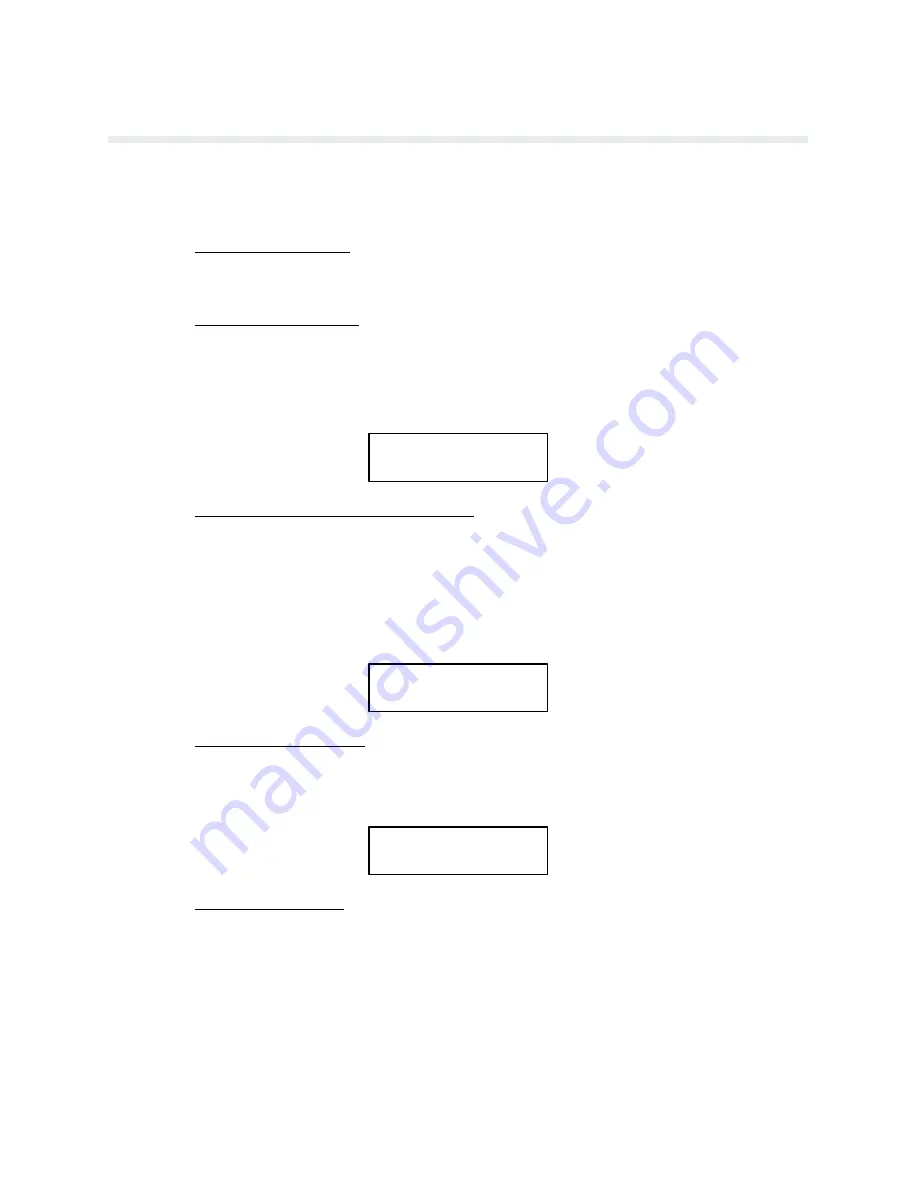
9-6
RibbonMinder
Running a Job
The RibbonMinder function works without attention once it has been initially set up for a job.
To do this, perform the following instructions and refer to the diagram at the end of this chapĆ
ter.
1.
Replace Ribbon if Worn
Install a new ribbon if the ribbon life is 0% or negative, or if the RibbonMinder function
has been disabled.
2.
Unlock the Control Panel
If not at the OFFLINE READY prompt, press CLEAR FAULT until OFFLINE READY
appears. Unlock the printer configuration by simultaneously pressing CONFIG MENU
and RUN/STOP, until the CONFIGURATION UNLOCKED prompt appears briefly in
the display.
CONFIGURATION
UNLOCKED
3.
Enable the RibbonMinder Monitor Feature
From the OFFLINE READY display, enter the ENABLE/DISABLE submenu by conĆ
secutively pressing CONFIG MENU, CONFIG VALUE, and CONFIG MENU repeatĆ
edly until ENABLE/DISABLE appears on the display. Press CONFIG VALUE twice to
display ENABLE ACTION. Each time you press CONFIG VALUE at this level, the funcĆ
tion will switch between ENABLED and DISABLED. Press RUN/STOP. If the asterisk
does not appear, refer to the Application Hints section.
RIBBON LIFE
1000
ENABLE ACTION *
4.
Enter the SET JOB RATE
Press CLEAR FAULT and then CONFIG MENU repeatedly until SET JOB RATE apĆ
pears on the display. Press CONFIG VALUE to display the current job rate. The display
message will now show the value last selected.
CURRENT
400
NEW RATE
400*
5.
Select New JOB RATE
Select the appropriate JOB RATE by pressing CONFIG VALUE until the correct JOB
RATE appears in the display. This JOB RATE is obtained by analyzing the job. Press
RUN/STOP to enter this JOB RATE. If the NEW RATE value displayed is larger than
desired, the display will decrement the NEW RATE by simultaneously pressing CONFIG
VALUE and CONFIG MENU. Press and hold to quickly advance the count. An asterisk
next to the selection indicates that it has been entered. If an asterisk does not appear, reĆ
fer to the Application Hints section.
Summary of Contents for P6000L
Page 1: ...P600L P6200L Line Printers User s Reference Manual R...
Page 2: ......
Page 3: ...P6000L P6200L Line Printers User s Reference Manual R P N 140576 001 Rev C...
Page 20: ...Overview 1 6...
Page 28: ...Operation 2 8 Figure 2 4 Paper Adjustment Controls Floor Cabinet Model...
Page 34: ...Operation 2 14 Figure 2 10 Loading Paper...
Page 51: ...3 7 Configuration Figure 3 1 Sample Configuration Printout...
Page 56: ...Configuration 3 12 Figure 3 4 PCBA Removal Pedestal Model Printer...
Page 100: ...Vertical Format Units 5 16...
Page 167: ...7 9 Interfaces Figure 7 1 Alternate Terminating Resistor Location Floor Cabinet Model...
Page 169: ...7 11 Interfaces Figure 7 2 Alternate Terminating Resistor Location Pedestal Model...
Page 190: ...RibbonMinder 9 14...
Page 200: ...Installation 10 10 Figure 10 9 Side Shock Mount Restraint Screw Removal Floor Cabinet Model...
Page 202: ...Installation 10 12 Figure 10 10 Pedestal Legs Installation Pedestal Model...
Page 206: ...Installation 10 16 Figure 10 14 Shipping Restraint Removal Pedestal Model...
Page 208: ...Installation 10 18 Figure 10 16 Cable Connections Pedestal Model...
Page 210: ...Installation 10 20...
Page 212: ...Appendix A 2...
Page 213: ...B 1 Appendix APPENDIX B Serial Emulation Mode Character Set 1 80 9F Control Codes...
Page 214: ...Appendix B 2 Serial Emulation Mode Character Set 2 80 9f Printable Symbols...
Page 215: ...B 3 Appendix P Series Mode Character Set 1 80 9f Control Codes...
Page 216: ...Appendix B 4 P Series Mode Character Set 2 80 9f Printable Symbols...
Page 217: ...B 5 Appendix International Characters...
Page 218: ...Appendix B 6...
Page 232: ...P6000L P6200L User s Reference Manual Index 6...
Page 233: ......






























