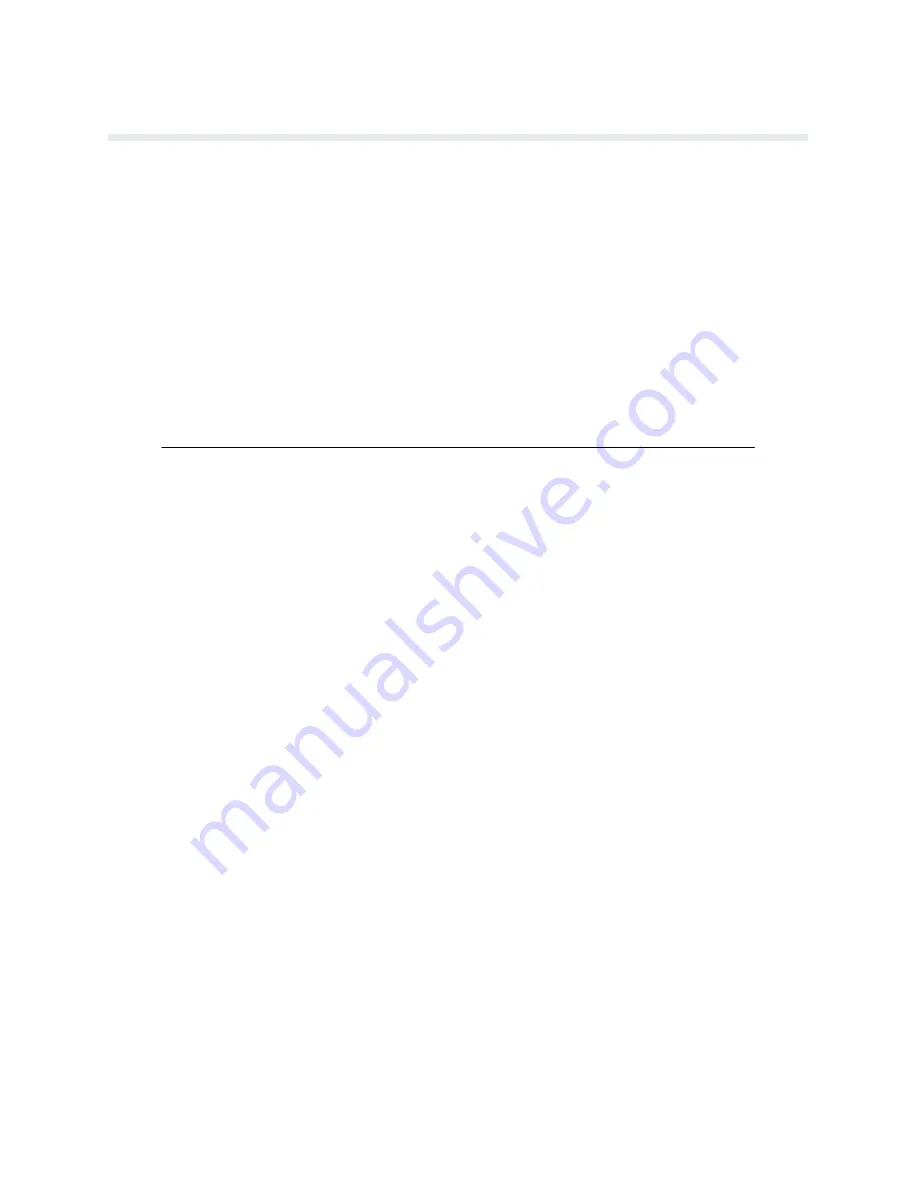
Configuration
3-8
Hardware Jumper Configuration
Jumpers on the Logic C board are used to select a few configuration parameters. These jumpĆ
ers are installed for normal operation at the factory. However, certain applications may reĆ
quire a modification to the jumper configuration. To change any of these configuration
jumpers, the C3 logic board must be removed. Table 3-2 describes the jumper configurations.
To access the Logic C PCBA in floor cabinet model printers, the right side panel must be reĆ
moved and the card cage lowered. The following procedures provide instructions on accessing
the Logic C PCBA for both the floor cabinet and pedestal models.
-
WARNING
-
Any of these hardware changes require attention to detail on the PCBA assembly to
prevent damage. Some configurations require cutting an etch on the PCBA and solĆ
dering. These changes should only be performed by a trained technician.
Side Panel Removal - Floor Cabinet Model
To remove the right side panel, perform the following instructions and refer to Figure 3-2.
1.
Turn the printer off and disconnect the ac power cord.
2.
Raise the printer cover.
3.
Disconnect the two ground wire connectors (A) from the corners of the side panel.
4.
Loosen the side panel release screw (B) with the Phillips head screwdriver. Do not reĆ
move the screw; simply loosen it enough to slide in the notched cutout on the frame.
5.
Using both hands, lift the side panel up and out from the bottom edge. The panel fits
snugly on four mounting studs (C). First time removal of the side panel may require extra
pressure to unseat the studs from the panel keyholes (D). The card cage can now be acĆ
cessed.
Summary of Contents for P6000L
Page 1: ...P600L P6200L Line Printers User s Reference Manual R...
Page 2: ......
Page 3: ...P6000L P6200L Line Printers User s Reference Manual R P N 140576 001 Rev C...
Page 20: ...Overview 1 6...
Page 28: ...Operation 2 8 Figure 2 4 Paper Adjustment Controls Floor Cabinet Model...
Page 34: ...Operation 2 14 Figure 2 10 Loading Paper...
Page 51: ...3 7 Configuration Figure 3 1 Sample Configuration Printout...
Page 56: ...Configuration 3 12 Figure 3 4 PCBA Removal Pedestal Model Printer...
Page 100: ...Vertical Format Units 5 16...
Page 167: ...7 9 Interfaces Figure 7 1 Alternate Terminating Resistor Location Floor Cabinet Model...
Page 169: ...7 11 Interfaces Figure 7 2 Alternate Terminating Resistor Location Pedestal Model...
Page 190: ...RibbonMinder 9 14...
Page 200: ...Installation 10 10 Figure 10 9 Side Shock Mount Restraint Screw Removal Floor Cabinet Model...
Page 202: ...Installation 10 12 Figure 10 10 Pedestal Legs Installation Pedestal Model...
Page 206: ...Installation 10 16 Figure 10 14 Shipping Restraint Removal Pedestal Model...
Page 208: ...Installation 10 18 Figure 10 16 Cable Connections Pedestal Model...
Page 210: ...Installation 10 20...
Page 212: ...Appendix A 2...
Page 213: ...B 1 Appendix APPENDIX B Serial Emulation Mode Character Set 1 80 9F Control Codes...
Page 214: ...Appendix B 2 Serial Emulation Mode Character Set 2 80 9f Printable Symbols...
Page 215: ...B 3 Appendix P Series Mode Character Set 1 80 9f Control Codes...
Page 216: ...Appendix B 4 P Series Mode Character Set 2 80 9f Printable Symbols...
Page 217: ...B 5 Appendix International Characters...
Page 218: ...Appendix B 6...
Page 232: ...P6000L P6200L User s Reference Manual Index 6...
Page 233: ......
















































