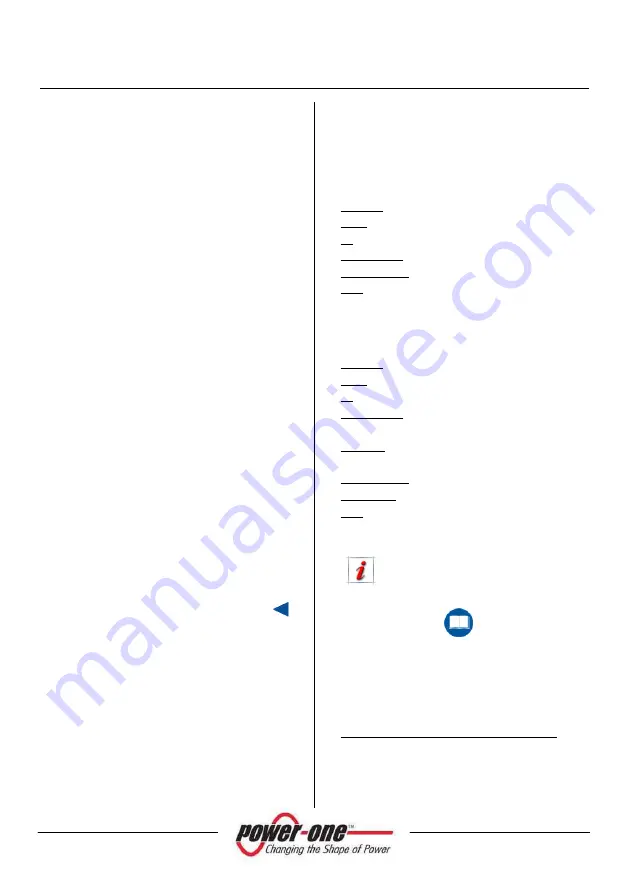
Installation and Operation Manual
Page 111 of 156
[PVI-XXX.0-YY(-TL) - Rev:1.0]
Aux Temp 2
: N/A (the data visualised is not
used)
Aux Temp 3
: Framework environment temp.
sensor [°C]
Energy (today)
: Energy produced today
[kWh]
Energy (last week)
: Energy produced last
week [kWh]
Energy (last month)
: Energy produced last
month [kWh]
Energy (last year)
: Energy produced last year
[kWh]
Energy (partial)
: Energy produced since the
last re-setting [kWh]
Energy (total)
: Total energy produced until
today [kWh]
By double clicking on the image of the
single module you can access the
management menu of the single
module (Figure 15-10).
By double clicking on the image of the
rack, you return to the rack interface
menu (Figure 15-11).
You can access the management menu of
the single module (Figure 15-10) as
indicated above or, otherwise, by choosing
“single module” in Figure 15-2 and pressing
the [
ENTER>>
] button of the
Single Module
Panel
window.
15.4.4
Menus bar
From the standard or advanced mode, you
may access the following menus:
Menus in Standard mode
Module
Module interface
1
Rack
Rack interface
2
ID
Inverter Identification.
Monitoring
Inverter Monitoring.
String-Comb
StringComb monitor.
3
Info
Software version.
Software license.
Menus in Advanced mode
Module
Module interface
1
Rack
Rack interface
2
ID
Inverter Identification.
Monitoring
Inverter Monitoring.
Fault Log.
Statistic
Statistic field - reset.
Inverter clock settings.
String-Comb
StringComb monitor.
3
Solar filed
Solar field scan.
Info
Software version.
Software license.
Module interface and Rack interface
show
the
relative
windows
illustrated in paragraphs.
Chapter §15.4.1
Chapter §15.4.3
The functions (windows) available via these
menus are explained in detail below.
1
active in single module mode
2
active in single plant mode
3
Active only on modules dedicated to StringComb
management
















































