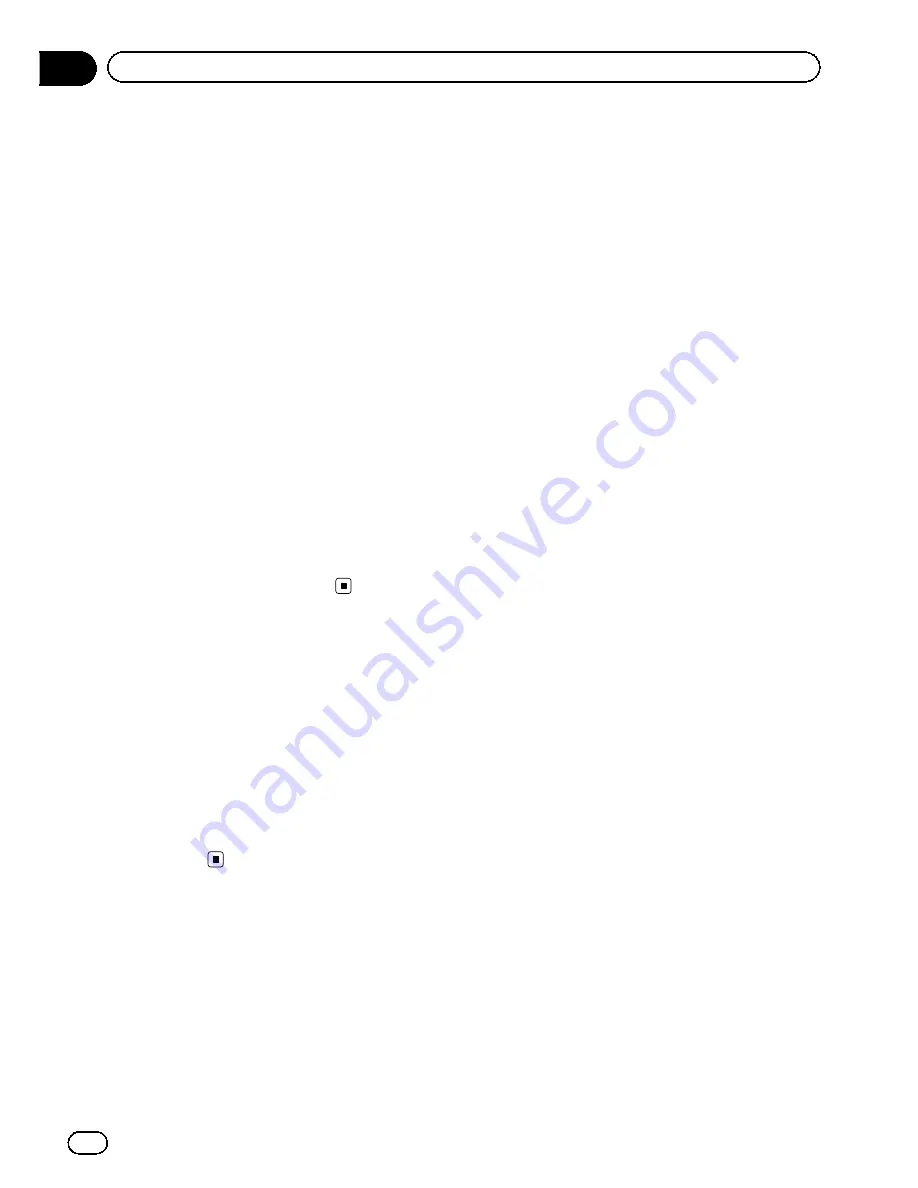
1
Insert an SD memory card into the SD
card slot.
=
For more details of the operation, refer to
In-
serting and ejecting an SD memory card
on
page 31.
2
Press the HOME button to display the
“
Top Menu
”
.
3
Touch [Settings].
The
“
Settings Menu
”
screen appears.
4
Touch [Setting Replicator].
A message confirming whether to update the
settings appears.
5
Touch [Yes].
Update starts.
After the settings are updated, a message con-
firming whether to restart the navigation sys-
tem appears.
6
Touch [OK].
The navigation system restarts.
Turning off the screen
By turning off the backlight of the LCD screen,
you can turn off the screen display without
turning off the voice guidance.
1
Display the
“
System Settings
”
screen.
2
Touch [Screen Off].
The screen is turned off.
p
Touch anywhere on the screen to turn it
back on.
En
104
Chapter
13
Customizing preferences
Summary of Contents for AVIC-Z110BT
Page 17: ...Licenses En 17 Chapter 01 Introduction Introduction ...
Page 18: ...En 18 Chapter 01 Introduction ...
Page 19: ...En 19 Chapter 01 Introduction Introduction ...
Page 20: ...En 20 Chapter 01 Introduction ...
Page 21: ...En 21 Chapter 01 Introduction Introduction ...
Page 35: ...En 35 Chapter 02 Basic operation Basic operation ...
















































