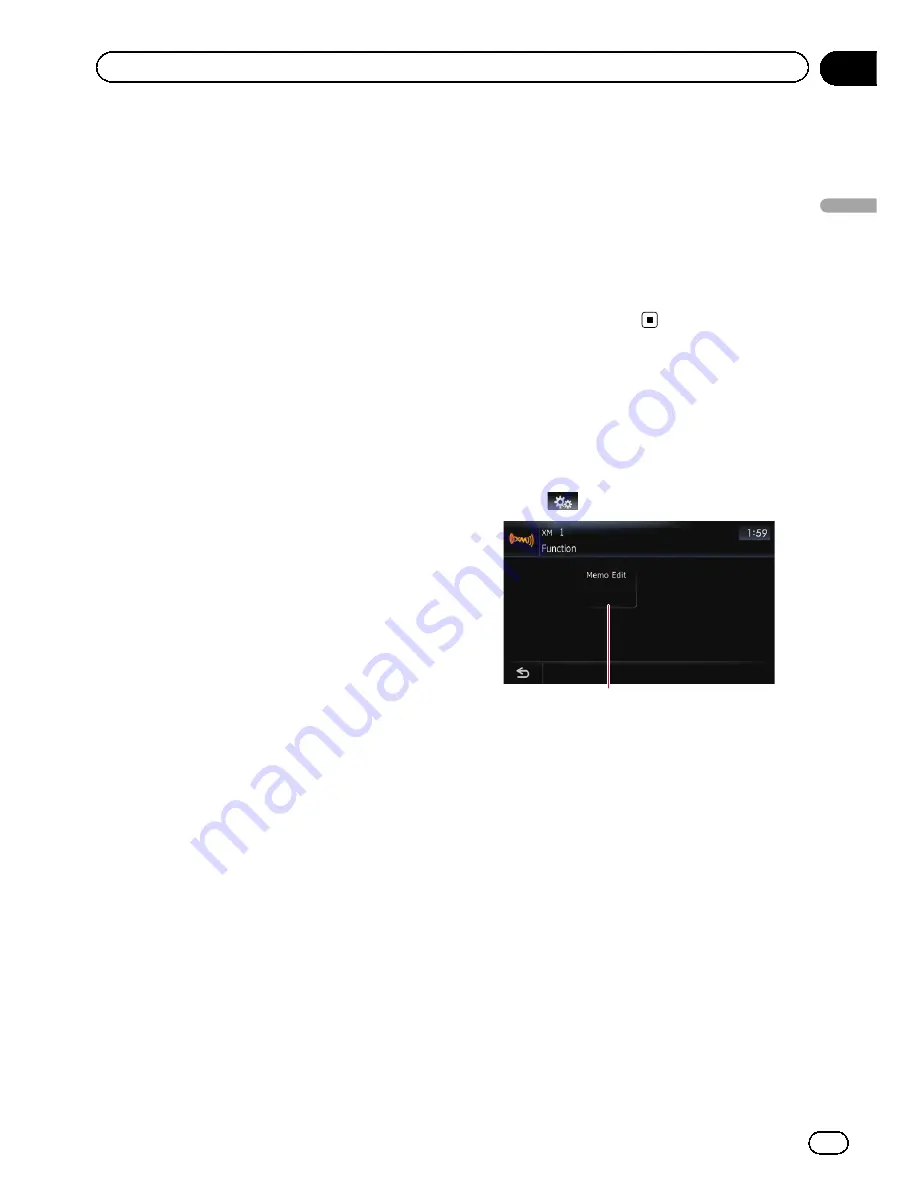
p
You can customize the setting for the mem-
orized songs later.
=
For more details concerning the opera-
tion, refer to
Setting the memorized
songs
on the next page.
When the memorized song is broadcast
A beep sounds, and a message is displayed.
Touch [
Yes
] to switch to that station and listen
to that track.
p
If the memorized song is not checked or
when [
Off
] is selected on [
Alert
] on
“
Memo Edit
”
screen, no alert will be pro-
vided.
=
Refer to
Setting the memorized songs
on
the next page.
p
Notification may not be provided depend-
ing on the status of the navigation system.
p
If there is even a slight difference between
the memorized title and the title of the
song being broadcast, no notification will
be provided even though they are the same
song.
Using the direct traffic
announcement function
You can listen to the memorized
“
Instant Traf-
fic & Weather
”
channel by directly calling it up
with [
Traffic
]. (Only one station can be memor-
ized.)
Memorizing an
“
Instant Traffic &
Weather
”
channel
1
Tune into
“
Instant Traffic & Weather
”
channel.
2
Touch and hold [Traffic] for two sec-
onds or more.
That
“
Instant Traffic & Weather
”
channel will
be memorized.
p
Even if you use the SiriusConnect universal
tuner together, only one station can be
memorized. The station memorized after-
ward will overwrite the existing one.
Tuning in to the memorized channel
%
Touch [Traffic].
p
You can also perform this operation by
touching [
Traffic
] on the
“
AV Source
”
menu.
p
You can even call up a
“
Instant Traffic &
Weather
”
channel from a source other than
the XM source.
p
To cancel the announcement, touch [
TRFC
Off
] on the screen.
Using the
“
Function
”
menu
1
Touch [XM] on the
“
AV Source
”
menu
to display the
“
XM
”
screen.
=
For details concerning operations, refer to
Screen switching overview
on page 36.
2
Touch
.
1
1
Setting the memorized songs
En
151
Chapter
27
Using
the
XM
tuner
Using the XM tuner
Summary of Contents for AVIC-Z110BT
Page 17: ...Licenses En 17 Chapter 01 Introduction Introduction ...
Page 18: ...En 18 Chapter 01 Introduction ...
Page 19: ...En 19 Chapter 01 Introduction Introduction ...
Page 20: ...En 20 Chapter 01 Introduction ...
Page 21: ...En 21 Chapter 01 Introduction Introduction ...
Page 35: ...En 35 Chapter 02 Basic operation Basic operation ...






























