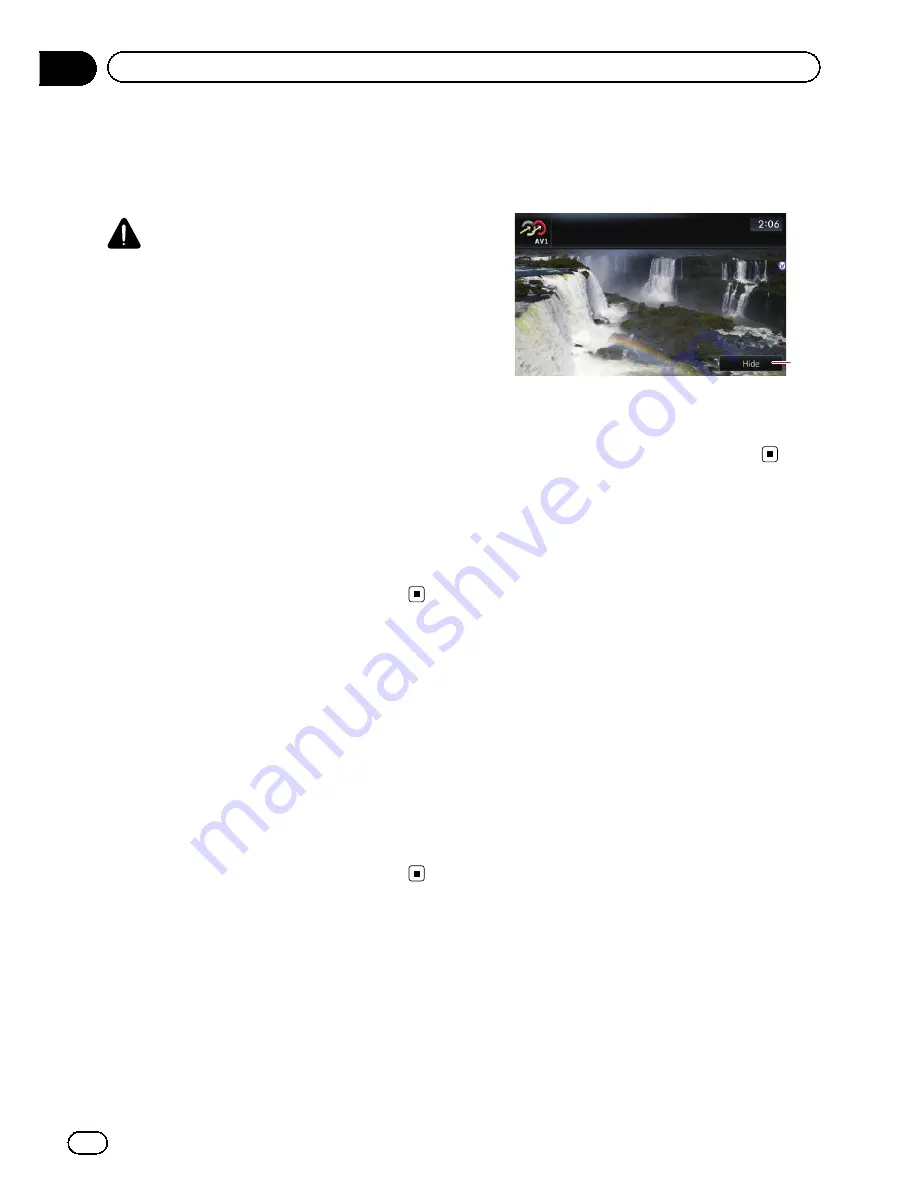
You can display
“
video image
”
output by
AV1
Input
or
AV2 Input
to the screen of the navi-
gation system. For details of the connection
method, refer to
“
Installation Manual
”
.
CAUTION
For safety reasons, video images cannot be
viewed while your vehicle is in motion. To view
video images, you must stop in a safe place and
apply the parking brake.
Using AV1
You can display
“
video image
”
output by the
equipment connected to
“
AV1 Input
”
.
1
Touch [AV1 Input] on the
“
AV System
Settings
”
menu.
=
For details, refer to
Setting video input 1
(
AV1
)
on page 162.
2
Touch [AV1] on the
“
AV Source
”
menu.
The image is displayed on the screen.
=
For details concerning operations, refer to
Screen switching overview
on page 36.
Using AV2
You can display
“
video image
”
output by the
equipment connected to
“
AV2 Input
”
.
1
Touch [AV2 Input] on the
“
AV System
Settings
”
menu.
=
For details, refer to
Setting video input 2
(
AV2
)
on page 162.
2
Touch [AV2] on the
“
AV Source
”
menu.
The image is displayed on the screen.
=
For details concerning operations, refer to
Screen switching overview
on page 36.
Using the touch panel keys
%
Touch the screen to display the touch
panel keys.
1
1
Hide the touch panel keys
Touching [
Hide
] hides the touch panel
keys. Touch anywhere on the LCD screen to
display the touch panel keys again.
En
158
Chapter
29
Using AV input
Summary of Contents for AVIC-Z110BT
Page 17: ...Licenses En 17 Chapter 01 Introduction Introduction ...
Page 18: ...En 18 Chapter 01 Introduction ...
Page 19: ...En 19 Chapter 01 Introduction Introduction ...
Page 20: ...En 20 Chapter 01 Introduction ...
Page 21: ...En 21 Chapter 01 Introduction Introduction ...
Page 35: ...En 35 Chapter 02 Basic operation Basic operation ...






























