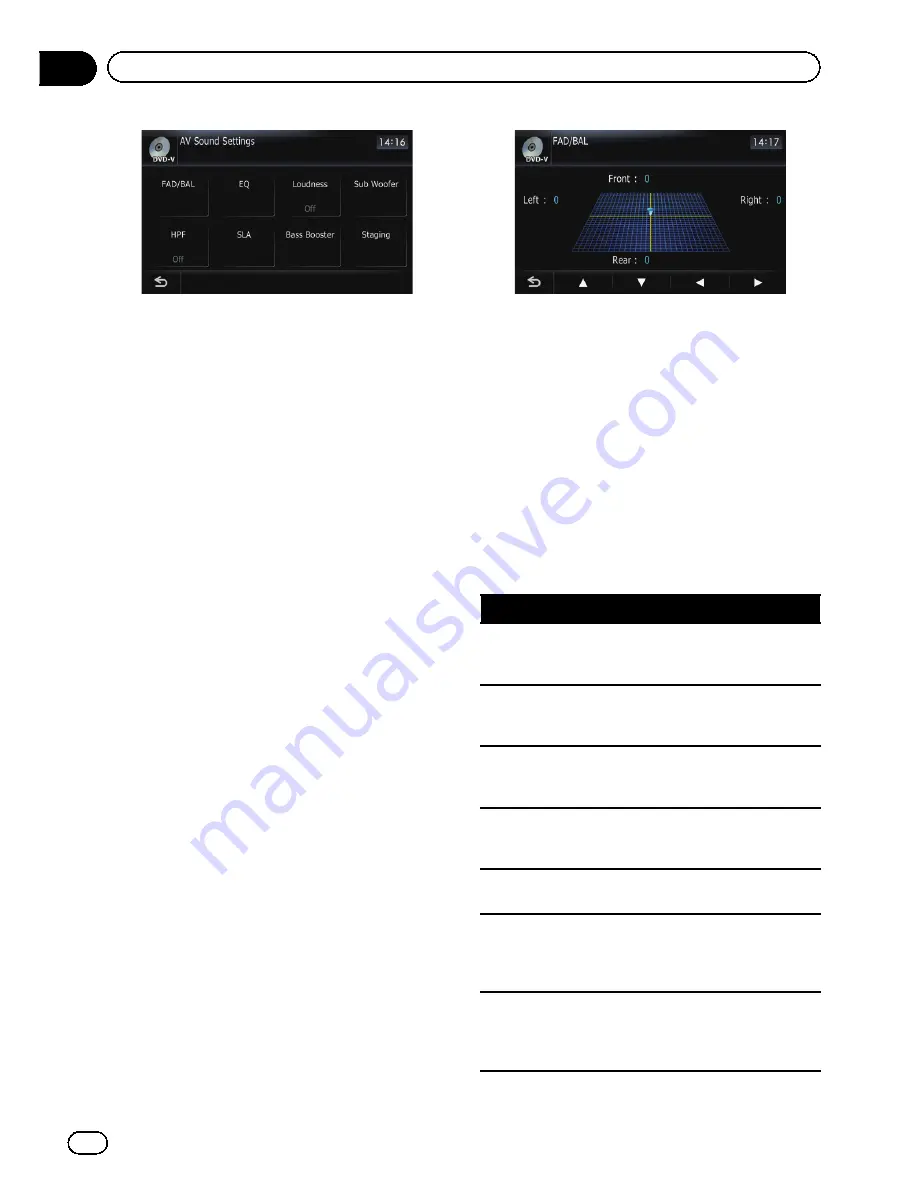
p
You cannot make adjustments in the follow-
ing situations:
—
AV source is [
Off
]
—
During muting/attenuation
p
You cannot select [
SLA
] when the FM tuner
is selected as the AV source.
Using balance adjustment
You can select a fader/balance setting that
provides an ideal listening environment in all
occupied seats.
1
Touch [FAD/BAL] on the
“
AV Sound Set-
tings
”
menu.
=
For details, refer to
Displaying the
“
AV
Sound Settings
”
menu
on the previous
page.
When [
Sub. W
] is selected in [
Rear SP
],
[
Balance
] will be displayed instead of
[
FAD/BAL
] and front/rear speaker balance
cannot be adjusted.
=
Refer to
Setting the rear output
on page 163.
2
Touch [
a
] or [
b
] to adjust front/rear
speaker balance.
Each time you touch [
a
] or [
b
], the front/rear
speaker balance moves towards the front or
the rear.
“
Front:15
”
to
“
Rear:15
”
is displayed as the
front/rear speaker balance moves from front to
rear.
Setting
“
Front:
”
and
“
Rear:
”
to
“
0
”
is correct
when using a two speaker system.
3
Touch [
c
] or [
d
] to adjust left/right
speaker balance.
Each time you touch [
c
] or [
d
], the left/right
speaker balance moves towards the left or the
right.
Left:15
to
Right:15
is displayed as the left/
right speaker balance moves from left to right.
Using the equalizer
The equalizer lets you adjust equalization to
match vehicle interior acoustic characteristics
as desired.
Recalling equalizer curves
There are seven stored equalizer curves that
you can easily recall at any time. Here is a list
of the equalizer curves:
Equalizer curve
Super Bass
Super Bass
is a curve in which only low-pitched
sound is boosted.
Powerful
Powerful
is a curve in which low-pitched and high-
pitched sounds are boosted.
Natural
Natural
is a curve in which low-pitched and high-
pitched sounds are slightly boosted.
Vocal
Vocal
is a curve in which the midrange, which is the
human vocal range, is boosted.
Flat
Flat
is a flat curve in which nothing is boosted.
Custom1
Custom1
is an adjusted equalizer curve that you cre-
ate. A separate custom curve can be created for each
source.
Custom2
Custom2
is an adjusted equalizer curve that you cre-
ate. If you select this curve, the effect is reflected all
AV source.
En
166
Chapter
32
Customizing preferences
Summary of Contents for AVIC-Z110BT
Page 17: ...Licenses En 17 Chapter 01 Introduction Introduction ...
Page 18: ...En 18 Chapter 01 Introduction ...
Page 19: ...En 19 Chapter 01 Introduction Introduction ...
Page 20: ...En 20 Chapter 01 Introduction ...
Page 21: ...En 21 Chapter 01 Introduction Introduction ...
Page 35: ...En 35 Chapter 02 Basic operation Basic operation ...






























