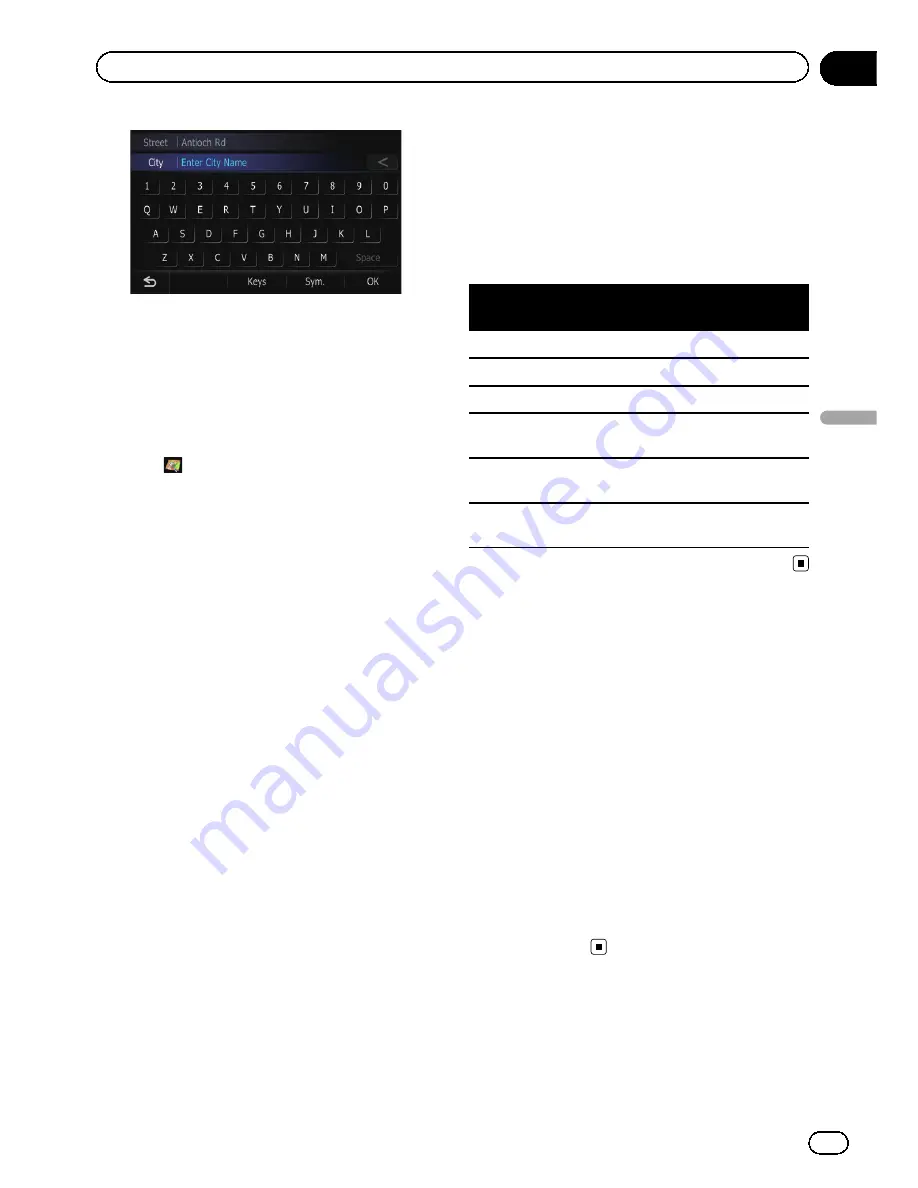
6
Enter the city name and then touch
[OK].
The
“
Select City
”
screen appears.
7
Touch the desired city name.
The
“
House Number Selection
”
screen ap-
pears.
#
Touch
.
The representative location of the city appears on
the map screen.
8
Touch the desired house number range.
The searched location appears on the map
screen.
Searching for a name by
entering multiple keywords
You can search for a name (such as a city
name or a street name) by entering multiple
keywords.
p
Up to three keywords can be entered.
p
Enter a space between keywords as you
want to enter several ones.
The result of search depends on the number
of entered keywords.
Entering a keyword
All names containing the word beginning with
the entered keyword are displayed as a search
result.
Entering two keywords
The names including the following two words
below are displayed as a result:
!
The word that matches with the first key-
word you entered.
!
The word beginning with the second key-
word.
Entering three keywords
The names including the following two words
below are displayed as a result:
!
The words that match with both first and
second keywords you entered.
!
The word beginning with the third keyword.
e.g. Searching
“
East West Street
”
.
Entered key-
words
Search results
EAST W
“
East West Street
”
is searchable.
WEST S
“
East West Street
”
is searchable.
EAST WEST S
“
East West Street
”
is searchable.
WEST STREET
E
“
East West Street
”
is searchable.
W E S
“
East West Street
”
is not search-
able.
E WEST
STREET
“
East West Street
”
is not search-
able.
Setting up a route to your
home
If your home location is stored, the route
home can be calculated by touching a single
key.
1
Display the
“
Destination Menu
”
screen.
2
Touch [Return Home].
“
Location confirmation screen
”
appears.
If the home location has not been stored yet, a
confirmation message appears.
#
Touch [
Register
].
The
“
Set Home
”
screen appears.
=
For details, refer to
Registering your home
on page 98.
En
59
Chapter
08
Searc
hing
for
and
selecting
a
location
Searching for and selecting a location
Summary of Contents for AVIC-Z110BT
Page 17: ...Licenses En 17 Chapter 01 Introduction Introduction ...
Page 18: ...En 18 Chapter 01 Introduction ...
Page 19: ...En 19 Chapter 01 Introduction Introduction ...
Page 20: ...En 20 Chapter 01 Introduction ...
Page 21: ...En 21 Chapter 01 Introduction Introduction ...
Page 35: ...En 35 Chapter 02 Basic operation Basic operation ...






























