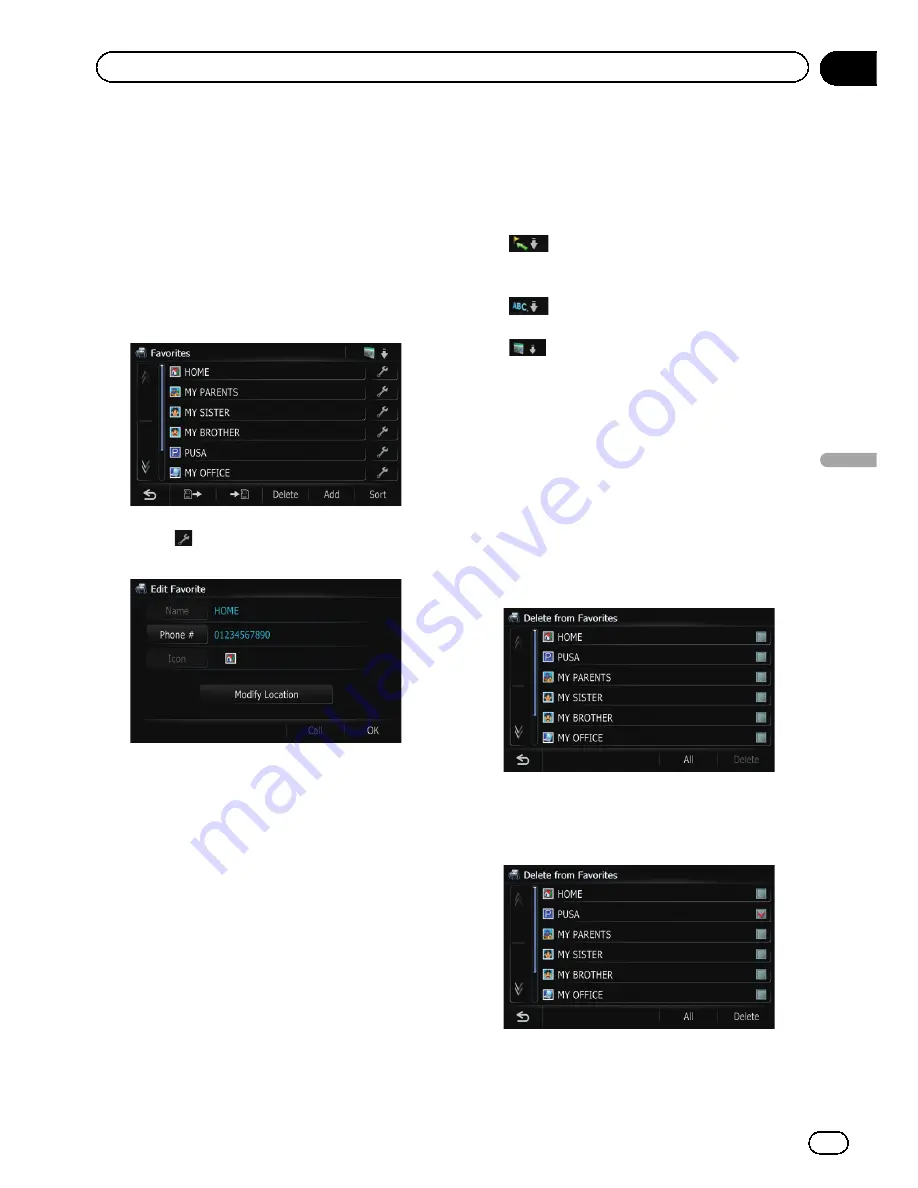
Editing your home
When you have already registered your home,
you can edit the information of your home.
1
Display the
“
Destination Menu
”
screen.
2
Touch [Favorites].
The
“
Favorites
”
screen appears.
p
Home location is displayed on the top of
the list.
3
Touch
next to the home location.
The
“
Edit Favorite
”
screen appears.
#
Touch [
Phone #
].
You can edit the registered phone number. To dial
the number, touch [
Call
].
#
Touch [
Modify Location
].
You can change the registered location by scrol-
ling the map.
4
Touch [OK].
The registration is completed.
Sorting the entry in
“
Favorites
”
1
Display the
“
Destination Menu
”
screen.
2
Touch [Favorites].
The
“
Favorites
”
screen appears.
3
Touch [Sort].
Each time you touch [
Sort
] changes the sort
order.
p
Current order is displayed on the upper
right of the screen.
!
:
Sorts the items in the list in order by dis-
tance from the vehicle position.
!
:
Sorts the items in the list alphabetically.
!
:
Sorts the items in the list in order of the re-
cently used items.
Deleting the entry in
“
Favorites
”
1
Display the
“
Destination Menu
”
screen.
2
Touch [Favorites].
The
“
Favorites
”
screen appears.
3
Touch [Delete].
The
“
Delete from Favorites
”
screen appears.
4
Select the location you want to delete.
A check mark appears by the selected loca-
tion.
#
Touch [
All
].
Selects all entries.
#
Touch [
None
].
En
65
Chapter
09
Registering
and
editing
locations
Registering and editing locations
Summary of Contents for AVIC-Z110BT
Page 17: ...Licenses En 17 Chapter 01 Introduction Introduction ...
Page 18: ...En 18 Chapter 01 Introduction ...
Page 19: ...En 19 Chapter 01 Introduction Introduction ...
Page 20: ...En 20 Chapter 01 Introduction ...
Page 21: ...En 21 Chapter 01 Introduction Introduction ...
Page 35: ...En 35 Chapter 02 Basic operation Basic operation ...






























