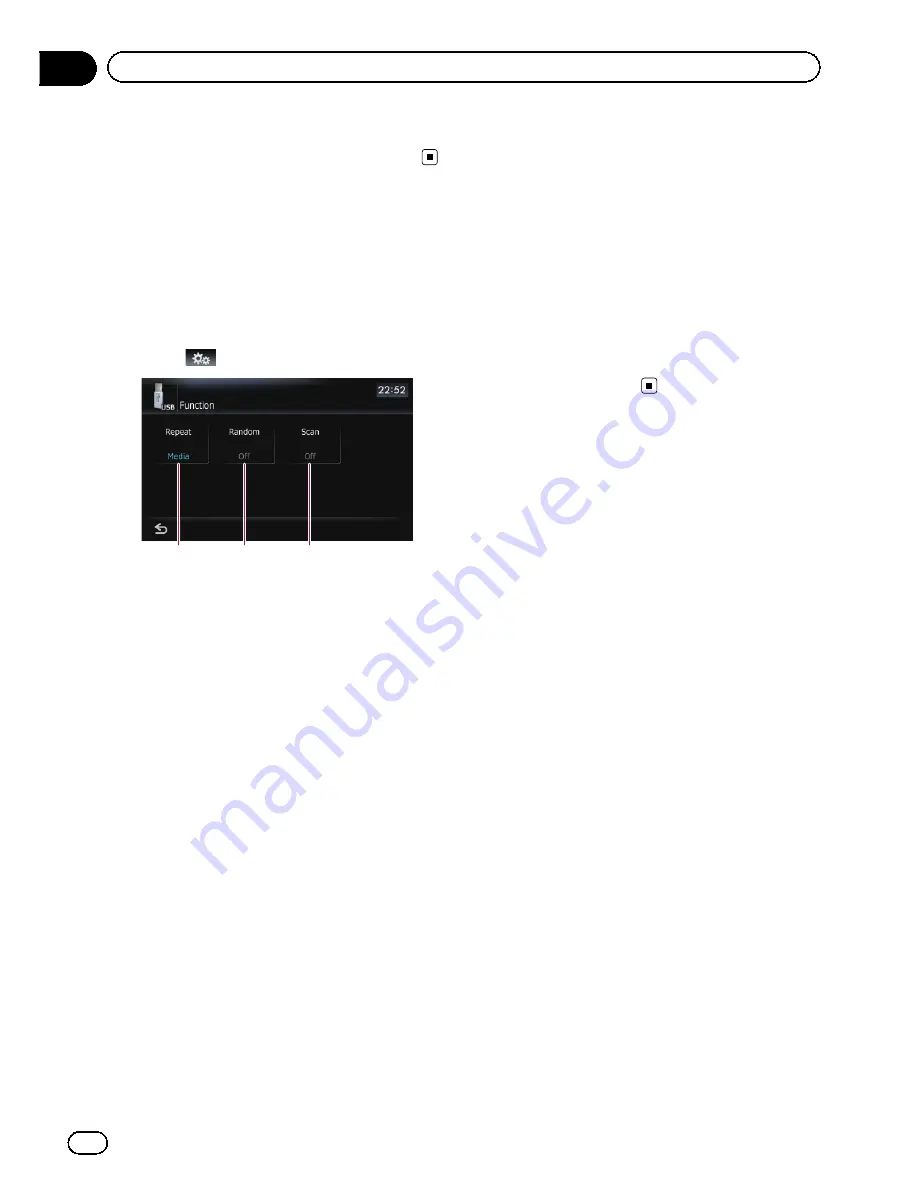
3
Touch the track you want to play.
p
To cancel the list screen, touch [
Detail
].
Using the
“
Function
”
menu
1
Touch [USB] or [SD] on the
“
AV Source
”
menu to display the
“
USB
”
or
“
SD
”
screen.
=
For details concerning operations, refer to
Screen switching overview
on page 36.
2
Touch
.
1
2
3
1
Repeating play
Each touch of [
Repeat
] changes the setting
as follows:
!
Media
—
Repeat all compressed audio
files in the selected external storage de-
vice (USB, SD)
!
Track
—
Repeat just the current track
!
Folder
—
Repeat the current folder
p
If you skip the file forward or backward
when the repeat play range in
“
Track
”
,
the repeat play range changes to
“
Folder
”
.
2
Play tracks in a random order
Random play lets you playback tracks in
random order within the current repeat
range.
Touching [
Random
] switches between [
On
]
and [
Off
].
p
If you turn [
Random
] to [
On
] while the
repeat play range is set to [
Track
], the re-
peat play range changes to [
Folder
]
automatically.
3
Scan folders and tracks
Scan play lets you hear the first 10 seconds
of each track. Scan play is performed in the
current repeat play range.
Touching [
Scan
] switches between [
On
]
and [
Off
]. When you find the track you
want, touch [
Scan
] to turn scan play off.
p
After all tracks or folders scanning are
finished, normal playback will begin
again.
p
If you turn [
Scan
] to [
On
] while the re-
peat play range is set to [
Track
], the re-
peat play range changes to [
Folder
]
automatically.
En
136
Chapter
23
Playing music files (from USB or SD)
Summary of Contents for AVIC-Z110BT
Page 17: ...Licenses En 17 Chapter 01 Introduction Introduction ...
Page 18: ...En 18 Chapter 01 Introduction ...
Page 19: ...En 19 Chapter 01 Introduction Introduction ...
Page 20: ...En 20 Chapter 01 Introduction ...
Page 21: ...En 21 Chapter 01 Introduction Introduction ...
Page 35: ...En 35 Chapter 02 Basic operation Basic operation ...






























