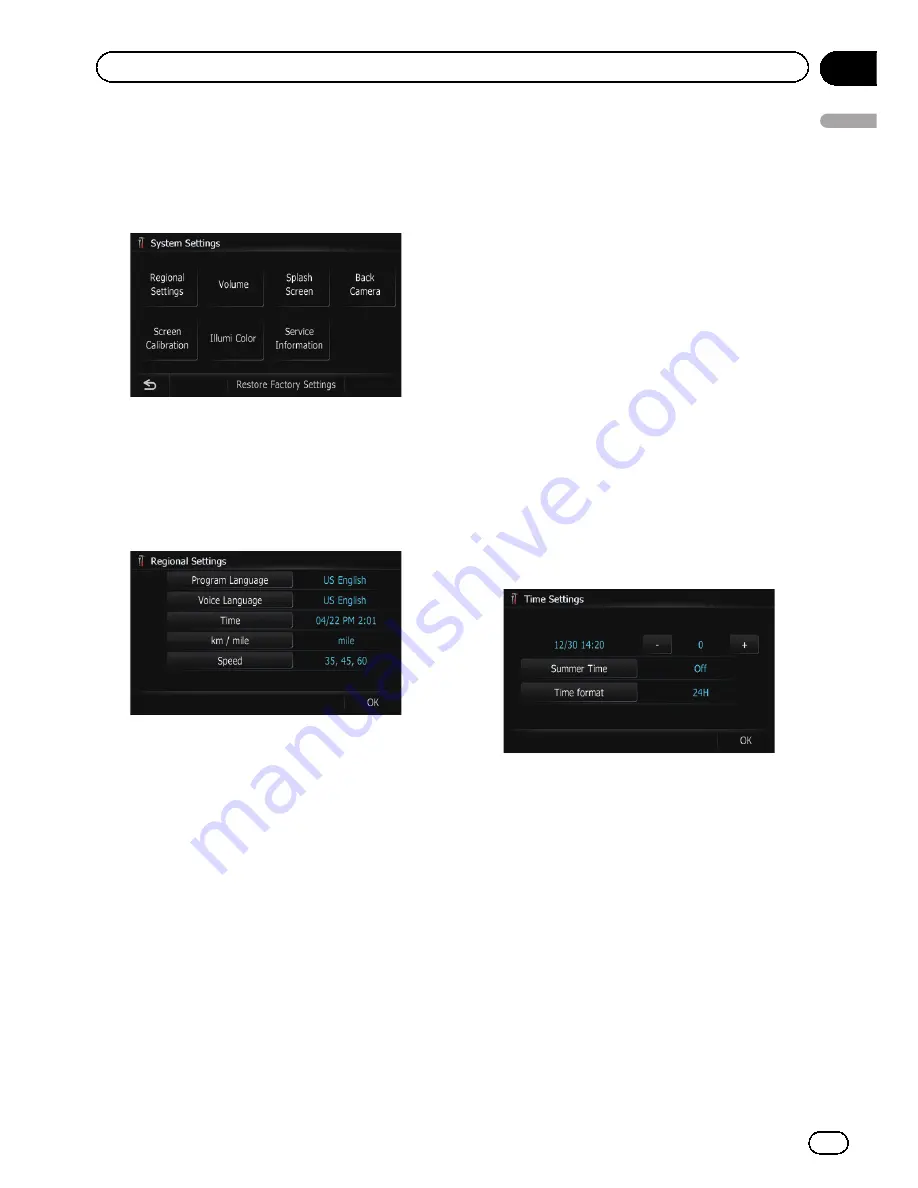
2
Touch [Settings].
The
“
Settings Menu
”
screen appears.
3
Touch [System Settings].
The
“
System Settings
”
screen appears.
Customizing the regional settings
1
Display the
“
System Settings
”
screen.
2
Touch [Regional Settings].
The
“
Regional Settings
”
screen appears.
Selecting the language
You can set the languages used on the pro-
gram and voice guidance. Each language can
be set separately.
1
Display the
“
Regional Settings
”
screen.
2
Touch [Program Language].
The language list is displayed.
3
Touch the desired language.
After the language is selected, the screen re-
turns to the previous screen.
4
Touch [Voice Language].
The
“
Voice Language Selection
”
screen ap-
pears.
5
Touch the desired language.
After the language is selected, the screen re-
turns to the previous screen.
6
Touch [OK] on the
“
Regional Settings
”
screen.
A message confirming whether to restart the
navigation system appears.
7
Touch [OK].
The navigation system restarts.
#
Press the
MODE
button or the
HOME
button.
Cancels the setting of the languages.
Setting the time difference
Adjusts the system
’
s clock. Set the time differ-
ence (
+
,
–
) from the time originally set in your
navigation system.
1
Display the
“
Regional Settings
”
screen.
2
Touch [Time].
The
“
Time Settings
”
screen appears.
3
To set the time difference, touch [+] or
[
–
].
The time difference between the time origin-
ally set in the navigation system (Pacific Stan-
dard Time) and the current location of your
vehicle is shown. If necessary, adjust the time
difference. Touching [
+
] or [
–
] changes the
time difference display in one-hour incre-
ments.
The time difference can be set from
–
4
to
+9
hours.
4
Touch [Summer Time].
If necessary, set to summer time.
En
99
Chapter
13
Customizing
pr
eferences
Customizing preferences
Summary of Contents for AVIC-Z110BT
Page 17: ...Licenses En 17 Chapter 01 Introduction Introduction ...
Page 18: ...En 18 Chapter 01 Introduction ...
Page 19: ...En 19 Chapter 01 Introduction Introduction ...
Page 20: ...En 20 Chapter 01 Introduction ...
Page 21: ...En 21 Chapter 01 Introduction Introduction ...
Page 35: ...En 35 Chapter 02 Basic operation Basic operation ...






























