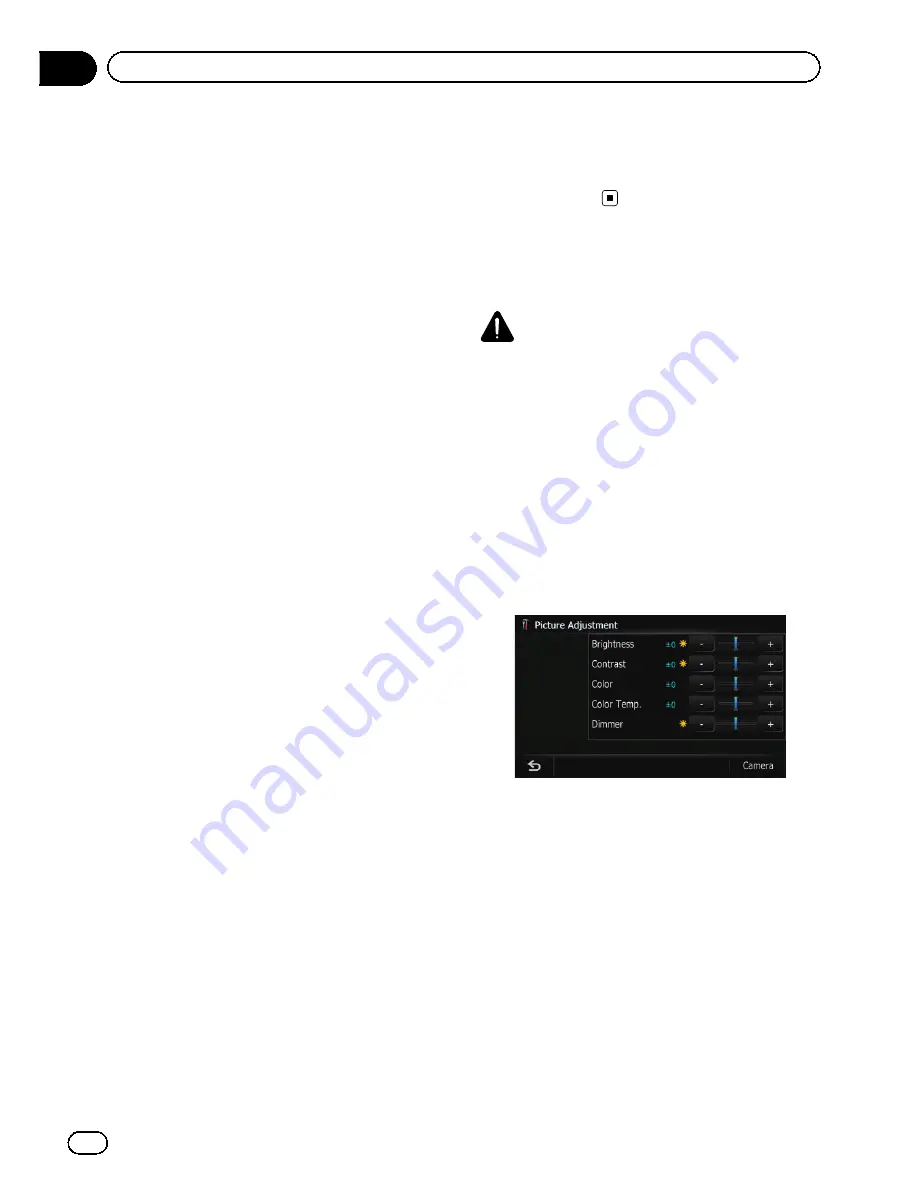
Selecting the video for
“
Rear display
”
You can choose either to show the same
image as the front screen or to show the se-
lected source on the
“
Rear display
”
.
%
Touch [Rear Screen] on the
“
AV Source
”
menu.
Each touch of [
Rear Screen
] changes the set-
tings as follows:
!
Mirror AV
—
The video on the front screen
of the navigation unit is output to the
“
Rear
display
”
!
iPod
—
The video and sound of the iPod
are output to the
“
Rear display
”
!
Disc
—
The video and sound of the DVDs
are output to the
“
Rear display
”
!
AV1
—
The video and sound of
AV1
are
output to the
“
Rear display
”
!
AV2
—
The video and sound of
AV2
are
output to the
“
Rear display
”
p
When [
Mirror AV
] is selected, the following
restrictions are applied to
“
Rear display
”
.
—
When selecting [
Rear View
] in the map
display, nothing is displayed.
—
All sounds cannot be output for
“
Rear
display
”
.
—
When playing back video files on the ex-
ternal storage device (USB, SD), the
“
Video image
”
is not output.
p
When
Disc
is selected, the following restric-
tions are applied to
“
Rear display
”
.
—
When a CD or MP3/WMA/AAC disc is
set in the built-in DVD drive, only the
sound is output.
p
When
iPod
is selected, the following restric-
tions are applied to
“
Rear display
”
.
—
The
“
Video image
”
and sound are output
only when the appropriate setting on
[
AV1 Input
] is [
iPod
].
p
When
AV
is selected, the following restric-
tions are applied to
“
Rear display
”
.
—
The
“
Video image
”
and sound are output
only when
AV1
/
AV2
has both video and
sound.
—
The
“
Video image
”
and sound are output
only when the appropriate setting on
[
AV1 Input
] or [
AV2 Input
] are
[
Video
].
Operating the picture
adjustment
CAUTION
For safety reasons, you cannot use some of these
navigation functions while your vehicle is in mo-
tion. To enable these functions, you must stop in
a safe place and apply the parking brake. Refer to
Important Information for the user (a separate
manual).
You can adjust the picture for each source and
rear view camera.
1
Press and hold the MODE button.
Press and hold to display the
“
Picture Adjust-
ment
”
screen.
!
Brightness
—
Adjusts the black intensity
!
Contrast
—
Adjusts the contrast
!
Color
—
Adjusts the color saturation
!
Color Temp.
—
Adjusts the tone of color
(red is emphasized or green is emphasized)
!
Dimmer
—
Adjusts the brightness of dis-
play
!
[
Camera
]
—
Shows the picture adjustment
display for the rear view camera
p
Touching [
Source
] while adjusting the rear
view camera image returns you to the pre-
vious screen.
En
160
Chapter
31
Other functions
Summary of Contents for AVIC-Z110BT
Page 17: ...Licenses En 17 Chapter 01 Introduction Introduction ...
Page 18: ...En 18 Chapter 01 Introduction ...
Page 19: ...En 19 Chapter 01 Introduction Introduction ...
Page 20: ...En 20 Chapter 01 Introduction ...
Page 21: ...En 21 Chapter 01 Introduction Introduction ...
Page 35: ...En 35 Chapter 02 Basic operation Basic operation ...
















































