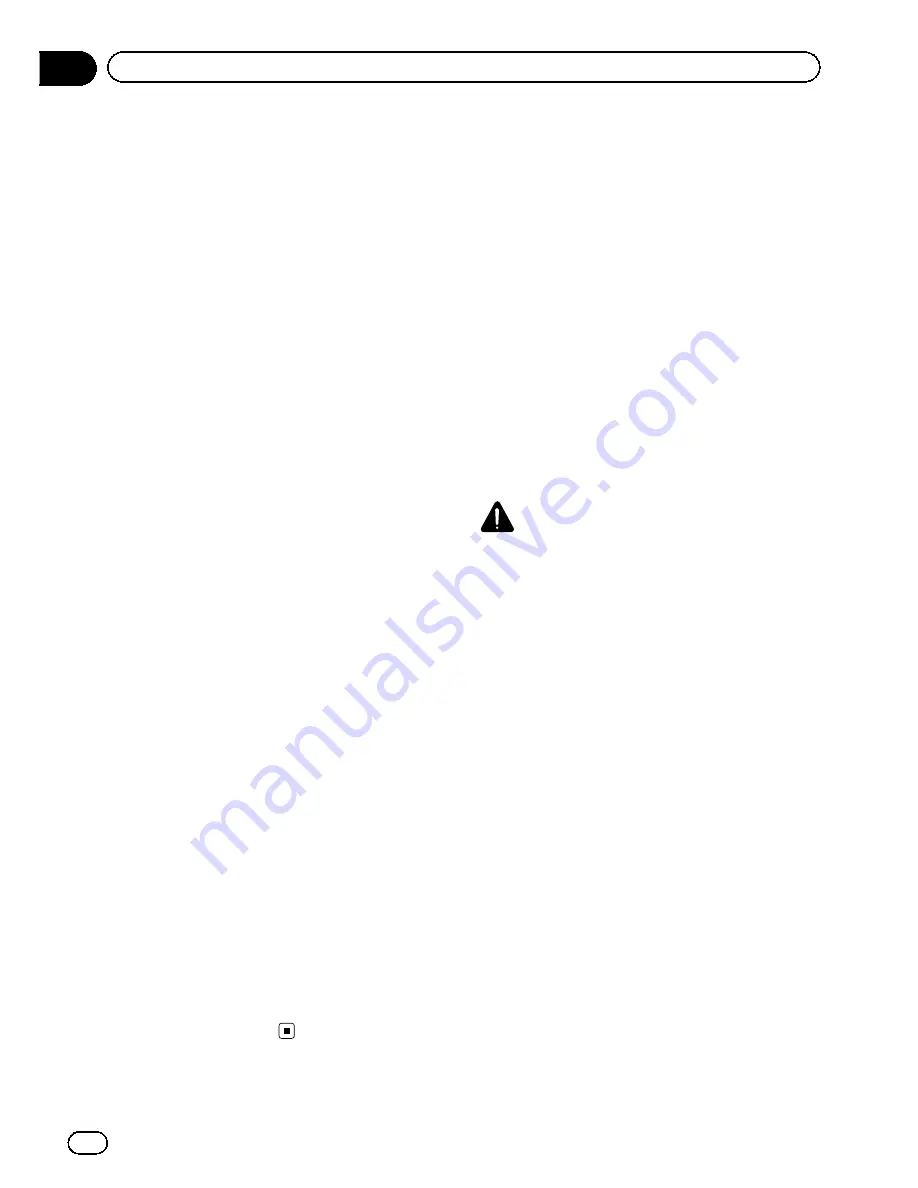
p
Failure to set correct information about the
local time may result in the navigation sys-
tem providing improper routing and gui-
dance instructions.
p
Never set the volume of your navigation
system so high that you cannot hear out-
side traffic and emergency vehicles.
p
To promote safety, certain functions are dis-
abled unless the vehicle is stopped and/or
the parking brake is applied.
p
The data encoded in the built-in memory is
the intellectual property of the provider, and
the provider is responsible for such con-
tent.
p
Keep this manual handy as a reference for
operating procedures and safety informa-
tion.
p
Pay close attention to all warnings in this
manual and follow the instructions care-
fully.
p
Do not install this navigation system where
it may (i) obstruct the driver
’
s vision, (ii) im-
pair the performance of any of the vehicle
’
s
operating systems or safety features, in-
cluding air bags or hazard lamp buttons or
(iii) impair the driver
’
s ability to safely oper-
ate the vehicle.
p
Please remember to fasten your seat belt at
all times while operating your vehicle. If
you are ever in an accident, your injuries
can be considerably more severe if your
seat belt is not properly buckled.
p
Never use headphones while driving.
“
GOOG-411
”
service
p
Pioneer does not bear responsibility for the
accuracy of the information.
p
Pioneer does not bear responsibility for
changes to information services provided
by related companies, such as cancellation
of services or changing to pay-services.
Also, we do not accept return of the pro-
duct for this reason.
Additional Safety Information
Parking brake interlock
Certain functions (such as viewing of DVD-
Video and certain touch key operations) of-
fered by this navigation system could be dan-
gerous and/or unlawful if used while driving.
To prevent such functions from being used
while the vehicle is in motion, there is an inter-
lock system that senses when the parking
brake is set and when the vehicle is moving. If
you attempt to use the functions described
above while driving, they will become disabled
until you stop the vehicle in a safe place, and
apply the parking brake. Please keep the brake
pedal pushed down before releasing the park-
ing brake.
WARNING
!
LIGHT GREEN LEAD AT POWER CON-
NECTOR IS DESIGNED TO DETECT
PARKED STATUS AND MUST BE CON-
NECTED TO THE POWER SUPPLY SIDE
OF THE PARKING BRAKE SWITCH. IM-
PROPER CONNECTION OR USE OF
THIS LEAD MAY VIOLATE APPLICABLE
LAW AND MAY RESULT IN SERIOUS IN-
JURY OR DAMAGE.
!
To avoid the risk of damage and injury and the
potential violation of applicable laws, the navi-
gation system is not for use with a
“
Video
image
”
that is visible to the driver.
!
In some countries or states the viewing of
“
Video image
”
on a display inside a vehicle
even by persons other than the driver may be
illegal. Where such regulations apply, they
must be obeyed.
!
When applying the parking brake in order to
view
“
Video image
”
or to enable other func-
tions offered by the navigation system, park
your vehicle in a safe place, and keep the
brake pedal pushed down before releasing the
parking brake if the vehicle is parked on a hill
or otherwise might move when releasing the
parking brake.
En
24
Chapter
01
Introduction
Summary of Contents for AVIC-Z110BT
Page 17: ...Licenses En 17 Chapter 01 Introduction Introduction ...
Page 18: ...En 18 Chapter 01 Introduction ...
Page 19: ...En 19 Chapter 01 Introduction Introduction ...
Page 20: ...En 20 Chapter 01 Introduction ...
Page 21: ...En 21 Chapter 01 Introduction Introduction ...
Page 35: ...En 35 Chapter 02 Basic operation Basic operation ...
















































