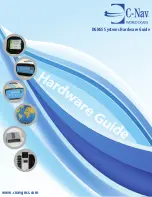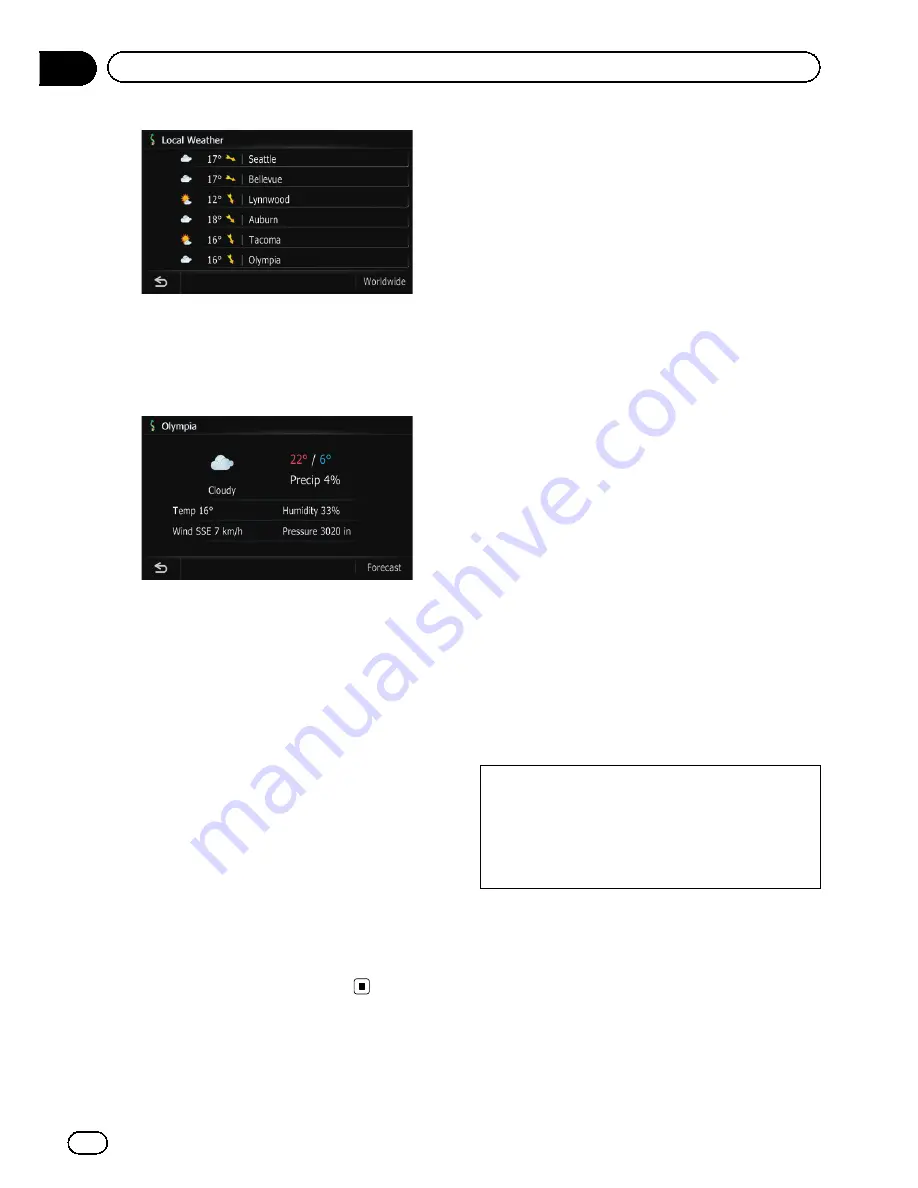
The city name, weather, temperature and wind
direction are displayed in list format.
3
Touch the desired area.
Detailed information is displayed.
Touching [
Forecast
] displays the weather fore-
casts for these three days.
Checking worldwide weather
conditions
1
Touch [Destination] on the
“
Top Menu
”
,
and then touch [MSN Direct].
2
Touch [Weather].
The local weather information is displayed.
3
Touch [Worldwide].
Worldwide weather conditions are displayed.
The area names and weather conditions are
displayed on the list. The list is sorted alphabe-
tically by the area name.
4
Touch the desired area.
Detailed information is displayed.
Using traffic information
You can view current traffic conditions and in-
formation. When the navigation system re-
ceives updated traffic information, it will
overlay the traffic information on your map
and also display detailed text information
when available.
In the default setting, the navigation system
takes into account traffic information and tries
to avoid traffic congestions and suggest better
routes. Also, when you are traveling along a
route and the system finds another better
route for avoiding the traffic congestion, the
current route will be recalculated automati-
cally.
The term
“
traffic congestion
”
in this section in-
dicates the following types of traffic condi-
tions:
—
Stop-and-go traffic
—
Stopped traffic
—
Closed/blocked roads
Viewing the traffic event
Traffic Information is displayed on a screen in
the form of a list. This allows you to check how
many traffic incidents have occurred, their lo-
cation and their distance from your current po-
sition.
Although the MSN Direct service regularly up-
dates traffic information, the information pro-
vided may not necessarily correspond to actual
traffic conditions. Please refer to
Notice about
MSN Direct
on page 68.
1
Touch [Destination] on the
“
Top Menu
”
,
and then touch [MSN Direct].
2
Touch [Traffic Events].
The
“
Traffic Event List
”
screen appears.
En
72
Chapter
10
Browsing information on MSN Direct
Summary of Contents for AVIC-Z110BT
Page 17: ...Licenses En 17 Chapter 01 Introduction Introduction ...
Page 18: ...En 18 Chapter 01 Introduction ...
Page 19: ...En 19 Chapter 01 Introduction Introduction ...
Page 20: ...En 20 Chapter 01 Introduction ...
Page 21: ...En 21 Chapter 01 Introduction Introduction ...
Page 35: ...En 35 Chapter 02 Basic operation Basic operation ...