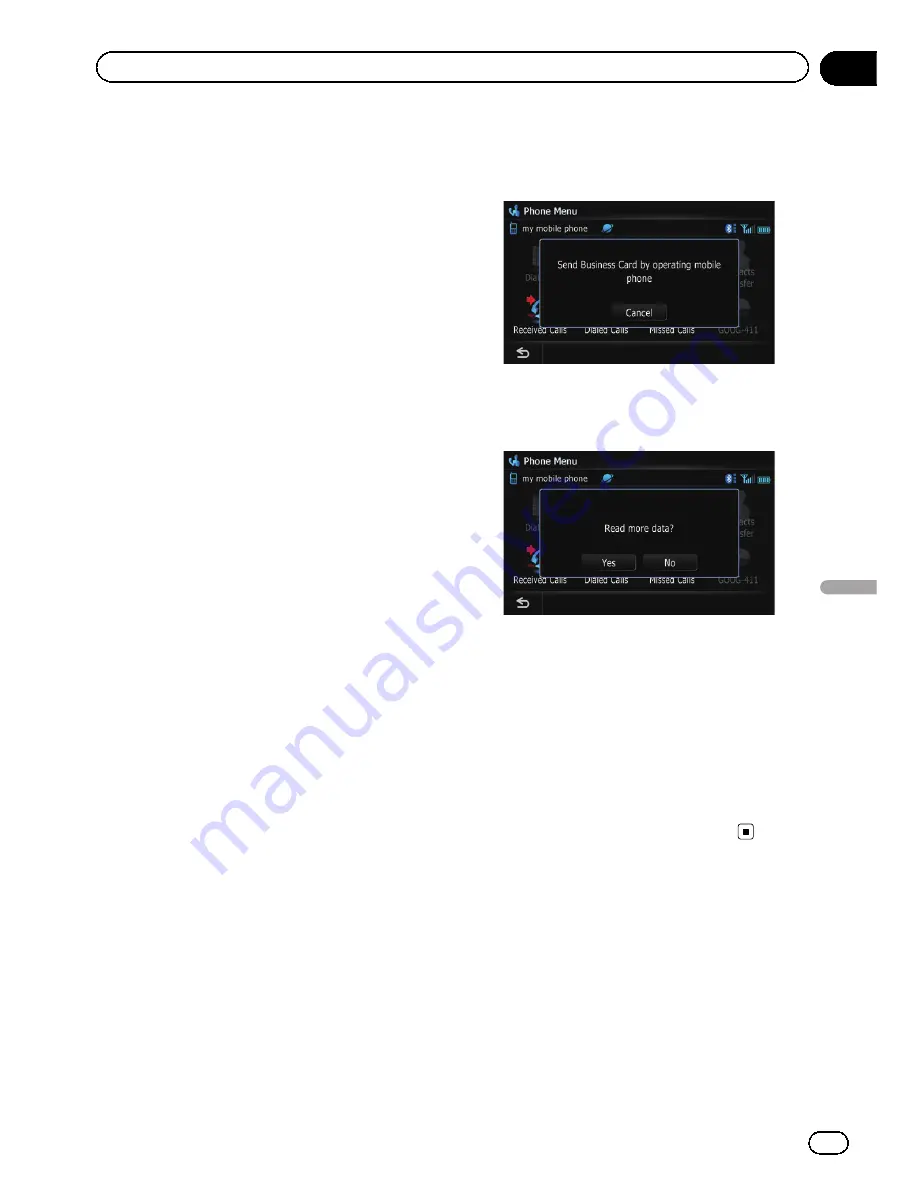
Transferring the phone book
You can transfer the phone book entries from
your cellular phone to the phone book of navi-
gation system.
p
Depending on the cellular phone,
“
Phone
Book
”
may be called a name such as
“
Con-
tacts
”
,
“
Business card
”
or something else.
p
With some cellular phones, it may not be
possible to transfer the entire phone book
at once. In this case, transfer addresses
one at a time from your phone book using
your cellular phone.
p
A maximum of 1 000 entries can be trans-
ferred per cellular phone. If the entries ex-
ceed 1 000, the extra entries will not be
transferred. If more than one number is re-
gistered for one person, such as work place
and home, each number may be counted
separately.
p
Each entry can hold up to 5 phone num-
bers.
p
Depending on the cellular phone that is
connected to this navigation system via
Bluetooth technology, this navigation sys-
tem may not be able to display the phone
book correctly. (Some characters may be
garbled.)
p
If the phone book in the cellular phone con-
tains image data, the phone book may not
be correctly transferred.
p
The transferred data cannot be edited on
the navigation system.
1
Connect the cellular phone that has the
phone book to transfer.
=
For details, refer to
Connecting a registered
Bluetooth device
on page 82.
2
Touch [Contacts Transfer] on the
“
Phone Menu
”
screen.
3
Check that the following screen is dis-
played, and operate your cellular phone to
transfer the phone book entries.
After transferring the data is finished, a mes-
sage asking whether you want to transfer
more data appears.
4
Touch [No].
The transferred data is imported to the naviga-
tion system.
When the data is successfully imported, an
import complete message is displayed and the
“
Contacts List
”
screen appears.
p
It may take time depending on how many
entries will be transferred.
#
Touch [
Yes
].
Repeat the steps to transfer more data.
Changing the phone settings
To set the
“
Bluetooth Settings
”
, display the
“
Bluetooth Settings
”
screen.
1
Press the HOME button to display the
“
Top Menu
”
.
2
Touch [Settings].
The
“
Settings Menu
”
screen appears.
En
89
Chapter
12
Using
hands-fr
ee
phoning
Using hands-free phoning
Summary of Contents for AVIC-Z110BT
Page 17: ...Licenses En 17 Chapter 01 Introduction Introduction ...
Page 18: ...En 18 Chapter 01 Introduction ...
Page 19: ...En 19 Chapter 01 Introduction Introduction ...
Page 20: ...En 20 Chapter 01 Introduction ...
Page 21: ...En 21 Chapter 01 Introduction Introduction ...
Page 35: ...En 35 Chapter 02 Basic operation Basic operation ...
















































