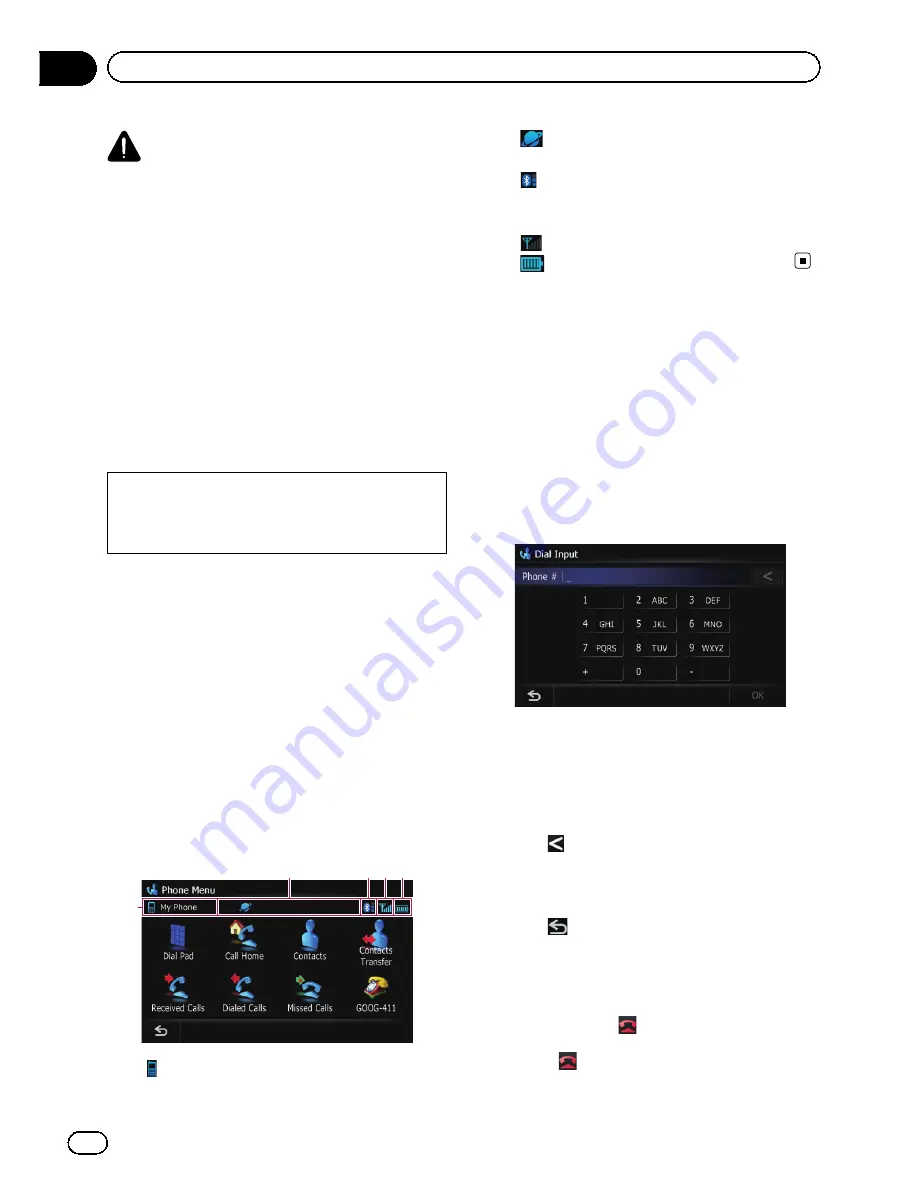
CAUTION
For your safety, avoid talking on the phone as
much as possible while driving.
If your cellular phone features Bluetooth tech-
nology, this navigation system can be con-
nected to your cellular phone wirelessly. Using
this hands-free function, you can operate the
navigation system to make or receive phone
calls. You can also transfer the phone book
data stored in your cellular phone to the navi-
gation system. This section describes how to
set up a Bluetooth connection and how to op-
erate a cellular phone featuring Bluetooth
technology on the navigation system.
For details about the connectivity with the de-
vices featuring Bluetooth wireless technology,
refer to the information on our website.
Displaying the
Phone Menu
Use the
“
Phone Menu
”
if you connect the cel-
lular phone to the navigation system for utiliza-
tion.
=
For more details of the operation, refer to
Chapter 11.
1
Press the HOME button to display the
“
Top Menu
”
.
2
Touch [Phone].
The
“
Phone Menu
”
screen appears.
1
2
34 5
1
: Name of connected cellular phone
2
: Network name of the cellular phone
company
3
: Strength of the Bluetooth connection
between the navigation system and the de-
vice
4
: Reception status of the cellular phone
5
: Battery status of the cellular phone
Making a phone call
You can make a phone call in many different
ways.
Direct dialing
1
Display the
“
Phone Menu
”
screen.
2
Touch [Dial Pad].
The direct dial screen appears.
3
Touch the number keys to enter the
phone number.
The phone number that was input is dis-
played.
And then [
OK
] is activated.
#
Touch
.
The input number is deleted a digit at a time from
the end of the number. Continuing to press this
deletes all of the digits.
#
Touch
.
The screen returns to the previous screen.
4
Touch [OK] to make a call.
p
To cancel the call after the system starts
dialing, touch
.
5
Touch
to end the call.
En
84
Chapter
12
Using hands-free phoning
Summary of Contents for AVIC-Z110BT
Page 17: ...Licenses En 17 Chapter 01 Introduction Introduction ...
Page 18: ...En 18 Chapter 01 Introduction ...
Page 19: ...En 19 Chapter 01 Introduction Introduction ...
Page 20: ...En 20 Chapter 01 Introduction ...
Page 21: ...En 21 Chapter 01 Introduction Introduction ...
Page 35: ...En 35 Chapter 02 Basic operation Basic operation ...






























